
The 3 Webtv Vid-Cap Sizes
(Click here for PC VidCap / ScreenShot info)
|
This page demonstrates the 3 different video capture, aka: Vid-cap sizes obtainable on a Webtv / MSNTV Plus unit.
To activate "Pagebuilder" and your "Scrapbook", go to your "Home" page. In the gray drop menu that says: "MORE", click on "pagebuilder", and make sure you agree to the terms of service.
Vid-caps can be made from the webtv's built in TV tuner, or from any other source that is hooked up to your webtv with S-VHS, composite RCA video wire, or coaxial cable. This includes, but not limited to: TV's, Cable/Satelight box, VCR, DVD, camcorder, digital camera, video game system, laser disc player, etc. 1) The smallest vidcap we can make is a vid cap made from the scrapbook area. From the pagebuilder "INDEX" page, click the "scrapbook" icon. Once in scrapbook, you are given the oportunity to capture images directly into the scrapbook, by clicking on the "Capture" icon on the left sidebar. Here is an example of this type of vidcap, using a Federation garbage-scow: 
Dimensions: height 192, width 256. File size: 6,792 kb Pagebuilder space: 0.4% File size & PB space will vary with every vidcap. This pic will be a little small on your webpage, and won't show much detail. 2) A medium image can be obtained by capturing a vid cap directly into a webpage.
The work around for this, is to source the published webpage it's on, extract it's URL, and then upload that image into your scrapbook.
Here is an example of a medium image, using a Federation garbage scow: 
Dimensions: height 240, width 320. File size: 11,050 kb. Pagebuilder space: 0.5% File size & PB space will vary with every vidcap. This is a good size image, and will show a decent amount of detail, yet will not hog up too much room in your scrapbook, if you do the workaround above. 3)
And finaly, the largest vid cap you can make is by using the "PHOTO" option in webtv's email.
Be carefull: These huge images will fill your scrapbook up in a heartbeat, if you have too many of them. Here is an example of a huge vidcap, using a Federation garbage scow: |
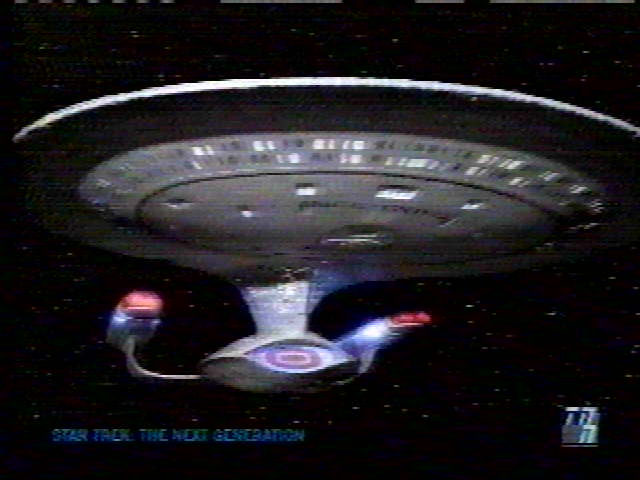
Dimensions: height 480, width 640.
File size: 33,662 kb.
Pagebulder space: a whopping 1.%
File size & PB space will vary with every vidcap.
|
This image is huge, and will fill the whole screen, and has allot of detail.
When you have all 3 versions of this image in your scrapbook, it is hard to determine which one is which, by viewing your scrapbook. The only way to tell them apart in your scrapbook, is to click on "Clean up", and look at the percentages. Again, here are all 3 size example's, this time using one of the Klingon Empire's "Bird of Prey" class ships: 
Dimensions: height 192, width 256 File size:3,671 Pagebuilder space: 0.3% File size & PB space will vary with every vidcap. Directly captured to a webpage: (not in scrapbook) 
Dimensions: height 240, width 320 File size: 5,767 Pagebuilder space: 0.4% File size & PB space will vary with every vidcap. |
And from Email:

Dimensions: height 480, width 640
File size: 15,966
Pagebuilder space: 0.7%
File size & PB space will vary with every vidcap.
Making Good Vid-caps
|
When capturing a jpg from a VCR or any other device that uses TAPE, NEVER pause the tape to capture a paticular image. ALWAYS let the tape play, and just use the FREEZE button on your pop-up panel to snag the image. If you miss your "shot", simply rewind the tape, and try again. Even the best VCR's "pause" quality is shoddy at best----for the purposes of converting an analog image to digital. Some VCRs produce static "snow" or other interference in the "pause" mode, especially if your "tracking" isn't exactly perfect. In the case of capturing images from video game consoles, DVD players, or any other digital device, this issue isn't as important, and in most cases, you could sucessfully get a good looking vid-cap from a paused picture. You should also consider what type and quality of video wire you use. A webtv plus unit can accept 3 types of video signal:
Coax Cable gives the poorest quality picture. The yellow RCA wire is about 35% better than cable. S-VHS wire is about 75% better than cable.
Cheap wires will help contribute to a lousy picture/Vid-cap. The $5.00 "specials" from K-mart might be "OK", but consider spending a little more money.
I recomend buying the MONSTER® brand wires. MONSTER® wire makes every type of audio/video wire there is. (coax cable, composite RCA, S-VHS, component, etc.)
Also when Vid-capping images from a tape, take into consideration the quality of tape that you want an image from, and what speed the tape was recorded in.
Older VCR's can record in 3 different speeds; SP (fast), LP (medium), and EP (slow), and the newer ones, sometimes just 2 speeds; SP, & EP.
Factory pre-recorded tapes are recorded in SP (fast) because during normal playback of the tape, it gives the best picture quality.
In closing, if you use the best type, and quality wire you can, and a good quality tape, recorded on only once and in SP speed, you will get MUCH better pictures and Vid-caps. Looking for a good way to obtain screen shots on PC? I found a nice FREE program that contains no viruses & spyware. With the program, you can easily, with 1 click, take vidcaps of your entire screen, a specific window, or a specific area that you choose, and automatically save it in any folder that you choose. It even can capture some types of pop-ups from windows, as the below examples show, allowing you to save them for future reference, or to alter them with an imaging program. Furthermore, you decide what format it's in, what size, & prefix gets assigned to the pic. You can choose to have the program active in your taskbar when windows starts up, or merely click a shortcut to activate it. Whats more, is the program is small, and doesn't hog up much memory. Here are a few downsized examples of what the program can do:  

To read up and download this program, you'll need to go here: http://www.gadwin.com/printscreen/?prnscr |
Back To Martoks Basic Tutes
Since June 18, 2003
