 tool on the View toolbar
tool on the View toolbar The Orientation dialog box appears
For Reference 1, Front is selected by default

|
Tushar Suradkar www.oocities.org/ProeGuruCool |
Click the Orient the Model  tool on the View toolbar tool on the View toolbar The Orientation dialog box appears For Reference 1, Front is selected by default |  |
| Click the face as shown. This face will align parallel to screen after orientation |  |
|
For Reference 2, Top is selected by default Click the top face as shown |  |
|
The model gets oriented as shown Thus we get a front view | 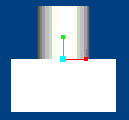 |
|
Next, save this view and add it to the Saved View List on the View toolbar Expand the Save menu on the Orientation dialog box Currently, Default is listed |  |
|
Type FRONT in the Name edit box Click the Save button below The Front view is added to the list | 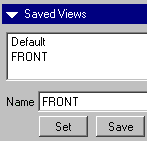 |
| Also, it can be used from the Saved View List tool on the View toobar |  |