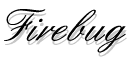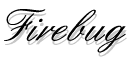Make A Signature Tube
Create a new image 
Width & height to suit your needs
(I used 250 x 75)
Select > pixels & pixels/inch
Background color > transparent
Image type > 16.7 million colors (24 bit)
Click OK 
Select foreground color 
Select black
Select the text tool 
Choose a nice font (I used Senator)
Check anti alias
Check floating
Type your name
Click OK 
Center the text in your image and deselect it

If you do not have the layer palette displayed, do so now by pressing the  key
key
Add a new layer

Name > shadow
Blend mode > normal
Opacity > 100
Group > 0
Check layer is visible
Uncheck protect transparency
Use defaults for the rest
Click OK 
Select Layer 2 
Select the text tool again with the same settings as before
Place your text slightly lower and to the right of the first test

Deselect the text
Slide the Layer 2 opacity setting back to about 60%

Right click on the layers in the layer palette
Select merge > merge visible

Select File > Export > Picture Tube
The default settings should work fine
Type in your name in the Tube Name box
Now whenever you want to sign your work of art just select Picture Tube 
Select your name

and click on the image.
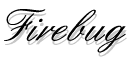
BACK