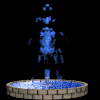 Welcome to Zylara's
Welcome to Zylara's
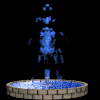
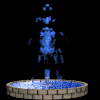 Welcome to Zylara's
Welcome to Zylara's
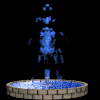






Rooms are probably the easiest of the four things which you will learn to do in building. This is the foundation of the building process. To start with, you should type HLIST 53 53 to get a full list of all the help topics available on room building, while loged onto the mud. (Of course if the mud you are building on is a 100 level to avatar mud, you would type something like HLIST 103 103. If this does NOT give you a list of files that are described thru this section for room building, then you should get someone on your mud to set the levels on the help files.) If you would like a copy of the smaug help files (HELP.ARE), it is a big file (it has ALL the help files) and can be found at: http://ftp.game.org/cgi-bin/directory?/pub/mud/diku/merc/smaug These are help files that have been written for you to read and use. To read them on line, just type help [topic], as in HELP ECONOMY or HELP ASTAT. A room can NOT have anything done to it until you have gone to the room and created it. This means you will need to use the GOTO command to get into the room, which automatically creates it. When you enter the room it will say something like: "Waving your hand, you form order from swirling chaos, and step into a new reality....." Use this command to goto each (or at least most, depending on how many vnums you have been assigned) of your rooms, so they are all created for further modifing. Playing around with redit command is the best way to learn, and all things added to a room can be changed once you decide exactly what you want. For ease of giving commands and explaining them, lets say we are building a five room house, with the vnums 1601 to 1605. These will be the vnums I use thoughout the whole building guide, like it was going to be a real area. Vnum is Virtual Number for a room, mob, or object; each can be used only once. Though they can always be changed to something else. It is better to use the vnum and NOT the keywords, as you could change something else by mistake. It is also possible to have a room, mob, and object all with the same vnum. This is because it is better to keep each vnum range with the same numbers together. In smaug the same vnum's are used for all three so you can have a room, mob, and object with the vnum of 1601. So let us start out with some of the commands used to make working on rooms easier. Then we will get into REDIT, which is the main room editing command.STAT ************ Syntax: rstat Syntax: rstat [vnum] RSTAT will show you statistics on a room, just like astat shows the stats on an area. The room can be specified by vnum to look at a room other than the one you are in. Used as: rstat 1605 Rstat with no argument returns the statistics of the room you are presently in. Rstat also shows what mobs, objects, or players are currently in the room. Example: Name: Floating in a void. Area: {PROTO} Zylara's area in progress Filename: Zylara.are. Vnum: 1601. Sector: 1. Light: 0. TeleDelay: 0. TeleVnum: 0 Tunnel: 0. Room flags: indoors prototype Description: Characters: zylara. Objects: .
LIST ************ Syntax: rlist Syntax: rlist [lowvnum] [highvnum] This command will show you a list of all the rooms in your area that is assigned to you. It will give you the name of each room and the vnum. If it has no name, but you have used goto to create it, it will say 'Floating in a Void'. If your area is over 50 vnums, and you have used GOTO to create all of them, then this command can be a bit spammy. So use the low-high vnum to cut down on spam. Example: Command: rlist 1601 1605 1601) A Pathway to a Small House 1602) Floating in a void 1603) Floating in a void 1604) Floating in a void 1605) Floating in a void
AT ********** Syntax: rat vnum1 vnum2 [command] [parameters] Rat, or 'range at' is the at command with the added parameters of two room vnums. Assuming the vnums are valid, your 'at' command will be executed in every room in the range you give. You prolly won't use this right off, but remember to use it when working on a large area, makes your work go much faster. Note: I always give a RAT WARNING on the Imm channel to let other Imms with the building channel on know that RAT SPAM is coming. Things like this usually cause Imms to keep the building channel turned off due to the spam. Oh and don't let this channel bother you either.....because most Imms DO keep it shut off. Examples: rat 1601 1605 redit sector 1 -sets all 5 rooms to a city sector type rat 1602 1605 redit flags indoors -sets all 4 rooms to be indoors rat 1150 1155 redit name A Long Hall -sets all 5 rooms to the same name rat 2500 2600 redit flags norecall -sets all 100 rooms to be norecall (thats a good spammy one)
EDIT ************ REDIT is the main room building command. It will allow you to add, change, and remove all of the different parts to your room. Type REDIT by itself and hit enter, it will return this menu to your screen: Syntax: redit [field] [value] Field being one of: name desc ed rmed exit bexit exdesc exflags exname exkey flags sector teledelay televnum tunnel exdistance I will go through each command telling exactly what each one is used for and what it does. Take a look at HELP REDIT also, as you will be using this file often to know what command is use when setting the different parts of a room. It also makes a good check list to make sure you have set all the different parts of your rooms.
EDIT ON *************** Command: redit on -puts you into redit mode Command: done -shuts off redit mode This command will turn on the redit mode, where you will be locked into editing the room that you are standing in, with the mud assuming that anything you type is preceded by the REDIT command. This allows you to not have to type redit with every command line you want to enter. This also allows you to view the stats on the room that you are in when you press enter. WARNING: This command is very unstable and I have seen it crash the mud several times. It will work fine for awhile, then all of a sudden boom, the mud is down. I never use this command, it tends to annoy other builders when they lose work. Note: There is a fix for this so that the command will work right, so if you would like to be able to use the edit ON commands....ask your muds coder or head Imm if it has been fixed. I have tryed it, and it makes building quicker and easier.
XIT and BEXIT ********************* Syntax: redit exit [direction] [vnum] [exit-type] [key] [keyword(s)] I will go through ALL the exit commands first, because that is what I do first. You may want to read all the way through this first part on exits, down to and including 'FINISH ON EXITS', to get a better understanding of them. First off, it will make things go much quicker and easier if you edit all the room exits first. Just use the graph paper map that you made of your area, and add all your room exits. The quickest way to do this is to use the BEXIT command to create your two-way exits. This command allows you to make two exits at a time. If you are in room 1601 and want an exit north to 1602, you type ONE of these: Command: redit exit n 1602 -adds only an exit north to 1602. Command: redit bexit n 1602 -this makes an exit north to 1602 and an exit south from 1602 back to 1601. Command: redit exit n 1602 3 gate -a closed exit north with an exname gate. Command: redit exit n 1602 7 1601 gate -a closed and locked exit north that only key vnum 1601 will unlock. Command: redit exit n -removes the north exit completely. When making an exit, you can include most of the commands needed for that exit in one single line. Syntax: redit exit [direction] [vnum] [exit-type] [key] [keyword(s)] For builders just starting out this can be a little bit confusing. It is easier to redit the exit by using each command needed for each setting when first starting. ************************************************************************** * A real simple way to make exits, for people just learning: * * 1. Make the exit first using exit or bexit, joining your rooms. * * 2. Set the exit description using exdesc. * * 3. Set the exit flags using exflag, if needed. * * 4. Set the exit name using exname, for closed exits other than doors. * * 5. Set the exit key vnum using exkey, for locked exits, if needed. * * The key is an object and will be made later when we get into objects. * **************************************************************************
XDESC ************* Syntax: redit exdesc [direction] [description] Command: redit exdesc n A pathway leading to a small house. One line sentence that starts with a capitol and ends with a period. Command: redit exdesc n -the exdesc is removed and set back to "Nothing special there." Exdesc are the sentences you set to an exit, so that when a player types LOOK [direction] they will have an idea of what is in the next room. If these are not added the player will see "Nothing special there." instead of something like "The path leads off to the west side of the house.". These look best if they are a complete sentence describing what they would actually see if they were looking that way, and NOT just the name that has been set to the next room. This is because if a player types EXIT they will see all adjoining room names, like this: EXIT: Obvious exits: North - A Stone Corridor East - Darkhaven Academy Noteboard South - North-West Corner Up - Entrance to the Academy If the next room is set to a dark roomflag, this will say "Too Dark to Tell." So exdesc would look better set to something like this: look north: A hallway leading farther into the Darkhaven Academy. look east : A note board and room of silence for writing and reading in. look south: A doorway leading into the battlegrounds of the Darkhaven Academy. look up : Above is the exit out, to the bustling town of Darkhaven.
XNAME ************* Syntax: redit exname [direction] [keywords] Command: redit exname n gate -Adds the keyword of gate to the north exit. Command: redit exname n -Removes the keyword of gate that was added. Exname is the keyword you put on an exit. Some examples would be curtain, grating, tapestry, wall, board, etc. The exit can be opened and closed by typing open or close gate, but it can also be opened and closed by using the direction, as in open or close north. Bumping into the exit will show the player a message like "The curtain is closed." It is not a good idea to have two exits with the same exname in one room. It is also not a good idea to have an exit with the same keyword as an object or mob that can be in the room. To set an exit so players have to type open gate, and NOT open north see next section on secret exits.
IDDEN AND SECRET EXITS ****************************** To make a regular hidden exit you would use three of these commands: Command1: redit exit up 1603 3 -creates a closed up exit to 1603 Command2: redit exname up branch -sets the keyword to branch on this exit Command3: redit exflags up hidden -appears with bump, but not with autoexit Player can type open up or open branch to open the exit. Command3: redit exflags up secret -does not appear with bump or autoexit Player would have to type open branch to open this exit. A hidden somewhere exit that has a keyword to use it: Command: redit exit ? 1603 -creates a 'somewhere' exit to 1603 Command: redit exflags ? auto hidden -sets the flags to hide it and make it require a keyword to go through it Command: redit exname ? tree -sets the keyword to tree on a somewhere exit, so if players type the word tree in the room, they will move to room 1603.
XFLAGS ************** Command: redit exflags n locked -makes the exit to the north room locked Command: redit exflags n -shows the current flags and keywords already set Command: redit exflags n isdoor closed locked -all flags can be added at once Exflags are the different types of flags you can add to an exit, like if a player needs to have the climb skill to use that exit, if the door is locked and needs a key, or buried and the player has to dig to gain access. This command acts as a toggle to turn the flags on and off, and all flags can be set in just one command line, which makes it much easier. EXFLAGS CHART: ISDOOR | There is a door in that direction. CLOSED | The door is closed. LOCKED | The door is locked. SECRET | Door is a secret door -does not appear with bump or autoexit. PICKPROOF | The door is pickproof from spell or skill. FLY | Must be able to fly to go that way. CLIMB | Must be able to climb to go that way. NOMOB | Mobiles can NOT use this exit. DIG | Passage is blocked and must be dug out. NOPASSDOOR | Door is resistant to the passdoor spell. BASHPROOF | Can not use doorbash to open. HIDDEN | Door is not obvious -appears with bump, but not with autoexit. CAN_CLIMB | Can use the climb command to go this way. CAN_ENTER | Can use the enter command to go this way. CAN_LEAVE | Can use the leave command to go this way. CAN_LOOK | Can look that way even if exit is closed. AUTO | Keyword can be typed to go this way. SEARCHABLE | Searching in this direction can remove the SECRET flag. WINDOW | Cannot go through this exit (doesn't appear with autoexits). SWIM ** | Must be able to swim to go that way (or have a boat or float) ** I can set an exflag to swim but it does not seem to be working in this version (1.02a). EXITTYPES CHART which is just exflags by their bit vectors: Bit | Flag ------+------------------------------------------------------- 0 | Plain exit 1 | Door exists (Required to be closed or locked) 2 | Door is Closed 4 | Door is Locked 8 | Door is Secret (Trying to go that way won't reveal door) 32 | Door is Pickproof (Door can't be picked by spell or skill) 64 | Need to be able to fly to go that way 128 | Need to be able to climb to go that way 1024 | Door is Passdoor proof This does not show all the different exit types as listed on EXFLAGS. NOTE: You must ADD the values together to generate an exit-type, but this is much easier to set by just adding the exflags with their own command. redit exit n 1602 15 gate - Changes the exit n to be a closed/locked/secret gate These two commands do the same thing: redit exit n 1602 gate redit exflags n isdoor closed locked secret
XKEY ************ Syntax: redit exkey [direction] [key vnum #] Command: redit exkey n 1605 -makes the north door require the key vnum 1605 Command: redit exkey n -1 -removes the key vnum for that exit Exkey is used to set the vnum number and values of the key that goes to a locked door. Sets the locked door so it can be unlocked with only one key. The key is made from ocreateing an object from that vnum to be the key. We will get into this in the object part of the guide. But this is how you set the key vnum used.
INISH ON EXITS ********************** Once all your rooms are linked together with exits, take a few minutes to walk through your area to see that you have created the exits the way you want them. Make sure to check to see if all your settings have been done and are correct. EXIT HELP FILES: ADVANCEDEXITS DOORDIRS EXFLAGS EXITMAKING EXITTYPES
OOM NAME **************** Syntax: redit name [Room Summary] Command: redit name An Old Run Down House This sets the name of your room, which is the first line at the top when a player enters a room. This is also the name that appears on the list when using RLIST. Room names should have the first and main words capitalized like these examples: The Front Office Desk or A Long Dark Hallway or On Top of a Mountain Room names are like a very short or brief description of your room, what it is, or where it is at. In some test areas it is ok to use your name or just about anything you want to, but in areas that players will be exploring, it is best not to use your name.
OOM DESCRIPTION (DESC) ****************************** Command: redit desc -puts you into the writing buffer. Redit desc will put you into the writing buffer so you can set the main body part of your room description. Room descriptions should describe the room only, as if no one was in it. It is best NOT to use the word YOU. If a player does not look at and read your desc and it says...you feel, you see, or you think... then they do NOT feel, see, or think at all. Also actions should NOT be used, such as you are standing (what if they are sitting), a door is closed to the west (not if it is opened), or people wander around (if the mobs are dead they are not wandering around). It is best to keep room descs short and to the point, if they are too long a player will get tired of spending all their time reading room descs. They should be between 4 and 6 lines long. Use extra descriptions for adding anything more to your room that makes it over 7 lines long. The best line length is 70-75 spaces, keeping your right side aligned also------------------------------> +++++++++1+++++++++2+++++++++3+++++++++4+++++++++5+++++++++6+++++++++7+++++ As you walk from room to room in the area you are making, watch your right side alignment. It should be the same from room to room, so that your descs look more uniform. They don't have to be perfect, just something you can be proud of. Try to avoid having some room descs short (like 40 spaces long) and then others that are as long as they can be (79 spaces long). Do not describe mobiles or objects that you plan on adding, these are added when you create mobs and objects later.
XTRA DESCRIPTION (ED) ***************************** Syntax: redit ed [keywords] -puts you into the writing buffer Command: redit ed tree branch -more than one word can be used Ed's are for things that are in your room description, that you want to add a little extra to. These are things like tables, pictures, statues, etc. usually nouns. This is for when a player reads your room desc, sees a desk, and types look desk, they don't get 'You do not see that here.'. If you use 'redit ed desk' you will go into the writing buffer, where you can add the desc for the desk, this will be what the player sees when typing look desk. This is a good place to put hints on secret passages, hidden doorways, hints about death traps, or information that leads to a special piece of equip. More than one word can be used for each extra desc also. If the desk is a wooden desk with carvings on it, then you can type 'redit ed desk wooden carvings' and all three of these words will give the player the same desc. Make sure you do not add an extra desc for something and also have a doorway or something else with the same keyword in the same room. Unless the object you are adding the ed for is the doorway, like say a sliding bookcase.
EMOVE EXTRA DESCRIPTION (RMED) ************************************** Command: redit rmed [keyword] This command will delete the desc that was added for any of the keywords given. If more than one word was used, it still deletes all words and the desc these words point to. The desk desc given above for example, can be removed by typing: 'redit rmed desk' or 'redit rmed carvings' or 'redit rmed wooden' You do not need to use all three, because the first one typed will remove it.
OOM FLAGS ***************** Command: redit flags [flagtype] These are the flags that you can add to your rooms to set them a certain way. Roomflags are set by using the actual flag word, as listed on help ROOMFLAGS, see list below. All flags can be set at one time by putting all the flags you want to use in the same command line. For example: redit flags indoors nomagic nomob -will make the room so the weather outside can not be checked, a player can not cast any spells, and no mobs can walk into the room. Note: LOGSPEECH should be used very sparingly, as this can end up making LONG logs that someone will have to delete constantly if the room is used alot. Logspeech logs everything into the log file, including tells, socials, emotes, and everything said in the room. ROOMFLAGS CHART: DARK Room is always dark DEATH Room causes instant death NOMOB Mobs cannot wander into this room INDOORS Room is indoors - MUST also use with sectortype 0 LAWFUL Room is oriented towards those with lawful alignment NEUTRAL Room is oriented towards those with neutral alignment CHAOTIC Room is oriented towards those with chaotic alignment NOMAGIC Magic cannot be used in this room TUNNEL Room is a tunnel (a restricted amount of players/mobiles) PRIVATE Room is private (restricted to 2 people) SAFE Room is safe (no violence/fighting allowed) SOLITARY Room is solitary (restricted to one person) PETSHOP PETSHOP (next vnum must be the storeroom) NORECALL Players cannot recall out of this room DONATION Donation room (cannot do get all) NODROPALL Cannot drop all in this room SILENCE Not a sound can be made or heard in this room LOGSPEECH All speech in this room is logged (use sparingly) NODROP Nothing can be dropped in this room CLANSTOREROOM Clan storage room ('saves over' at reboot or crash) NOSUMMON Players cannot be summoned out of this room NOASTRAL Players cannot astral to this room TELEPORT People in this room will be teleported out TELESHOWDESC Players will see the desc of the room they are teleported to NOFLOOR Room has no floor - exit down + no fly = fall PROTOTYPE Room is a prototype (under construction)
OOM SECTORS ******************* Syntax: redit sector [#] Command: redit sector 1 -sets the current room to the city sector This command will set the room to a certain sector type. Sectors are set by using the number that corresponds with the type you want, as listed on help SECTORTYPES, see list below. Be sure to make your rooms consistent with the rest of your area. For instance, do not put a oceanfloor in the middle of a city. Each sector type has a base movement assigned to it, moving through a city is much easier than moving through a mountain range. Buildings should be set to 'inside' sector type and 'indoors' on roomflags, so the weather outside can not be seen, unless you have a hole in the roof, or you are making ruins that are falling apart. Flag |Sector| Comments movement loss ---------------+------+--------------------------------------------------------- INSIDE | 0 | No digging/weather doesn't show MV1 CITY | 1 | No digging MV2 FIELD | 2 | Can dig MV2 FOREST | 3 | Can dig MV3 HILLS | 4 | Can dig MV4 MOUNTAIN | 5 | Can dig MV6 WATER_SWIM | 6 | No digging/aquabreath required/fly/float or boat MV4 WATER_NOSWIM | 7 | No digging/aquabreath required/fly/float or boat MV1 UNDERWATER | 8 | No digging/aquabreath required MV6 AIR | 9 | No digging/fly required MV10? DESERT | 10 | Can dig MV6 UNKNOWN | 11 | Can dig MV5 OCEANFLOOR | 12 | Can dig/aquabreath required MV7 UNDERGROUND | 13 | Can dig MV4 MV = Movement points lost - flying, floating, boats, mounts and other affects can reduce the amount of movement lost. MV points given are without any affects such as these listed. ? = I am not sure on this MV for air...but this is what I found so I put it in. Will have to check it some more later.
UNNEL ************* Syntax: redit tunnel [#] Command: redit tunnel 5 -sets the tunnel size to only allow 5 players/mobs Command: redit tunnel 0 -resets the tunnel to an unlimited number again This sets the maximum number of players/mobiles allowed in a tunnel at one time. Makes the room a tunnel in which only a certain number of players and/or mobs can enter at the same time. This is like setting a room flag to private or solitary but allowing more than one or two players or mobs to be in the room at any given time. This can be use on many things to help make your areas more realistic. As in a tunnel through a mountain, on a narrow walkway, on a small ledge, or in a small room.
ELEVNUM *************** Syntax: redit televnum [roomvnum] Command: redit televnum 1604 Command: redit televnum 0 -removes the teleport from the room Sets the vnum of the room that you want players to be teleported to. Sets it so that upon entering this room, the player will be teleported to the room vnum given.
ELEDELAY **************** Syntax: redit teledelay [#] Command: redit teledelay 4 -sets a 4 second time delay Command: redit teledelay 0 -set the time delay back to none/automatic Sets the number of seconds before being teleported. Sets the room to teleport a player after the given seconds have passed to the room specified in the televnum.
This one is almost finished.....
This building guide is written for Smaug version 1.02a..... Newer versions of smaug have been released (1.4 and 1.4a). When I get this guide finished I will add comments on any differences between 1.02a and 1.4 versions....but the building commands are pretty much the same for all versions.

