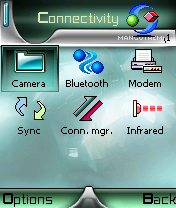Start|
Subfolders in Menuby Alberto Bilheteria
If you have already tried it, you know it's not possible to have a folder inside another in phone's menu, because there's no "Move to folder" option if you highlight a folder.But with Alberto Bilheteria and all his action, the history is different...
1-Open your phone's menu and highlight the folder you want to put inside another folder
2-Press Options-Move and press 1 to move the folder to the first position in menu
3-Open some file explorer, and go to !:\system\apps\, where ! is the drive you have some application installed: C for the phone or E for the card
4-highlight a folder, and rename it to anything else than its original name.
5-IMMEDIATELLY perform this sequence as fast as you can:
press Menu key, highlight any application or game (not a folder) and press Options
6-Don't do anything else, but wait until Menu is refreshed.After that, you'll see the cursor appears over the folder you want to move.
7-Select Move to folder, choose the destination folder and the folder will be where you moved it
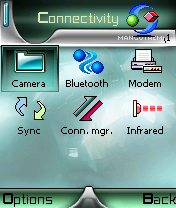
Folder "Camera" inside "Connectivity"
Notes:
-The application or game you must highlight at step 5 should be in the same folder than the folder you want to move
-Steps 3 and 4 explain a fast and simple action that causes Menu to be refreshed.If you like it better, both steps can be replaced with install a application that's already installed or remove some application using phone's App Manager.Anyway, remember the step 5 has to be done immediatelly after the previous action
-Before trying this trick, make sure that you have at least one item that's not a folder in your phone's menu.It may be a game or a application
-After renaming a application folder located at !:/system/apps/, don't forget to rename it back to its default name.Otherwise, it won't appear at phone's menu and you can't use it

©2003 Alberto Bilheteria