This tutorial created February 12, 2002 and is the sole property of Bubbles' PSP. Please do not
copy or upload to any other site without my permission. If you would like to use this tutorial for your psp groups, please use a
text link. Feel free to email me if you have any problems with this tutorial, and remember to "SAVE OFTEN"!
For this tutorial you will need
PAINT SHOP PRO VS 7.02 (Trial Version)
TOADIES(Metallic Onion)
FUNHOUSE (Twister)
FILTER FACTORY GALLERY A
For this tutorial I will be using the image below. The image is provided by Free Stock Photos and can be used for tutorials, websets, etc as long as you provide either a link back to their site or leave the url on the photo. To use the same image that I am using just right click here. Just right click and "save as" to your own server.
1. Open your image in PSP, make a copy of it (Shift+D), and close the original. We will be working on the copy.
2. Go to Image/Resize and make sure "Maintain Aspect Ratio" is unchecked and "Pixel Size" is checked. Insert 300 for width and 300 for height.
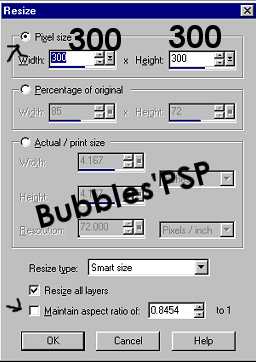
3. Effects/PluginFilters/Toadies/Metallic Onion with these settings: Corrosion-119 Color-108

4. Colors/Colorize with these settings: Hue-21 Saturation-96

5. Effects/PluginFilters/FunHouse/Twister with the setting: Twistensity-180

6. Effects/PluginFilters/Filter Factory Gallery A/Kaleidoscope ll with these settings: Divisions-224 Rotations-125

7. Double click on your selection tool and insert these settings: Left-5 Right-295 Top-5 Bottom-295

8. Image/Crop to Selection. Image/Resize at 85% increments to desired size. Make sure "Maintain Aspect Ratio" is checked this time and choose "Percentage of original". Be sure to sharpen after each resize.
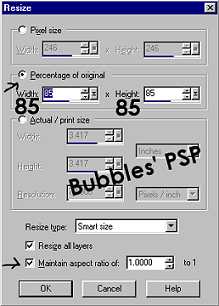
Below is your finished results if you used the same graphic that I used.

Here is another sample using Colorize settings of Hue-128 Saturation-128 and Kaleidoscope settings of Divisions-224 Rotations-98.




Tutorial and images İBubbles' PSP and are not to be removed from site.