This tutorial created February 26, 2002 and is the sole property of Bubbles' PSP. Please do not copy this tutorial to any other website without permission from me. PSP groups, please feel free to use my tutorials in your groups. All I ask is that you pass around the url to the tutorial and not the tutorial itself. PLease feel free to email me if you have any problems with this tutorial.
For this tutorial you will need:
PAINT SHOP PRO VS 7.02 (Trial Version)
SIMPLE FILTERS
REDFIELD JAMA 3D
You will also need an image of your choice. If you wish to use the same image that I'm using, click here.
1. In PSP, open up the image that you are going to be using. Make a copy (Shift+D) and close the original. We will be working with the copy. If you are using a different image than the one I am using, you will need to resize your image to 300w x 300h. Be sure to go to Effects/Sharpen/Sharpen after resizing. If you are using the same image as I am, it has already been resized for you.
2. Go to Effects/PluginFilters/Simple/Zoom Out and Flip.
3. Now go to Effects/PluginFilters/Simple/Diamonds.
4. Next, go to Effects, PluginFilters/Redfield/Jama 3D with the settings as shown:
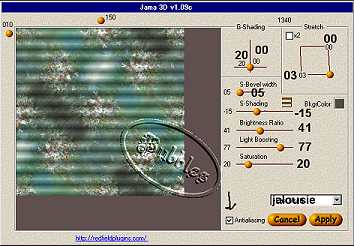
5. Then go to Effects, PluginFilters/Simple/Pizza Slice Mirror.
6. Doubleclick on your selection tool and insert these settings: left 5; right 295; top 5; bottom 295.

7. Image/Crop to Selection. Image/Resize to desired size, remembering to go to Effects/Sharpen/Sharpen after every resize. I resized my 75%. See finished results below.

Below is another example of the tutorial.




Tutorial and all images associated with tutorial, excluding the graphic in the tutorial, İBubbles' PSP 2001-2002. If anyone knows the artist's name that painted the above graphic, please email me and let me know so I can give credit for his/her work, or remove graphic if the artist so wishes. Webset not for download. Please do not remove from site.