This tutorial created January 23, 2001 by Bubbles' PSP and may not be copied or uploaded to another site without permission from me. If you would like to use this tutorial for your PSP groups, please use a text link. Please feel free to email me if you have any problems with this tutorial.
And remember, "SAVE OFTEN"!
I wish to thank Sherry for testing this tutorial for me. It means a lot to me Sherry and I appreciate you and all my testers very much.
For this tutorial you will need
PSP VS 7.02 (Trial Version)
DC SPECIAL FILTERS
EYECANDY 4000
If you wish to use the same image as I am, click here. The artist of the image that I am using is Olivia De Berardinis. To see more of her wonderful work, you can visit her site here. Her site deals mostly with erotica/pinup type art. Click here for the goldfill pattern that I used.
1. Open your image in PSP, make a copy of it (Shift+D), and close the original. Always make a copy of your graphic instead of using the original in case you want to use the graphic again.
2. With background color white (#FFFFFF), go to Image/Add Borders 10 pixels symmetric checked.

3. Select your magic wand (Tolerance O Feather 0) and click on your white border to select it. Change your background color to patterns by clicking on the little arrow on the box, then click on the box to bring up your patterns cache. Select your goldfill pattern (Scale 100% Angle 0).
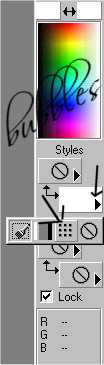
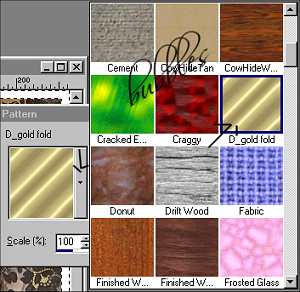
4. Click on your floodfill tool and floodfill your selected border with your gold pattern. Selections/Invert. Effects/PluginFilters/EyeCandy4000/Cutout using the matte cut effect and settings as shown below:
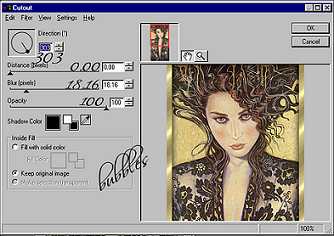
5. Selections/Select None. Switch your background back to color white and go to Images/Add Borders 25 pixels symmetric checked.
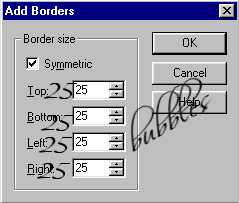
6. Click on your magic wand (tolerance 0 feather 0) and select your white border. Effects/PluginFilters/DC Special/PerssianRug with settings as shown below:

7. Effects/PluginFilters/EyeCandy4000/Cutout using the matte cut effect with same settings as in step 4. Selections/Select None.
8. Background color white go to Image/Add Borders 30 pixels symmetric checked.

9. Select the white border with your magic wand (tolerance 0 feather 0). Go to Effects/PluginFilters/DC Special/PerssianRug with settings as shown below:

10. Selections/Invert. Effects/PluginFilters/EyeCandy4000/Cutout matte effect using same settings as above. Selections/Select None.
11. Layers/New Raster Layer click okay. Background still white foreground null. Click on your text tool and select the ding you will be using on your frame. I used Corners Caps E size 60. Make sure antialias and floating are both checked.
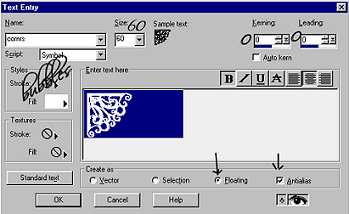
12. Position the ding at the left corner of the frame and floodfill with your goldfill pattern that you used on the frame. I added a drop shadow with these settings: Opacity 88 Blur 0 Vertical 1 Horizontal 1. Then I repeated the drop shadow with the same settings except -1 for vertical and horizontal. Selections/Select None.
13. Open your layer palette and make sure your ding layer is active; right click and select duplicate then go to Image/Mirror. You should now have a ding on the right corner.
14. Copy of Layer 1 should be active now; right click and select duplicate then go to Image/Flip. You should now have a ding at the bottom right corner of the frame.
15. Copy of Copy of Layer 1 should be active now; right click and select duplicate then go to Image/Mirror. You should now have a ding on all four corners of your frame. Layers/Merge/Merge All Flatten. Resize if needed and save as a .jpg. Remember to sharpen after you resize.
**NOTE: You may have to adjust your setting on the PerssianRug Filter if you use a different image than the one I using. The example below had setting that were different with the PerssianRug Filter, but not by much. You may need to play around with it a little bit. I would suggest making the tutorial with the image I am using first to get familiar with the tut and then try a different image.





Tutorial İBubbles' PSP 2001-2002. Please do not remove tutorial or graphics
from site unless you have permission from me.