Alright!! Let's get started!
1. Open your image in PSP. Make a copy of your image (Shift+D) and close the original. We will be working with the copy. Go to Image/resize and resize your graphic to 300w x 300h; maintain aspect ratio unchecked; pixel size checked; resize all layers checked.
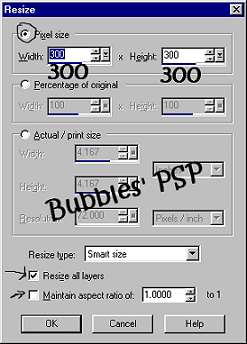
2. Effects/PluginFilters/Simple/Diamonds. Then, Effects/PluginFilters/RCS Filter Pak/Rcs Triple Exposure using this setting: Separation 187

3. Effects/PluginFilters/Crescent Moon/Terracotta using these settings: # Horizontal Tiles 4; # Vertical Tiles 4; Horizontal Source 17; Vertical Source 13

4. Effects/PluginFilters/Simple/Pizza Slice Mirror. Double click on your selection tool and use these settings:
left 5; right 295; top 5; bottom 295
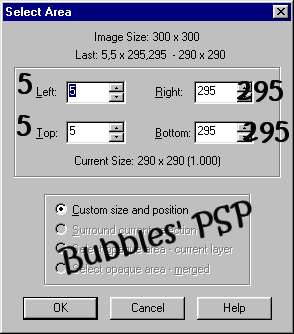
5. Image/Crop to Selection. Image/resize to desired size. I resized mine by 66%. Remember to go to Effects/Sharpen/Sharpen after you resize.

The sample below was made using different settings with the triple exposure filter.




This tutorial İBubbles' PSP 2002. Do not remove this tutorial or any other contents from this page unless it is for the specific use of the tutorial itself.