For this tutorial you will need
PSP VERSION 7.02 (30 day trial version)
FILTER FACTORY GALLERY A
TRONDS FILTERS
NOTE: When you get to the Tronds site, click on
plugins. Then, at the plugin page, download
the third set of filters.
Here is the image that I will be using. I found
this
image at a site that stated the image was free
to use on the internet. If anyone knows who the
artist is, or if you are the artist of this image
and it is not free to use, please email me so
I may remove it/give proper credit to the
artist. To use this image, just right click and
save as to your own server. If you use a
different image than the one I am using, then
you will need to resize it to 250w x 250h.

1. Open up your image in PSP and make a copy
of it (Shift+D); close the original.
2. Go to Effects->Plugin Filters->Tronds Filters->
Weirdoo Trough. Move your slider to 154.

3. Effects->Texture Effects->Mosaic Glass using
settings below.

4. Next go to Effects->Plugin Filters->Filter Factory
Gallery A->Kaleidoscope II and use these settings:
Divisions-210 Rotations-128

5. This step is optional; go to Colors->Adjust->
Brightness/Contrast and use these settings:
Brightness -30 Contrast 34
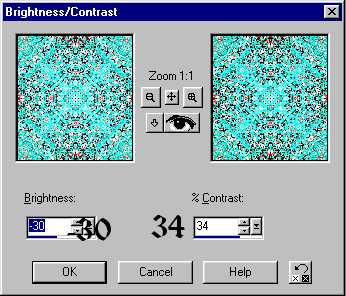
6. Double click on your selection tool and insert
these settings: left-2 right-248 top-2 bottom-248
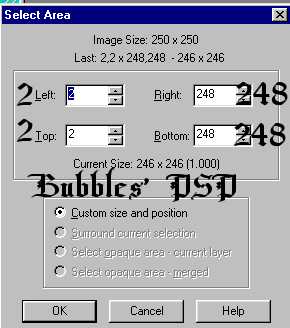
7. Image resize 85%. Effects->Sharpen->Sharpen.
And here is what your finished results should
look like. Be sure to save as a .jpg and then you are
ready to use your background.

Another sample of the tutorial




This tutorial is property of Bubbles' PSP 2001 and is not
to be copied to any other site without permission from me.
PSP groups are welcome to use my tutorials;
I just ask that you pass around the url to the
tutorials and not the tutorials.