Ed Hume's Firefox Theme Collection
for Windows, Linux and Mac OS-X
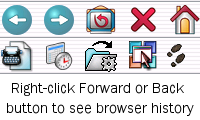 SphereGnome FormalGnome SphereGnome Big |
 |
 SphereGnome Jumbo |
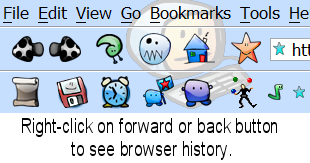 Scribblies Kids |
 CloudGnome |
 Scribblies Plain |
 ColorGnome |
DROPDOWN HISTORIES
On all of these themes the dropdown histories are available by RIGHT-CLICKING on the Forward or Back arrows.
SphereGnome is a theme for the Firefox browser. It was developed for the Phoenix browser (the predescessor of Firefox) by Ken Lynch from original icons by Vadim Plessky. I liked the theme so much that I took over maintaining and developing it when Ken became overwhelmed by other events. If you have any problems with this theme, contact me at edhumeRemoveThisPart@gmail.com
SphereGnome is a cool theme with pleasant colors. The buttons light up when you pass over them, and change color or change picture when you click on them. The icons are 24x22 and 32x32, making the theme usable for higher-resolution displays. It is also scalable, so if you set your system font to 125% or even 200%, SphereGnome will expand with it. To get the history of pages visited, right-click on forward or back arrow.
This theme provides icons for all of the browser's own toolbar and context menu items. It also provides at least first-level toolbar and context menu icons (and where applicable, toolbar button icons and other "skin" support) for the following extensions: AdBlock, Bible Toolbar, Chatzilla, ColorZilla, Context Highlight, CookieCuller, CTC, CustomizeGoogle, deskCut, DictionarySearch, Digger, Diggler, DOM Inspector, Duplicate Tab, EMButtons, Forecastfox, freetranslate, Go To, Greasemonkey, HanziBar, IE View, Info lister, Live HTTP Headers, Magpie, MenuX, MR Tech About:About, MR Tech Local Install, NoScript, Paste and Go, Print It!, Pluck, Print Preview, Remove It Permanently (RIP), Reporter, Sage, Search Button, Search on IMDB, SmartSearch, Tab Browser Enhancements (tbx), text/plain, Translation Panel, undoclosetab, Web Color Names, WizzRSS.
When you change from a pre-1.0.3 SphereGnome version to a later one, uninstall the earlier version, close the browser and reopen it before installing the newer version.
When you change from a pre-1.0.8 SphereGnome version to a later one, uninstall the earlier version, close the browser and reopen it before installing the newer version.
Install SphereGnome 1.1.8 for all operating systems here. Includes icons for menu items. This version should work for Macs.
To Download the file for this theme go here. See below under Etc. for instructions on installing a theme from disk.
------------------------------------------------------------------------

CloudGnome
Colorgnome is SphereGnome with more
colorful icons and a red, white and blue pinstripe background. There
are lots of "Easter Eggs" with this theme.After
starting work on SphereGnome,
I created five new
themes based on the original: CloudGnome, ColorGnome and
FormalGnome
differ in background or features. Two more differ in size of icon: Depending
on your screen size, you can now pick from
SphereGnome
(normal), SphereGnome Big (150% normal) and SphereGnome Jumbo (200%
normal).
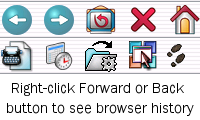
FormalGnome
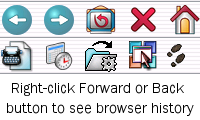
FormalGnome
FormalGnome is SphereGnome without
the bells and whistles. Thie icons light up but don't change pictures.
There are no Easter eggs. It is an "adult" theme suitable for a
business environment.
Install FormalGnome 1.1.8 for all operating systems here. Includes icons for menu items. This version should work for Macs.
To Download the file for this theme go here. See below under Etc. for instructions on installing a theme from disk.
Install FormalGnome 1.1.8 for all operating systems here. Includes icons for menu items. This version should work for Macs.
To Download the file for this theme go here. See below under Etc. for instructions on installing a theme from disk.

CloudGnome
Cloudgnome is SphereGnome with sky
and clouds for a background. Background image by "Rob Roy" Eddy.
This theme provides icons for all of the browser's own toolbar and context menu items. It also provides at least first-level toolbar and context menu icons (and where applicable, toolbar button icons and other "skin" support) for the following extensions: AdBlock, Bible Toolbar, Chatzilla, ColorZilla, Context Highlight, CookieCuller, CTC, CustomizeGoogle, deskCut, DictionarySearch, Digger, Diggler, DOM Inspector, Duplicate Tab, EMButtons, Forecastfox, freetranslate, Go To, Greasemonkey, HanziBar, IE View, Info lister, Live HTTP Headers, Magpie, MenuX, MR Tech About:About, MR Tech Local Install, NoScript, Paste and Go, Print It!, Pluck, Print Preview, Remove It Permanently (RIP), Reporter, Sage, Search Button, Search on IMDB, SmartSearch, Tab Browser Enhancements (tbx), text/plain, Translation Panel, undoclosetab, Web Color Names, WizzRSS.
Install CloudGnome 1.1.9 for all operating systems here. Includes icons for menu items. This version should work for Macs.
To Download the file for this theme go here. See below under Etc. for instructions on installing a theme from disk.
This theme provides icons for all of the browser's own toolbar and context menu items. It also provides at least first-level toolbar and context menu icons (and where applicable, toolbar button icons and other "skin" support) for the following extensions: AdBlock, Bible Toolbar, Chatzilla, ColorZilla, Context Highlight, CookieCuller, CTC, CustomizeGoogle, deskCut, DictionarySearch, Digger, Diggler, DOM Inspector, Duplicate Tab, EMButtons, Forecastfox, freetranslate, Go To, Greasemonkey, HanziBar, IE View, Info lister, Live HTTP Headers, Magpie, MenuX, MR Tech About:About, MR Tech Local Install, NoScript, Paste and Go, Print It!, Pluck, Print Preview, Remove It Permanently (RIP), Reporter, Sage, Search Button, Search on IMDB, SmartSearch, Tab Browser Enhancements (tbx), text/plain, Translation Panel, undoclosetab, Web Color Names, WizzRSS.
Install CloudGnome 1.1.9 for all operating systems here. Includes icons for menu items. This version should work for Macs.
To Download the file for this theme go here. See below under Etc. for instructions on installing a theme from disk.
This theme provides icons for all of the browser's own toolbar and context menu items. It also provides at least first-level toolbar and context menu icons (and where applicable, toolbar button icons and other "skin" support) for the following extensions: AdBlock, Bible Toolbar, Chatzilla, ColorZilla, Context Highlight, CookieCuller, CTC, CustomizeGoogle, deskCut, DictionarySearch, Digger, Diggler, DOM Inspector, Duplicate Tab, EMButtons, Forecastfox, freetranslate, Go To, Greasemonkey, HanziBar, IE View, Info lister, Live HTTP Headers, Magpie, MenuX, MR Tech About:About, MR Tech Local Install, NoScript, Paste and Go, Print It!, Pluck, Print Preview, Remove It Permanently (RIP), Reporter, Sage, Search Button, Search on IMDB, SmartSearch, Tab Browser Enhancements (tbx), text/plain, Translation Panel, undoclosetab, Web Color Names, WizzRSS.
Install ColorGnome 1.1.7 for all operating systems here. Includes icons for menu items. This version should work for Macs.
To Download the file for this theme go here. See below under Etc. for instructions on installing a theme from disk.
SphereGnome Big / SphereGnome_Big is aimed at small screens with high resolutions. If your screen is set to 1024x768 through 1600x1200, or if you are having a hard time with small icons, you might like this theme. The button icons are sized at 32x32 and 48x48, with browser icons at 24x24 (Firefox default and regular SphereGnome have 16x16 browser icons). Try this theme with a system font size set at 125% to 150%. To get the history of pages visited, right-click on forward or back arrow.
SphereGnome_Big replaces SphereGnome Big. There was a GUID problem that could be fixed only with a name change.
Install SphereGnome_Big 1.1 here. This should work for Windows, Linux and Mac OSX.
To Download the file for this theme go here. See below under Etc. for instructions on installing a theme from disk.
SphereGnome Jumbo is designed for high resolutions and small screens, where visibility is a major issue. The button icons are sized at 48x48 and 64x64, with browser icons at 32x32. Try this theme with a screen resolution of higher than 1600x1200, with a system font size set at 150% to 200%. To get the history of pages visited, right-click on forward or back arrow.
Install SphereGnome Jumbo 1.1 here This should work for Windows, Linux and Mac OSX.
To Download the file for this theme go here. See below under Etc. for instructions on installing a theme from disk.

ScribbliesBrite
Scribblies Brite is a theme for the Firefox browser. The theme was created by Ken Lynch. I liked it so much that I took over maintaining it when Ken became overwhelmed by other events.
Be sure to watch the juggler juggling his balls while pages load. To get the history of pages visited, right-click on forward or back arrow.
If you have any problems with this theme, contact me at edhumeRemoveThisPart@gmail.com
When you change from a pre-1.0.3 Scribblies Brite version to a later one, uninstall the earlier version, close the browser and reopen it before installing the newer version.
When you change from a pre-1.0.8 Scribblies Brite version to a later one, uninstall the earlier version, close the browser and reopen it before installing the newer version.
Install Scribblies Brite 1.1.6 here. This should work for Windows, Linux and Mac OSX.
To Download the file for this theme go here. See below under Etc. for instructions on installing a theme from disk.
Scribblies Kids is a theme for the Firefox browser. The theme was created by Ken Lynch. I liked it so much that I took over maintaining it when Ken became overwhelmed by other events.
Be sure to watch the juggler juggling his balls while pages load. To get the history of pages visited, right-click on forward or back arrow.
If you have any problems with this theme, contact me at edhumeRemoveThisPart@gmail.com
When you change from a pre-1.0.3 Scribblies Kids version to a later one, uninstall the earlier version, close the browser and reopen it before installing the newer version.
When you change from a pre-1.0.8 Scribblies Kids version to a later one, uninstall the earlier version, close the browser and reopen it before installing the newer version.
Install Scribblies Kids 1.1.6 here.
To Download the file for this theme go here. See below under Etc. for instructions on installing a theme from disk.
Scribblies Plain / Scribblies_Plain is a fun theme with a plain background to allow it to work with an older, slower machine. Be sure to watch the juggler juggling his balls while pages load. NOTE: To see the dropdown browser history, right-click on the Forward or Back arrows.
If you have any problems with this theme, contact me at edhumeRemoveThisPart@gmail.com
When you change from a pre-1.0.3 Scribblies Plain version to a later one, or when you change from Scribblies Plain to Scribblies_Plain, uninstall the earlier version, close the browser and reopen it before installing the new theme version.
When you change from a pre-1.0.8 Scribblies Plain version to a later one, or when you change from Scribblies Plain to Scribblies_Plain, uninstall the earlier version, close the browser and reopen it before installing the new theme version.
Install Scribblies_Plain 1.1.6 here.
To Download the file for this theme go here. See below under Etc. for instructions on installing a theme from disk.
INSTALLING A THEME from disk:
Download a copy of the theme's file (it ends in the extension .jar) to your harddrive. Then open Tools > Themes and drag the jar file to the left pane of the Themes window. Click on Yes, and your copy of the theme will be installed in Firefox.
IF YOU HAVE TROUBLE INSTALLING A THEME:
Uninstall your old version of the theme before trying to uninstall the new version. All of the 1.0.3 versions require uninstalling the old version before you install a new version. All of the 1.0.8 versions require uninstalling the old version before you install a new version.
Uninstall the old version, then close the browser. Reopen the browser. Now install the new version.
For 1.0.8 versions: If you forget and install the new version without getting rid of the new one, just Do a control-alt-delete in Windows (or similar process in Linux or Mac) and close the program that way. When you reopen the browser it will be OK. At that point you can use the theme normally.
I had to change the architecture of the themes, and Firefox will look at its cached theme version until it is closed. The new and old versions conflict, so the confusion hangs Firefox. But the problem is only temporary. As I note above, just shut Firefox down. The next time it opens it will be OK.
Enjoy
these themes!
Ed Hume (edhumeRemoveThisPart@gmail.com)
Ed Hume (edhumeRemoveThisPart@gmail.com)