
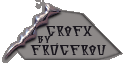
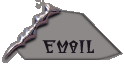
Building A Yahoo Club
From the Ground Up
The making of a successful club starts before you even create the club. Before you start, you need to answer a few questions:
Should I even make a club?--Usually, when you decide to make a club, you already have a subject in mind. The first thing you should do is make sure there is not already a successful club like the one you have in mind. You can do this by searching the clubs. If the club you want to make already exists and is successful, you would just be wasting your time to make a duplicate. However, this doesn't mean you can't make the club you wanted to; it just means you need to figure out some way to make your club unique.
Who will my club be for and what will the atmosphere be? What kind of members do I want to attract?--A club for teens about the latest pop star will be very different from a club for parents of children with learning disabilities. Everything from the logo/picture and colors to the News section will depend on who your club is meant to cater to. Do you want a light-hearted, fun club or a serious club? Do you want to attract teens or senior citizens? As you start to customize the features of your club, keep your target audience in mind.
What will the purpose of my club be?--It helps to have a goal in mind; a vision of what you hope your club will be. Is it just for fun? Do you want to educate people? Are you looking for answers? Are you providing a service?
Once you've thought about the answers to these questions, you are almost ready to start building your club. For the most part, I will not be dealing with the technical aspects (ie. how to do something) of creating a club. If you need help with that, try Yahoo's Founder's Help.
Choose a Category--There are 16 main categories and countless sub-categories. Start at the Clubs Main Page, click on the main category of your choice and keep clicking until you get to your chosen category. You can also find a category quickly by doing a search for the subject. If this is your first time creating a club, you may want to start out by making a test club in the Test Club category. Choose your category well; you can't change your mind later. Once you find the appropriate category, click on Create a Club.
Name your club--Choose the name very carefully, because you can never change it, unless you make an entirely new club. The questions you already asked yourself should help you decide on a name. The name can be witty, punny or serious; it's all up to you. Double check your spelling before you click that "Yes, I Accept" Button.
To list or not to list?--It is best to start your club out as listed. You can always make it unlisted at any time, but once it's unlisted, you can never return it to being listed.
Are you absolutely sure about the name? Have you chosen listed? Are you familiar with the TOS? OK, click on "Yes, I Accept".
Now you are ready to "fix it up". Everything else from here on in is changeable, so don't fret too much over the decisions to come.
Describe your club--Whatever you put here is what people looking through Yahoo's Club Directory will see. This short description needs to pack a punch; it can make the difference in someone's decision to even view your club. The name of your club may or may not be descriptive enough to tell people what your club is about, so the description can fill in the blanks. You can change your description whenever you like.
Founder's Message--Your founder's message will likely be the first thing a prospective member reads, so make it good. You should include a more thorough description of the purpose of your club, some kind of welcome, and anything else you think is pertinent; question of the week, see post ____ for ____, click on Founder's Personal Home Page to visit ____, etc. Choose carefully what to include in your founder's message; don't clutter it up with unnecessary extras. Unfortunately, when typing in the information for your message, pressing enter is not recognized as a line break. If you need to separate different parts of your message, you can add characters as place holders, as seen in the founder's message for Clubs Foundation Room. Adding too many place holders can make the founder's message too wide though. How wide is too wide? If a scroll bar appears along the bottom of your club, your founder's message is too wide. Having URLs in the message can do the same; it's best not to include URLs for this reason. They won't be clickable links anyways.
Club Picture--You can add a picture that is 150 x 150. Larger ones will be shrunk to fit the space, smaller ones may be stretched to fill the space if you are linking to a pic somewhere on the web. When choosing a club pic, keep in mind that it will add to the atmosphere of your club. Make sure it reflects the atmosphere you are trying to create. For more info on club pics and where to get one, see also Pictures and Logos.
Your Home Page address--Despite the name of this link, you should not link your very own personal home page here unless it pertains to the topic of your club. You can put a link to your own home page in your profile. This link is for the club and should be put to the best use possible. Some clubs make a home page especially for their club (a FAQ or something) and link it here. Others link to a web page related to their subject. Some even link to a midi file to have music while they browse the club (people will have to click on it to hear the music). What interesting use will you find for this link?
Listed or unlisted--if you've made your club listed, you will have the option here to make it unlisted. You can return to this page at any time to change any of the options you've set, including changing your club to unlisted.
Some reasons you may want an unlisted club--privacy; feeling of safety-some founders report that members feel more comfortable expressing their thoughts when they know only other members can see them; problems-if your club has problem members that keep coming back, unlisting the club will keep them out unless they have an invite; limit size of club-if you ever feel your club is getting too big (yes, it's possible), unlisting it will prevent new members from joining unless they get invited.
Your club is starting to look good! What next?
Message Board--You will find one message already on your message board. You can delete this message if you like and replace it with your own welcoming message. Add as many messages as you like.
Photos--In your Photo section, there will be one default album, named Default Album. Do you like that name? Didn't think so. You can click on edit to change the name or delete to delete the album altogether. Either way, you should create a few albums with appropriate names. If you want people to post pics of themselves, make an album called Club Members, Pics of Us or some witty name of your own. Albums that will be only for you to add to should be Personal. Albums for everyone to use should be Group.
News--Customize your News section to match the topic of your club. See the News page for more info.
Links--Add some links to web sites related to your topic.
Contacts--Click on Edit My Comments and add a witty comment. If you are short on wit, just say "Welcome to the club". :o)
Calendar--Go into Calendar Options, under Admin Tools and change the default view to monthly. Add an entry to the Calendar on today's date--"Created this club".
There! Now you're done! How does your club look now? A little gray, you say? Well, add some Color then! Once your master piece is finished, you can start advertising your club and inviting your friends.