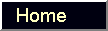Back
to top of Base Camp Page.
Member Roles and Responsibilities
- Explorers
1. Follow aims
2. Have fun!
- All parents (Guides)
1. Follow aims
2. Suggest and support activities
3. Have fun!
- Scout
1. Campouts: Plan location and activities, report pricing, reserve expected headcount, coordinate with camp staff, debrief all on completion.
2. Beat all Navigator's Cup hopefuls!
- Base Camp representatives
1. Attend Base Camp meetings
2. Solicit input from Circle members
3. Advise Circle members of activities
- Apothecary
1. Coordinate awards, patches
2. Survive snowball fights!
- Navigator
1. Coordinate planning
2. Cook cobbler!
3. Declare Dusk --End of Sneaky Pete swap.
- Welcoming Wagon
1. Coordinate recruiting
- Log Keeper
1. Publish Telegraph
2. Write favorably about officers.
- Trail Boss
1. Coordinate planning of Trail activities
2. Plot dastardly deeds!
- Mayors
1. Coordinate planning of Circle activities
2. Volunteer to sponsor Expedition events!
- Assayer
1. Collect fees
2. Report when we're going broke.
- Deputies
1. Solicit Circle support of and participation in activities
2. Share experiences with others
Back
to top of Base Camp Page.
Website Development and Maintenance
How to update Telegraph:
- Complete Telegraph Word Document.
- Save a copy of the Telegraph Word Document, with another file name.
- Strip out all pictures and the header. Type in "Telegraph" at the top of the file as the header is gone.
- Save the file in html format as "telegraph.html" To do this, go to the File Menu and select Save As. Then find the pull down menu at the bottom of the popup screen, and pull down to the second item, Web page.All letters need to be lowercase, or the website won't see the file. Change the file extension from .htm to .html. Save the file where you can find it (see later steps).
- Go to the world wide web at www.oocities.org/home.
- Sign on as "geaugaohio" and input our password (call the web team for it.)
- Click on the "Upload & FTP" line, which is under the Advanced Tools column (we are truly advanced!) FTP stands for File Transfer Protocol.
- Look for the "Easy Upload" section and click on the first "Browse" button.
- A choose file box will open. Navigate in the box by clicking on the icons or using the "Look in" pull down menu, to find your file, "telegraph.html"
- After you have found and selected the file, click on "Open" in the choose file box.
- Click on "Upload Files" in the "Easy Upload" box.
- After you do this, wait a minute or two (the telegraph.html file is fairly sizeable). In the right hand column, a message should appear indicating whether your file uploaded properly.
- Check the website at www.oocities.org/geaugaohio/ to see if the file you set up is visible.
- If there is something wrong, repeat the process or talk to your twelve year old!! Or call the web team.
How to set up a new page within the website
Ask the Web team for help. If you send them files, they'll be happy to try to fit them in. Or, if you want "hands-on" participation, please do. Here's some ideas on how to start:
- Look on the web for advice on how to write a web page.
- Look on the web for Arachnophilia and download the free web editor.
- Find another web presentation that you like and copy the guts of it. You can see the workings by using the "View/ Source" pull down menu on Internet Explorer, and you can select and copy anything you want for editing with Arachnophilia.
- Coordinate with the webmaster as to how to glue the page in. We strive to use a consistent look and feel.
How to submit photos
Send .jpgs to the web team. The pictures should be about 40k each to speed browsing.
Back
to top of Base Camp Page.