Welcome too a small Guide too Paint.net Features on Paint.net its kind of like Adobe photoshop but its free to use,here is a small Guide too help any of you people who want too learn how too use the features of Paint.net. I am not the best writer, but I hope this will help you.

You can get image from your Scanner or Open from your from file.
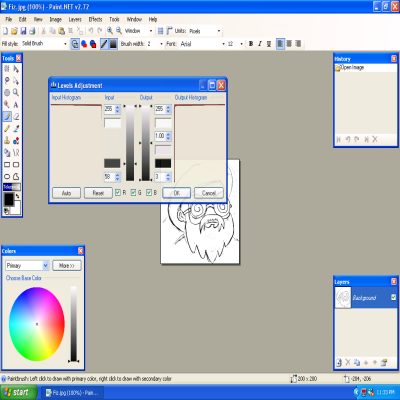
Click on Layer>Adjustments> Level (AKA Level Adjustments).

Level Adjustments you can raise from Input or Output what it used for lighting or darkens lines but also the background which you can use too adjust your picture drawings.
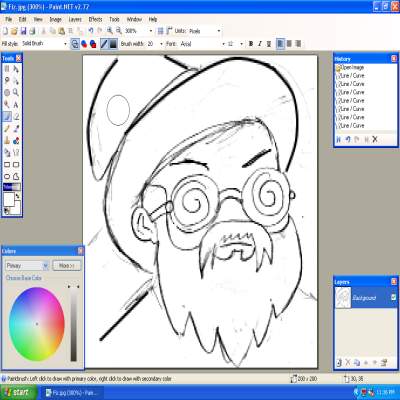
Use the Line Curve tool for example ![]() easy too direct the cover over blank marks on your Drawing or fix any mistakes that show up.
easy too direct the cover over blank marks on your Drawing or fix any mistakes that show up.

Add Layers box you see on the Example on the Arrow helps add a layer like Adobe Photoshop another one for example you see that Is marked red Is called Duplicate Layer mark in Red that has no Arrow showing which Copys your Image pictures add Layers cover images by color like cel painting as you want but I recommend just 2 or 3.Here Is a Tip Experiment more on it.


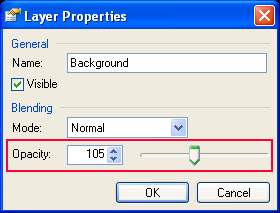
Then click at the top layer of your picture you will see this pop up called Layer properties lower the 0pacity seting too 110 untill you see lines of your picture it will look like this for example

Click Layers box on the second one below make sure its check marked on blue (first One on top should not be check marked when you try this) and then color the picture the way you want it. You don't have to make it perfect color it the way you want it.

This is result of the coloring it you can see it wasn't good you can also oil paint it another feature that Paint.net has Click on Effects you will see Oil Painting ether way it doesn't matter.



Of course all you need too do is click on the Layer Box Check mark all the blocks from top too bottem this will be the result blend the images togather as you can see below the image.
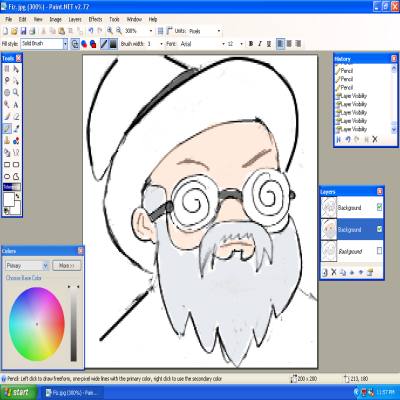

This is just a result of the image I know this is a crapy Image Is just an example of what you can maybe do In the end If you want too know how too add Texture here another example too add some effects, go too thisLink.
