


|
This is about another Frequently Asked Question: "In my image I want to place an object (like a tea cup, or
a person, or a car), but I want it to glow. Can I, and how can I, do
that?" |
|
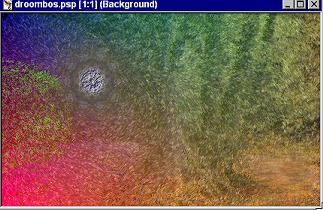 |
First open your image: I want the disk, or whatever it may be that you see here, to glow |
|
|
In the menu bar click 'selection' |
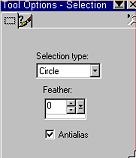 |
and in the options palette choose whatever you need now: rectangle, square, freehand selection or, like I did, circle. Have antialias on, and feather='0'. |
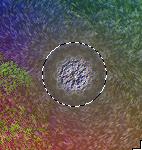 |
Now make your selection: you'll see the marquee or 'marching ants' around it |
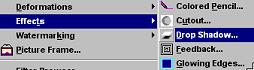 |
Go to 'image > Effects > Drop shadow |
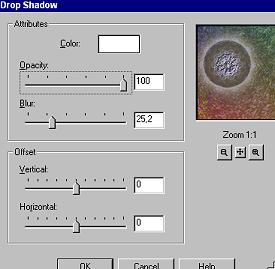 |
In the options menu set the values: color='white' (you can play with that one later), opacity=100, blur=about 25, both offsets=0 |
 |
Apply this, and you'll have your glowing disk (or whatever you wanted to glow) |
  |
This is to show you that playing with the shadow color may give other, nice results, and that you may apply this technique to any object! |
|
Needless to say that this works best on a dark or
darkish background! I sure hope you liked this one, like I did like making it! And if you have any wishes in the tutorials department: why not let me know? I'll be glad to help you, if I can! |
|

© Fried Kampes, Randwijk - the Netherlkands 2000