
Border Collie TutorialJune 2003
|
For this tutorial you will need:
Jasc Paint Shop Pro - Get a 30-day free trial here. (Note: This tutorial was made using PSP 7, but it may be possible to do it using other versions.)
My Selections and Pattern Fills - Download the .zip file here.
Feedback is always appreciated. If you are having a problem with this tutorial, please e-mail me for assistance.
Start by unzipping the selections.zip folder. Open the whitefur.jpg and blackfur.jpg pattern fills and minimize them in PSP for later use. Unzip the selections to the folder of your choice (I unzip mine to a folder on my desktop because it's easy to find).
1 - Open a new image in PSP 534 X 323 pixels, 16 million colors, transparent background.
2 - Add a new raster layer & name it Taila. Load the selection 001-taila.sel and flood fill with blackfur.
3 - Add a new raster layer & name it Tailb. Load the selection 002-tailb.sel and flood fill with whitefur.
4 - Add a new raster layer & name it Back Leg1. Load the selection 003-backleg1.sel and flood fill with whitefur.
5 - Using the Retouch Tool set to Darken RGB at the following settings, add some detail for the toes.
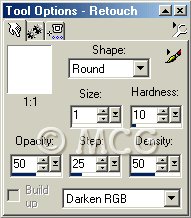
6 - Add a new raster layer & name it Front Leg1. Load the selection 004-frontleg1.sel and flood fill with whitefur.
7 - Using the Retouch Tool set to Darken RGB at the same settings, add some detail for the toes.
8 - Add a new raster layer & name it Body. Load the selection 005-body.sel and flood fill with blackfur.
9 - Add a new raster layer & name it Back Leg2a. Load the selection 006-backleg2a.sel and flood fill with blackfur.
10 - Add a new raster layer & name it Back Leg2b. Load the selection 007-backleg2b.sel and flood fill with whitefur.
11 - Using the Retouch Tool set to Darken RGB at the same settings, add some detail for the toes.
12 - Add a new raster layer & name it Front Leg2a. Load the selection 008-frontleg2a.sel and flood fill with blackfur.
13 - Add a new raster layer & name it Front Leg2b. Load the selection 009-frontleg2b.sel and flood fill with whitefur.
14 - Using the Retouch Tool set to Darken RGB at the same settings, add some detail for the toes.
15 - Add a new raster layer & name it Necka. Load the selection 010-necka.sel and flood fill with blackfur.
16 - Add a new raster layer & name it Neckb. Load the selection 011-neckb.sel and flood fill with whitefur.
17 - Add a new raster layer & name it Mouth. Load the selection 012-mouth.sel and flood fill with whitefur.
18 - Using the Retouch Tool set to Darken RGB at the same settings, lightly darken.
19 - Add a new raster layer & name it Heada. Load the selection 013-heada.sel and flood fill with whitefur.
20 - Add a new raster layer & name it Headb. Load the selection 014-headb.sel and flood fill with blackfur.
21 - Add a new raster layer & name it Nose. Load the selection 015-nose.sel and flood fill with black. Apply an Inner Bevel using the Round preset.
22 - Add a new raster layer & name it Eyes. Load the selection 016-eyes.sel and flood fill with black. Apply an Inner Bevel using the Round preset.
22 - Reactivate the Headb layer. Using the Retouch Tool set to Lighten RGB at the following settings, lightly lighten the area around the eyes so they stand out.
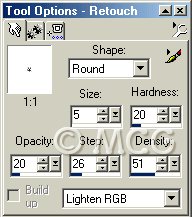
23 - Add a new raster layer & name it Ear1a. Load the selection 017-ear1a.sel and flood fill with blackfur.
24 - Add a new raster layer & name it Ear1b. Load the seleciton 018-ear1b.sel and flood fill with blackfur.
25 - Add a new raster layer & name it Ear2. Load the selection 019-ear2.sel and flood fill with blackfur.
26 - This part is up to you. You have 3 choices. First, you can merge all visible layers and use the image as is (there are smooth-coated Border Collies). Second, you can keep the layers & use the Retouch Tool set to Smudge at the following settings and smudge each part individually. Third, you can merge all visible layers and then smudge.
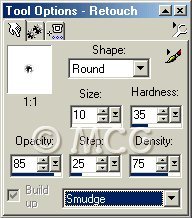
Smudge both from the inside out and from the outside in for a more realistic fur effect. The longer you make your strokes, the "fluffier" your Border Collie will become. Lightly smudge the area around the face, ankles, & paws. The hair here is usually much shorter.
27 - Using the Retouch Tool set to Soften at the following settings, lightly soften the eyes & nose so the edges blend more smoothly.
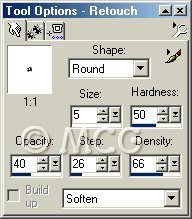
That's it! If you haven't done so already, merge the visible layers and export as a picture tube or save as a PSP file.
~Home~
Graphics, web design, & content © 2003 Jennifer Chappell. All rights reserved.
The graphics and content of this site may not be duplicated, electronically or otherwise, without the author's permission.
|
|
|