
Yorkshire Terrier Tutorial
|
For this tutorial, you will need:
Jasc Paint Shop Pro - Get a 30-day free trial here. (Note: This tutorial was made using PSP 7, but it may be possible to do it using other versions.)
My Selections and Pattern Fills - Download the .zip file here.
Feedback is always appreciated. If you are having a problem with this tutorial, please e-mail me for assistance.
Start by unzipping the selections.zip folder. Open the bluefur.jpg and tanfur.jpg pattern fills and minimize them in PSP for later use. Unzip the selections to the folder of your choice (I unzip mine to a folder on my desktop because it's easy to find).
1 - Open a new image in PSP 382 X 345 pixels, 16 million colors, transparent background.
2 - Add a new raster layer & name it Tail. Load the selection 001-tail.sel and flood fill with bluefur.
3 - Using the Retouch Tool set to Smudge at the following settings, smudge the tail to give a long-haired effect. The longer you maker your strokes, the "fluffier" your Yorkie will look.
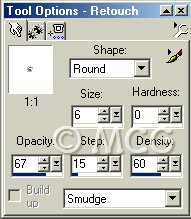
4 - Add a new raster layer & name it Front Leg1. Load the selection 002-frontleg1.sel and flood fill with tanfur.
5 - Using the Retouch Tool set to Smudge at the same settings, smudge the leg to give it a long-haired look.
6 - Add a new raster layer & name it Body. Load the selection 003-body.sel and flood fill with bluefur.
7 - Using the Paintbrush Tool set to size 8, step 25, and hardness, opacity & density all set to 100, paint the chest area using tanfur (see picture above for reference).
8 - Using the Retouch Tool set to Smudge at the same settings, smudge the entire body to give it a long-haired look. Don't worry if it doesn't blend perfectly. We can fix this later.
9 - Add a new raster layer & name it Back Leg. Load the selection 004-backleg.sel and flood fill with bluefur.
10 - Using the Paintbrush Tool at the same settings, paint the foot & ankle area with tanfur (use picture above for reference).
11 - Using the Retouch Tool set to Smudge at the same settings, smudge the leg to give it a long-haired look.
12 - Add a new raster layer & name it Front Leg2. Load the selection 005-frontleg2.sel and flood fill with bluefur.
13 - Using the Paintbrush Tool at the same settings, paint the foot and ankle area with tanfur (use picture above for reference).
14 - Using the Retouch Tool set to Smudge at the same settings, smudge the leg to give it a long-haired look.
15 - Add a new raster layer & name it Head. Load the selection 006-head.sel and flood fill with tanfur.
16 - Using the Retouch Tool set to Darken RGB at the following settings, darken a line from the middle of the forehead to about halfway down the face (see picture above for reference).
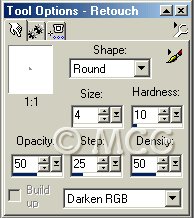
17 - Using the Retouch Tool set to Smudge at the same settings, smudge the entire head to give a long-haired effect.
18 - Add a new raster layer & name it Muzzle. Load the selection 007-muzzle.sel and flood fill with tabfur.
19 - Using the Retouch Tool set to Darken RGB at the same settings, slightly darken the muzzle.
20 - Using the Retouch Tool set to Smudge at the same settings, smudge the muzzle to give a long-haired effect. Pull down using long strokes to make it look like a silly moustache. It should come out slightly darker than the rest of the head. If not, undo the smudging and darken some more.
21 - Reactivate the Head layer. Using the Retouch Tool set to Darken RGB at the same settings, darken the chin area underneath the muzzle (see picture above for reference). Use the Smudge tool to lightly smudge this area to blend with the face.
22 - Add a new raster layer & name it Nose. Load the selection 008-nose.sel and flood fill with black.
23 - Apply an Inner Bevel using the Round preset.
24 - Using the Retouch Tool set to Soften at the following settings, soften the edges of the nose so it blends more smoothly with the face & muzzle.
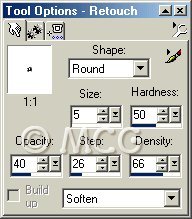
25 - Add a new raster layer & name it Eyes. Load the selection 009-eyes.sel and flood fill with black.
26 - This is how I made my eyes, but you may choose to do it differently. I used the Red Eye Removal Tool at the following settings and placed the eyes over the black area. The shade of brown you use is up to you. I used the last shade (#15) for mine. It may take a few tries to get it right, but your patience will pay off!

27 - Add a new raster layer & name it Ears. Load the selection 010-ears.sel and flood fill with tanfur.
28 - Using the Retouch Tool set to Darken RGB at the same settings you used before, darken the center area of each ear (see picture above for reference).
29 - Using the Retouch Tool set to Smudge at the same settings you used before, smudge both ears to give a long-haired effect.
30 - Merge all visible layers. If necessary, you can go back and use the Smudge tool some more to blend areas together or add some finishing touches. Export as a picture tube or save as a PSP file.
~Home~
Graphics, web design, & content © 2003 Jennifer Chappell. All rights reserved.
The graphics and content of this site may not be duplicated, electronically or otherwise, without the author's permission.
|
|
|