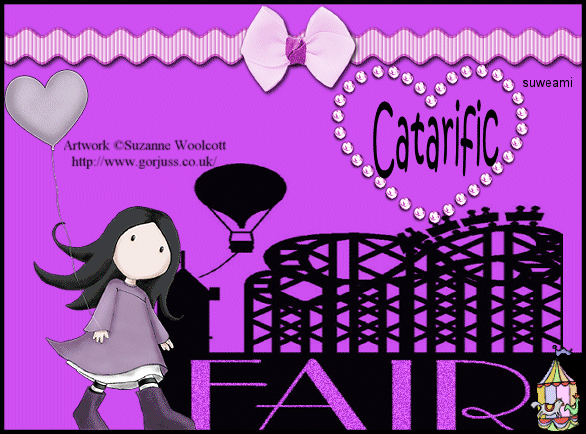|
The Fair
Supplies Jasc/Corel's Paint Shop Pro. DSB Flux - Bright Noise. Tube of Choice - For this tutorial, I used a delightful image created by Suzanne Woolcott. You can purchase her wonderful art in tube and full form at AMI which stands for Artistic Minds, Inc. Accessories - Fair Template, created by me, using the clipart from Microsoft Clipart Media, a great place for graphics. Also included is the carousal animation, also from Microsoft Clipart Media. The scrap elements used were created by Fiona Tomlinson and can be downloaded here. If you love scrap kits, please do join Fiona's Yahoo Group, ScrappyDayz by clicking here. If you would rather use your own scrap elements, that will work too. Please remember, when creating your signature tags, to only use permission art and to apply the copyright information on the tag. If you have purchased a commercial image, do add your license number as well. **When creating your Signature tags with Paint Shop Pro, do remember to save continually. Nothing worse than to use up your memory resources and lose everything!** SETTING USED IN THIS TUTORIAL Magic Wand Settings: Mode: Add/Shift, Match Mode: RGB Value, Tolerance 77, Contiguous checked, Feather: 0, Anti-Alias checked and outside selected Drop Shadow Settings: Vertical Offset 2, Horizontal Offset 2, Opacity 80 Blur 5, Color Black
CREATING THE TAG Step 1 Step 2 Go to Layers/New Raster Layer and flood fill this new layer with the color selected in Step 1. Go to Layers/Arrange/Send to Bottom. Go to Layer/Merge/Merge/Merge All (flatten). Step 3 Go to Image/Add Borders. When the border selection window opens up, for color, select black, symmetric and border width 5. Step 4 Open your tube graphic and go to Edit/Copy. Make the tag image active and go to Edit/Paste as New Layer. If the image is too large, go to Image/Resize using the percent option, bicubic and resize all layers NOT checked. Step 5 Go to Effects/3D Effects/Drop Shadow and use the settings from above. Step 6 Be creative and add the scrap elements you want for your tag. If the scrap elements need to be colorized do the following: At the Material palette, write down the hue and saturation of the color you wish for your element. Go to Adjust/Hue and Saturation/Colorize and type in those amounts. You should get a color that is close. Put each element on a different layer, resize where necessary and optional, add a drop shadow. Step 7 Once you have all your elements in place, go to Layers/New Raster Layer and add your text with the same drop shadow as you used in Step 5. Step 8 Go to Layers/New Raster Layer and apply your copyright information and licensing information, if applicable. Go to Layers/Merge/Merge All (flatten). Step 9 Left click the magic wand using the settings from above. Left click the magic wand on each letter of the word, "Fair," so that all the letters are selected. Step 10 Go to Layers/Duplicate and duplicate the layer 8 times so you now have a total of 9 layers. DO NOT DESELECT. Step 11 Go to Effects/Plugins/DSB Flux/Bright Noise and use these settings Intensity 28, Direction Mix. You will be repeating Step 11 (applying the DSB Flux Noise Filter) for all nine layers using the same intensity and mix, but you will be repeating this step as noted below. DO NOT DESELECT WHILE APPLYING THE FILTER. Layer 1 (bottom layer) - apply the noise filter 1 time only. Layer 2 - apply the noise filter 2 times. Layer 3 - apply the noise filter 3 times Layer 4 - apply the noise filter 4 times Layer 5 - apply the noise filter 5 times Layer 6 - apply the noise filter 4 times Layer 7 - apply the noise filter 3 times Layer 8 - apply the noise filter 2 times Layer 9 (top layer) - apply the noise filter 1 time. Now go to Selections/Select None. Step 12 Go to Image/Resize using the percent option at 85%, bicubic and resize all layers checked. Save this file as a psp or psd file. We will finish up the tag in animation shop. Click here to continue...
|