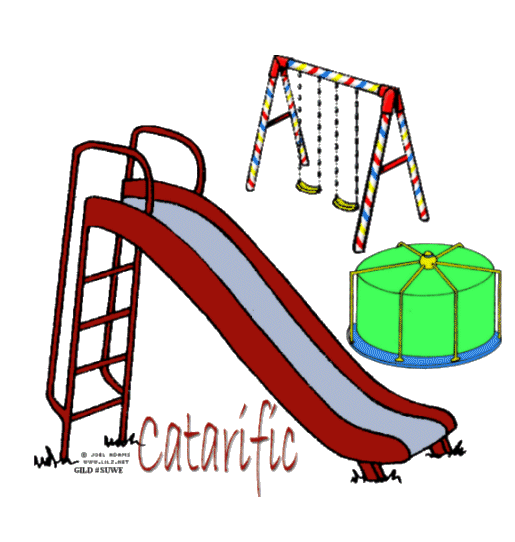|
SLIDE BABY!
Supplies Jasc/Corel's Paint Shop Pro. Tube of Choice (one in a sitting position) - The tube image I am using is a commercial licensed image created by Joel Adams. You can purchase Joel Adams delightful art work in both tube and image form through CILM. Font of Choice. Supplies for download - Swings, Slide and roundabout.
SETTING USED IN THIS TUTORIAL Magic Wand Settings to colorize slide are: Mode: Add/Shift, Match Mode: RGB Value, Tolerance 0, Contiguous checked, Feather: 0, Anti-Alias checked and outside selected.
Step 1 Open a new transparent image 600 width by 525 height. Step 2 Open up the slide psp graphic. You can keep the colors of the original, or if you wish to color the image, you can, as I did. To do that, left click the magic wand, using the settings from above. At the Material palette, select the color you want for your slide. Left click the magic wand and left click any portion or portions of the slide to select them. Left click the flood fill tool and left click within those selections. Go to Selections/Select None. Keep selecting portions of the side image, flood filling and going to Selections/Select None until all the portions of the slide have been colorized. Step 2 Make the slide image active and go to Edit/Copy. Make the tag image active and go to Edit/Paste as New Layer. Move the slide down toward the bottom of the tag, to leave room to add a graphic to the top of the slide later. Step 3 Open up the swing and round about graphics. Repeat Step 2, copying and pasting these images to your tag on different layers. When you have all your images placed, go to Layers/Merge/Merge Visible. Step 4 At the bottom of the tag type in your text and on the same layer add your copyright. Go to Layers/Merge/Merge Visible. Save this image NOW as psp or psd image. Step 5 Open your tube graphic and go to Edit/Copy. Make your playground tag active and go to Edit/Paste as New Layer and place at the top of the slide. If the image is too large, go to Image/Resize using the percent option, bicubic and Resize all Layers Not checked. Step 6 On the layer with your copyrighted graphic image, go to Edit/Copy. Now go to Edit/Paste as New Image. Go to Image/Resize using the percent option at 85%, Bicubic and Resize all Layers NOT checked. Save this image as Image 1psp or psd. Step 7 On your playground tag - delete the copyrighted graphic layer. To do this, open up the layers palette, left click the layer with the copyrighted graphic image and right click, go to Delete and left click. Go to Image/Resize using the percent option at 85%, Bicubic and Resize all Layers NOT checked. Save this image as Image 2 psp or psd. This image has your playground equipment minus the tube copyrighted graphic image. We will finish the tag in animation shop. Click here to continue.
|