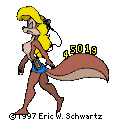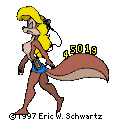Changing startup/shutdown screens
If you are fed up with being told that Windows is starting or shutting down every time...change it to say whatever you like :) Here's how :
My program for helping with organising and saving the screens is back up after I buggered it up :P now fully working. Just download :
For Windows 95/98/ME
For Windows NT/2000
Open the zip file, read the readme, and start the program (its simple).
If the program wont run, or gives an error message, please see the troubleshooting page
Firstly you will need some appropriate pictures, sized about 640x400 or about the same aspect ratio (eg 800x600 or 1024x768), and an image editor (I have shown how to use MS Paint and Adobe Photoshop as examples because they are all I have).
Simple text or cartoony pictures work better than photos, because of the low resolution the pictures use.
E.G.:

A couple of things you might like to know first is that the images you see are BMP pictures, but are actually stored on the computer as ".sys" files.
The BMPs stored are not the same size as you see them either, they are 50% smaller horizontally.
Also, Windows will use a c:\Logo.sys if there is one that is useable, else it will extract the default one from Io.sys, so this is good to practise on. If you get it right you will see your picture, if you dont you will see the windows logo, rather than just a black screen. (NEVER try to modify Io.sys)
The three system files you can edit are:
| Startup screen | - c:\logo.sys |
| Shutting down screen | - c:\windows\logow.sys (Windows 95/98/ME) | - c:\winnt\logow.sys (Windows NT/2000)
|
| "Safe to turn off" screen | - c:\windows\logos.sys (Windows 95/98/ME) | - c:\winnt\logos.sys (Windows NT/2000)
|
Parameters for the final images are:
BMP format
320x400 pixels
256 colour, indexed colour not RGB
Use a paint program of your choice to open the .sys file as a bmp.
MS Paint - Go to Open, and choose "All files" in the drop-down box, then just double click the file.
Adobe Photoshop - Go to File>Open As, and chose "bmp" in the drop down box, then double click the file.
Once you open the images, you will see they are squashed horizontally, windows stretches the picture double wide, to 640x400 when it loads.
This means you will lose half the horizontal resolution from the already "pushing it" picture size.

A good way to make your image fit into this space, and appear properly is to create a 640x400 picture and squash it 50% widthways.
MS Paint - go to Image>Stretch/skew and change the horizontal size to 50%.
Photoshop - go to Image>Image size, make sure you uncheck "constrain proportions", and set the width to 50% or 320 pixels.

Copy and paste your resized image over the original logo file,
Then save it back as a .sys file.
MS Paint - go to File>Save as, and select "256 color BMP" from the drop-down box. then type the filename in the box (including the ".sys") and save. You will then have to remove the .bmp off the end of the filename manually
Photoshop - Make sure the image is 256 colour (Image>mode>indexed color>8 bits per pixel), go to File>Save, and it will save it back to the original .sys file with no problem.
Back to main site
Images are stills taken from the animation "Plight of an artist", ŠEric Schwartz.
If you are stupidly confused by all this (or anything), EMAIL ME and I can try to explain it better.
For more Windows tweaks, visit Liquid Rockface's "Simply the Best Computing Tips and Tricks"