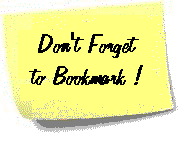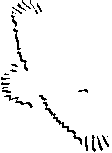The Key to
Using
 Netscape
Communicator
Netscape
Communicator
The Browser Window
The initial window that shows up
once you are connected to your intranet or to the Internet will be by
default the Netscape homepage or if the default has been changed a
web doucument that has been selected by changing the default homepage
in the Netscape preferences. Many of Netscape's user-accessable
features are arranged in a menu bar across the top of the window.
Except for a few specialized commands, the menu bar is not the most
efficient way to run Netscape. Utilizing the toolbar, which is the
row of buttons and icons just below the menu bar is the easiet way to
use Navigator.
 The Display
Window
The Display
Window
The display window is where
Navigator displays formatted text, links, hotspots, form fields,
graphics, and the other items that make up a Web page.
 The Scroll
Bars
The Scroll
Bars
Netscape Navigator's display
includes standard scroll bars along the right and bottom edges of the
display window. These controls allow you to scroll the display so
that the entire page can be viewed.
 The Toolbars
The Toolbars
The large toolbar with the icons
is known as the Command Toolbar. The toolbar with Location/Netsite
features is the Location toolbar. Each of these toolbars has a
different function.
 The Command Toolbar and
its Buttons
The Command Toolbar and
its Buttons
The Command Toolbar gives the user
access to all of Navigator's functions by way of standard icon
buttons. Those buttons are as follows:
- Back and Forward Buttons -
Clicking on these buttons allows the user to cycle back and forth
through documents that have already been viewed. Documents can be
revisted in reverse order by clicking the Back Button, and then
the same path can be retraced by using the Forward Button. By
placing your mouse pointer on either button, a tool tip shows the
user what page the button will go to next when clicked.
- Reload Button - When Reload is
clicked, the current document is reloaded if its different from
the one stored in Navigator's cache (memory) as compared to the
last time that paticular page was loaded. This is useful when you
want the latest information from a site that changes daily.
- Home Button - When Home is
clicked, the Navigator window returns to the home page set in the
preferences of the browser.
- Search Button - Clicking on
the Search Button leads to Netscape's Net Search page, from where
the web can be searched using various search engines.
- Images Button - This button is
not always on the Command Toolbar. It will only appear if
Navigator has been configured so that it does not automatically
display images it encounters in Web pages. If Navigator is
configured this way, clicking the Images Button will cause the
images to then display.
- Guide Button - When the Guide
Button is clicked a submenu appears listing the Internet, People,
Yellow Pages, What's New, and What's Cool. By clicking on any of
the first three choices, the user is taken to a specialized
directory for browsing Web sites by category, search for
individuals on the Net, or look or software that is available for
free downloading. The bottom two choices take you to special web
pages on the Netscape site that list some of the newest and best
links.
- Print Button - By clicking the
Print Button the currently displayed document will be
printed.
- Security Button - The Security
Button shows the user the security status for any document viewed
in Navigator. If you are viewing a secure document, a locked
padlock is displayed, otherwise an unlocked padlock is
shown.
- Stop Button - Once Navigator
is in the process of receiving a Web document, it can be stopped
from loading by clicking on the Stop Button. This button is useful
if it appears that the site is too large and is taking too long to
load or if the site appears to be down.
- Netscape Button - The Netscape
Button is on the far right hand side of the Command Toolbar. When
this icon is animated, showing meteors whizzing around by the
large N, the user knows that the program is busy loading a
document. While the meteors are falling, the Reload Button is
tempoarily inactive. The Netscape Button can be used to get to the
Netscape Homepage when the program is not loading a
document.
 The Location
Toolbar
The Location Toolbar
provides the user with tools for getting places on the
Internet.
The Location
Toolbar
The Location Toolbar
provides the user with tools for getting places on the
Internet.
- Netsite/Location Box - This
text box is where the user can enter a URL manually by either
typing or pasting it directly into the box. The label changes to
Go To while a new URL is being typed in. Once the new URL is
typed, by pressing enter, Navigator automatically goes to that
page.
- Page Icon - The Page Icon is a
little picture of a page and a bookmark, just to the left of the
Netsite/Location box. It's a shortcut representation of hte
current URL. It can be dragged onto the Bookmarks QuickFile icon
to create a new bookmark.
 The Status
Line
The Status
Line
The status line is located at the
very bottom of the Navigator window. It displays current status
information in the form of a text message. If a graphic is loading,
the status line shows the name of the impage file and a status bar
indicates that the transfer is in progress. Once a page is fully load
and the mouse pointer is moved over a link, the status line shows its
URL.
 Finding Infomation on
the Web
Finding Infomation on
the Web
Thee are two different methods for
finding information on the Web: searching and browsing. With the
searching method the user is explicitly requesting documents with
certain keywords or phrases. Browsing means that the user is looking
through subject indexes of documents, as the search is
refined.
 The Go Menu and
Bookmarks
The Go Menu and
Bookmarks
Navigator provides several methods
for keeping track of where the user is on the Web and where they have
been. The history lists keeps track of the current session of surfing
and bookmarks is a permanent pointer to favorite websites. Clicking
Go on the menu bar displays all of the sites that have been visited
during a current Navigator session. The menu that appears includes a
history list at the bottom. Selecting of of the entries will cause
that site to appear in the Navigator display window. (The Go menus
does not list any sites visited in previous Navigator
sessions.)
 Adding and Using
Bookmarks
Adding and Using
Bookmarks
To add a bookmark for a document
that is currently displayed in the Navigator window, click the
Bookmarks Quick File Icon and select ADD BOOKMARK from the menu. To
use the bookmarks to go quickly to a document on the web, click the
Bookmarks QuickFile icon, and then select one of hte bookmarks that
appears at the bottom.
The Bookmarks
Window
Netscape Navigator will also allow
the diplay of the bookmarks list so that it offers a lot more
fuctionality than the menu. To open the Bookmarks window, just click
the Navigator QuickFile icon and select Bookmarks. The Bookmarks
window will open. This window has its own menu format, with the
entries appearing under a folder icon. The user can create new
folder, dragging and dropping bookmarks with the mouse pointer into
those folders. To go to a document represented by a bookmark entry,
simply double-click the entry itself.
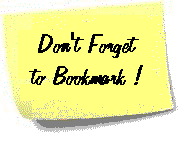
Search Engines
 Internet
Lessons
Internet
Lessons
Alice
Drive Middle School
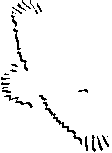 Staff Information
Index
This
is a Palmetto State Roots Web Site.
© 1998
Cynthia Ridgeway
Parker, M.Ed.
Staff Information
Index
This
is a Palmetto State Roots Web Site.
© 1998
Cynthia Ridgeway
Parker, M.Ed.