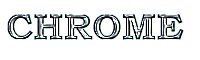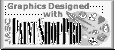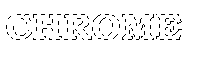
1.) Click on File and then click New and then click Image. (Make sure Foreground & Backgrounds are White.)
2.) Click on the Text Tool and use the following settings:
Antialias= checked
Alignment= center
Floating= unchecked
Now type in your text and click OK.
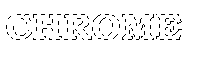
3.) Click on Image and then click Special Effects and then click Cutout and use the following settings:
Fill Interior color= unchecked
Interior color= doesn't matter
Shadow color=Green
Opacity=170
Blur=20
Vertical=-2 (negative 2)
Horizontal=-2 (negative 2)
4.) Click on Image and then click Special Effects and then click Cutout and use the following settings:
Fill Interior color= unchecked
Interior color= doesn't matter
Shadow color=Blue
Opacity=170
Blur=20
Vertical=-2 (negative 2)
Horizontal=-2 (negative 2)
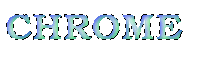
5.) Click on Selections and then click Invert.
6.) Click on Colors and then click Adjust and then click Brightness/Contrast and use the following settings:
% Brightness=20
%Contrast=0
7.) Click on Image and then click Special Effects and then click Hot Wax Coating. (Repeat this step again and do twice!)
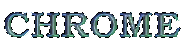
8.) Click on Colors and then click on Adjust and then click Brightness/Contrast and use the following settings: (Repeat twice)
%Brightness=20
%Contrast=0

9.) Click on Selections and then click Select none.
10.) Click on Image and then click Normal Filters and then click Sharpen More. (Repeat twice)