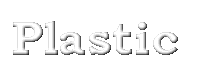
1.) Open new window with a White Background
2.) Set foreground color to white
NOTE: If want this graphic to be a transparent *.GIF, make the background of the image as close to the color of your background as possible.
3.) Add your text.
NOTE: Don't Deselect the Text at any time during this process!
If you accidentally Deselect It-- Immediately UNDO It.
4.) Click on Image then click Special Effects and then click Cutout with the following settings:
Uncheck fill interior
Shadow color black
Opacity 255
Blur 5
Vertical -1 (this is minus one)
Horizontal -1 (this is minus one)
Select OK
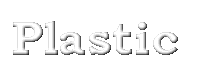
5.) Click on Select and then click Image and then Special filters and finally click Emboss.

6.) Select Colors and then click Colorize.
Hue 242
Saturation 255

7.) Click Select Image and then click Special Effects and then click Add Drop Shadow.
Color-black
Opacity 180
Blur 10
Vertical 5
Horizontal 5
Select OK
