
| 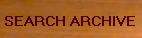
| 
|
|---|---|---|
Members present 31:
Carol (NativeOrchid)
James (55SS)
marylois
sparkysteve
Andy NVA
Jane5536
152.163.195.242 (visiting)
Ed (nodosa)
maurelius
paulav
foxtail2
harold6820
121133ellen
gaillevy
Jason (PaphioDePaphio)
Evlyn
John (JCY8S)
Dan (tEX1dAN)
ABU CALANTHE
gaillevy
Fleur
peterlin
Barbara (bmtorchids)
Carol Holdren
KB Barrett
Camille-vanda
anavivian
mplewinska
Petelamule
prankster
I have a few links to get you there just a little easier.
The main "sign up page" gives you the option of choosing a city.
To go to the main sign up page, go to this address http://www.oocities.org/join/freehp.html
and find a suburb you like. There are rules about what goes in what City/Suburb
The Tropics and The rain Forest are good places for Orchid Sites.
I suggest you chose the RainForest as your home. If you do decide on Rain Forest then go here and find a vacant address. http://www.oocities.org/cgi-bin/homestead/new_join?hood=RainForest
Follow the instructions you find there and very soon you should have confirmation of your new home via e-mail. Keep the information in the e-mail handy, YOU WILL NEED IT. Write it down somewhere, not on the computer and keep it safe.
When you have been informed that you have been accepted by Geocities,
go to the file manager and make sure you can get in, you will need the
above information to do this.
File manager http://www.oocities.org/members/tools/file_manager.html
Just one more thing, well two actually, do this now so you are ready and make sure you have a working copy of Netscape 3 or higher. MASIE will not work in file manager.
Now make a directory on your hard drive that you can find easily and place a couple of JPG or GIF pictures in it. Have all this done before the 18th and before the day is over you will have pictures on your home page that we can all see.
Ok, now I hope you have placed a couple of pictures on your hard drive where you can find them.
In this session we will be working in two windows, this one and a window that is open in Geocities.
The first link I give you will open a second window, feel free to close this one, but DO NOT close the file manager window when we get there.
Ok, now I hope you have placed a couple of pictures on your hard drive where you can find them.
We are going to add another file to the collection and then we can start.
Open the next link and save the file in the same directory as your pictures. This is done by opening "file" on the top line of Netscape and choosing "save as", find your directory and save the file.
http://www.oocities.org/TheTropics/3365/Sample1.html You may close this window if you like.
You should now have your pictures + a file called "sample1.html" in your directory.
Now I want you to open the Geocities file manager, go to this link and enter your personal ID and password. KEEP THIS WINDOW OPEN, WE WILL BE USING IT. It will change from time to time as we go along. http://www.oocities.org/members/tools/file_manager.html
You should now be in file manager, scroll down the page until you come to the upload section, if you are not sure, click the picture link it looks something that looks like this.
http://www.oocities.org/TheTropics/3365/Screen3.jpg (Shows upload screen)
Click on the first "Browse" button and it will have a look at your hard drive, find the directory you saved your files in and click on sample1.html
Click on the next "Browse" button, select "all files" (so you can see your picture files) and click on your first picture.
Do the same for your next picture, then click on the upload files button.
You will see a bit of disc activity and the page on your screen will refresh. You should now see your three files listed there.
Tick the box next to sample.html and click view.
You should have a screen with a little bit of writing on it and two broken picture links, this is the file we are going to play with to get your pictures where people can see them.
If everything is OK, press the "back button" and go back to file manager.
With the sample1.html still ticked, select your preferred editor, we will use the advanced HTML editor.
See picture if not sure how. http://www.oocities.org/TheTropics/3365/Screen1.jpg
Next press the edit button, to see the actual code used, so we can modify it to accept your pictures.
NOTE.. For those of you who feel confident this next part can be done off-line before posting the sample file to the net. Good if net time is costly.
The first thing we will do is put your name on the screen for the world to see.
Scroll down the page a bit and put your name in place of this. "enter your name here" removing the "" as well.
Press the preview button and have a look. You should have your name on the page.
Scroll down the page until you come back to the code again and find the bit that has my picture name. <IMG SRC="Dracs.jpg">. Put your picture name inside the quotes, do not remove the quote marks. Important, you must spell the file name exactly as it was saved, if it has a capital letter then it must be spelt that way.
You may press the preview button now to see if your picture is working OK. Or scroll down until you come to <IMG SRC="Image2.jpg"> and do the same as before, using your second picture name.
Press preview to see your file complete with pictures, if all is well, scroll down the page and press save. Now you have a file that others can see.
If you want this file to load each time you get a visitor to your site you must change its name. From the file manager page, tick the file and press the rename button you must call the file index.html.
Adding text is easy, just replace what I have written with your own words. Anything you type on the page that is not enclosed in < > will print on the page.
For example, replace "Here are a couple of my pictures" with some information about yourself or your plants, in fact anything you like.
If you have a look at the code in the sample file you will see I have included some explanations about the various bits of code and some tips, take time to have a read, and enjoy yourself and your new home page.
Some places with good information on writing HTML code.
Link to HTML Page at Geocities. http://www.oocities.org/Athens/2090/
HTML Goodies http://www.htmlgoodies.com/
- 30 -

| 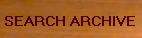
| 
|
|---|---|---|