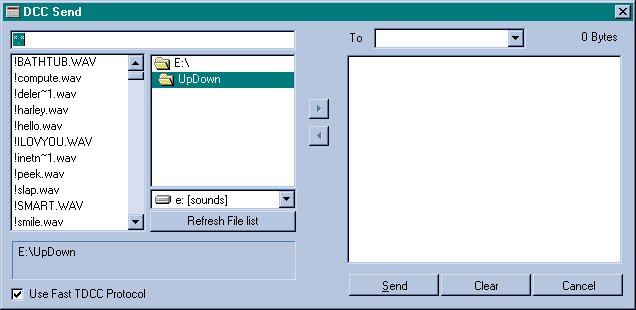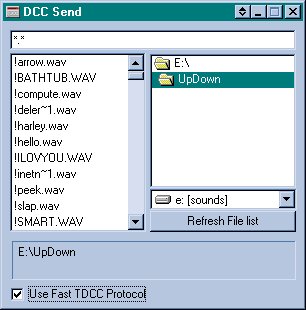I have noticed on most Pirch pages that show how to send
files that only one way is shown, usually the way that the person that made the
page uses. There isn't anything wrong with that but not all people have their
Prefs set up the same way. I am going to show you how to send both ways, then
you can make your own choice as to what is more convenient for you.

The first way is if you have just downloaded Pirch or
you have not changed your Prefs DCC.
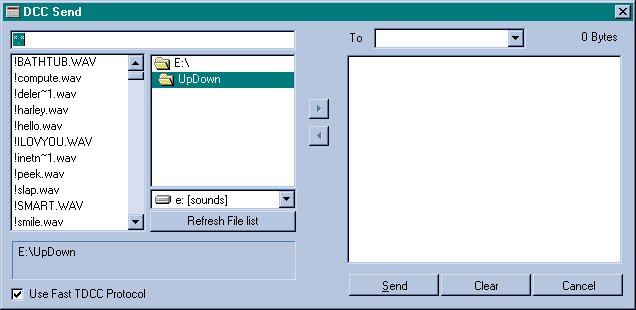
DCC File Send Window
When you click on the File Send button up top a window
like this will appear.
The side on the left shows your system. You can access
different drives by clicking on the down arrow above the Refresh File List
button and clicking on the drive you are looking for; when you do this the
drive you have choosen and it's contents are displayed directly above. By double
clicking on a folder (example: Pirch32) the contents of that individual folder
will be displayed in the far left column.
The right side of the window shows who you are sending
the file to and which file or files you are sending.
- To send a file this way:
- Click on the File Send button up top.
-
- In the upper right space type in the nick of the person
you are sending to; type it exactly as you see it in the channel names list.
- Find the drive you want and click on it. (example: c)
- Find the folder you want and click on it. (example:
pirch32)
- Find the sub-folder you want and click on it. (example:
pils) This is only if you have pirch set up for sub folders! If you do not then
the files will be in your pirch32 folder.
- Hilite the file to send by clicking on it. (example:
count.pil).
- Click the arrow in the center of the DCC Send window
pointing to the right or you can double click the file. The name of the file
will appear in the right side of the DCC Send window, under the person you are
sending to.
- Click send on the bottom of the window.
- After the file has been sent click clear, if
you do not click clear the files to send side of the window will fill up. When
it is full it will not allow you to send files until you clear it.

The second method of file sending is to change your
Prefs. I prefer this method because I don't have to type in any nicks, which can
be a pain if someone is using a mixture of upper and lower case letters. Not
only that I can send the same file to many people by just dragging and dropping
the file on their nicks. Another plus is not having to clear the file
send box.

- Click on the Prefs button up top.
- Click on the DCC tab.
- Click in the box next to Use Drag and Drop as
Default Method so that there is a check in the box.
- Click OK.
The DCC File Send Window
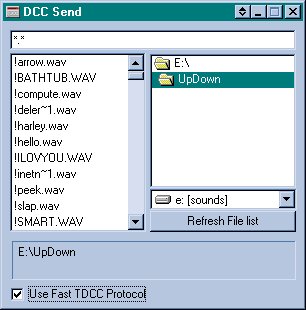
When you click on the File Send button up top a window
like this will appear.
- To send a file using this method:
- Click on the File Send button up top.
- Find the drive you want and click on it. (example: c)
- Find the folder you want and click on it. (example:
pirch32)
- Find the sub-folder you want and click on it. (example:
pils) This is only if you have pirch set up for sub folders! If you do not then
the files will be in your pirch32 folder.
- Click and hold down the left mouse button while
dragging it to the nick of the person you are sending the file to. (example:
count.pil).
- Let go of the mouse button.