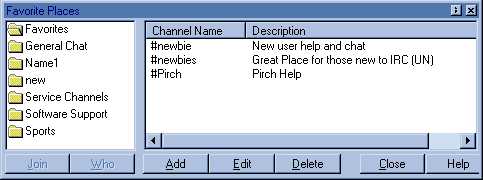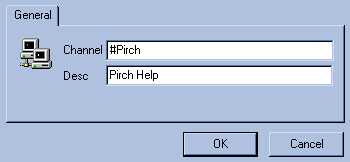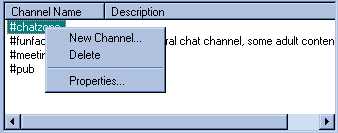The Favorites Window
Tired of waiting for the channel's list to display?
Don't feel like typing /join #whatever ? Not enough room to make a popup for
every channel you you want to join? Then Favorites are for you! Here you
can create folders and add your favorite channels to them. You
can set the folders up by server names; keeping your favorite channels on each
server in one place; by grouping the channels by their topics, or you may have a
completely different system of your own. Then joining a channel is just a couple
of mouse clicks away! Let's look at the favorites window:
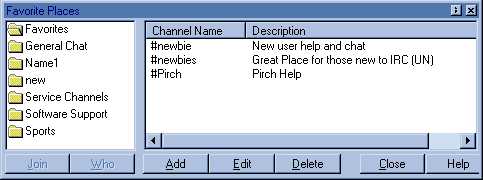
- This window has two sections:
- On the left are the folders you create.
- On the right are the channels that you add and their
descriptions.

- Creating A New Folder
- Click on the Favorites button.
- Click Add on the bottom of the favorites window.
- A new folder will appear.
- Type in a name for the folder.
- Left click outside of the box you just typed
the name in.
- Your new folder is now completed.

- Changing The Name Of An Existing Folder
-
- Click on the folder you want to rename.
- Right click choose Edit from the drop down list
or click Edit on the bottom of the favorites window.
- Type in the NEW name for the folder.
- Left click outside of the box you just typed
the name in.
To delete an
existing folder click on it and then click on Delete on the bottom of
the favorites window. NOTE: this will also delete all channels in the folder.
You will need to add any channels that you have entered in this folder to
another folder or type /join #channel again.
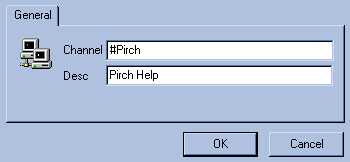
- Adding A Channel To A Folder
- Click on the folder you wish to add a channel to.
- Click Add on the bottom of the favorites window.
- A box will appear like the one shown here.
- Type in the #channelname just like it appears in the
channel names list.
- Type in a description for the channel.
- Click ok, you will see the channel and it's description
added to the folder.
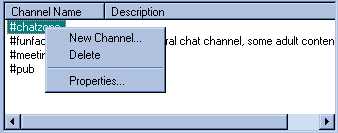
- To Change The Channel Description
- Click on the channel to change.
- Right click.
- Choose Properties.
- In the box that appears type in a description.
- Click Ok.
To
Delete a channel follow steps one and two above, then choose delete.
Now that you have your folders and
channels all set here is how you use this:
- After you login:
-
- Click on the Favorites button.
- Click on the folder you want to access.
- Click on the channel you want to join.
- To see a list of people in the channel click on Who
on the bottom of the favorites window, the list will appear in the server window
as always.
- To join the channel simply click on the Join
button on the bottom of the favorites window.