

Everybody's Favorite!
There are so many great things about pirch and the Media
Player is another one of them. You can not only play music for yourself, but
to the entire channel or to an individual that you are DCC chatting with! You
can also auto get the sounds that others play. Even though the auto
get is an Event I am going to cover it here; I think it will be
less confusing that way.

Setting Up Your Sound Paths
- Making sure they match.
- In Prefs click on the DCC tab.
- Look at the Default Download Path, it is usually c:\pirch32 but you
can change this to anything you like as long as they all match, if you do change
the path remember to click ok.
- Click on the Media tab in Prefs.
- Check the Enable Sounds box.
- Make sure the Default Sound Path is the same as the Default
Download Path.
- Click ok.

 Events To Auto Get Sounds
Events To Auto Get Sounds
- Basic sound events
- Open Events.
- Click on level 000-Unknowns.
- In the bottom portion (where it says Events), paste or type the lines you
see above; changing the sound path to your own.
- Check the Enable Events box on the lower right.
- Also, make sure the box next to the 000-Unknowns has a check in it.
- Click on Save.
- Type /set sound on
- Type /set events on

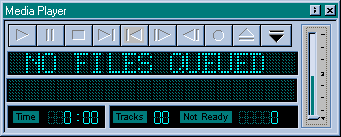 The Media Player
The Media Player
- How to use it
-
- Click on the Media button. The media player will open and look like
the one here.
- Click on the down arrow.
- Type in your Default Sound Path, remember this needs to match your
Default Download Path in Prefs, or click on the right arrow to
look for the path.
- Click on the down arrow.
- Choose All Files.
- Hilite a song to play by clicking on it.
- To add in a comment, like the one you see below, place the cursor in the
box on the bottom of the player and type in a message.
- Click Play To Channel or Play Locally.
- To find the new sounds you have downloaded click the Refresh File List.




 Get your own
free homepage today!
Get your own
free homepage today!


 Events To Auto Get Sounds
Events To Auto Get Sounds
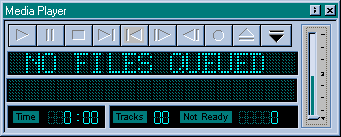 The Media Player
The Media Player
