| RIGHT-CLICK FEATURES |
Central
GeoCities
GeoBuilder
Help
GeoCities
Help Chat
GeoCities
Feedback
| ALIGNING IMAGES OR TEXT OBJECTS |

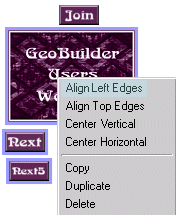
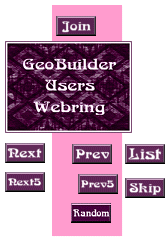
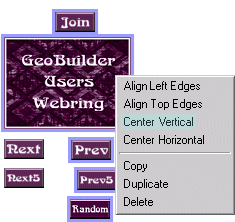
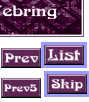

| For objects with the same width and height, Align Top Edges will work the same as Align Hortizontal |
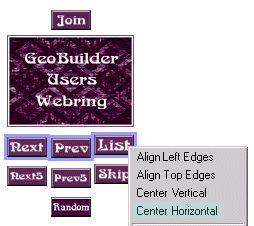
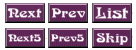
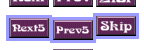
..YAHOO!
| Sweet Tech's GeoBuilder Home > Index > Right-click Features ~Align Objects | |||||||||||||||||||||||||||||||||||||||||||||||||||||||||||||||||||||
|
|||||||||||||||||||||||||||||||||||||||||||||||||||||||||||||||||||||
| GeoBuilder Central GeoCities GeoBuilder Help GeoCities Help Chat GeoCities Feedback |
|||||||||||||||||||||||||||||||||||||||||||||||||||||||||||||||||||||
|
|||||||||||||||||||||||||||||||||||||||||||||||||||||||||||||||||||||
| ALIGN LEFT EDGES | |||||||||||||||||||||||||||||||||||||||||||||||||||||||||||||||||||||
 |
|||||||||||||||||||||||||||||||||||||||||||||||||||||||||||||||||||||
| 1. With aligning the three left-hand objects in mind, put all the graphics together roughly how you want them, in a loose group. | |||||||||||||||||||||||||||||||||||||||||||||||||||||||||||||||||||||
| 2. With your mouse, select the three left-hand objects, selecting as much of the largest graphic as you can without involving the buttons in the middle row. | |||||||||||||||||||||||||||||||||||||||||||||||||||||||||||||||||||||
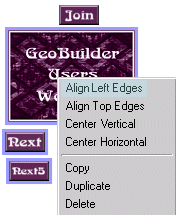 |
|||||||||||||||||||||||||||||||||||||||||||||||||||||||||||||||||||||
| 3. With the three object selected, right-click on the one you want to line the others up with | |||||||||||||||||||||||||||||||||||||||||||||||||||||||||||||||||||||
| 4. Select Align Left Edges | |||||||||||||||||||||||||||||||||||||||||||||||||||||||||||||||||||||
| ALIGN VERTICAL | |||||||||||||||||||||||||||||||||||||||||||||||||||||||||||||||||||||
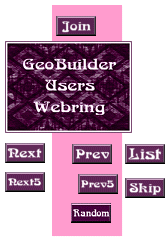 |
|||||||||||||||||||||||||||||||||||||||||||||||||||||||||||||||||||||
| 1. With your mouse, select the objects you want to align vertically | |||||||||||||||||||||||||||||||||||||||||||||||||||||||||||||||||||||
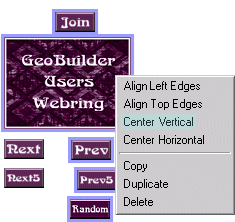 |
|||||||||||||||||||||||||||||||||||||||||||||||||||||||||||||||||||||
| 2. Right-click on the object you want to center the others to; select Align Vertical | |||||||||||||||||||||||||||||||||||||||||||||||||||||||||||||||||||||
| NOTE: THERE IS NO ALIGN RIGHT EDGE | |||||||||||||||||||||||||||||||||||||||||||||||||||||||||||||||||||||
| The best way to handle the right-edge alignment for the objects shown here is: | |||||||||||||||||||||||||||||||||||||||||||||||||||||||||||||||||||||
| 1. Select the two objects; right-click on either one | |||||||||||||||||||||||||||||||||||||||||||||||||||||||||||||||||||||
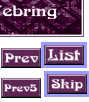 |
|||||||||||||||||||||||||||||||||||||||||||||||||||||||||||||||||||||
| 2. Select Align Left Edges | |||||||||||||||||||||||||||||||||||||||||||||||||||||||||||||||||||||
| 3. With both objects selected, drag them into position and align them to the right edge of the larger graphic by eye. Move them up to the desired distance from the bottom of the larger graphic. | |||||||||||||||||||||||||||||||||||||||||||||||||||||||||||||||||||||
| ALIGN HORTIZONTAL | |||||||||||||||||||||||||||||||||||||||||||||||||||||||||||||||||||||
 |
|||||||||||||||||||||||||||||||||||||||||||||||||||||||||||||||||||||
| 1. Select the objects you wish to align horizontally. | |||||||||||||||||||||||||||||||||||||||||||||||||||||||||||||||||||||
| 2. Right-click on the object you want to align the other objects to | |||||||||||||||||||||||||||||||||||||||||||||||||||||||||||||||||||||
|
|||||||||||||||||||||||||||||||||||||||||||||||||||||||||||||||||||||
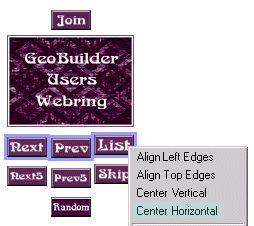 |
|||||||||||||||||||||||||||||||||||||||||||||||||||||||||||||||||||||
| 3. Select Center Horizontal | |||||||||||||||||||||||||||||||||||||||||||||||||||||||||||||||||||||
| Select the next row, move it the distance desired below the upper row | Right-click and select Align Hortizontal | ||||||||||||||||||||||||||||||||||||||||||||||||||||||||||||||||||||
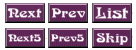 |
|||||||||||||||||||||||||||||||||||||||||||||||||||||||||||||||||||||
| ALIGN TOP EDGES | |||||||||||||||||||||||||||||||||||||||||||||||||||||||||||||||||||||
| 1. Select the objects you wish to align | |||||||||||||||||||||||||||||||||||||||||||||||||||||||||||||||||||||
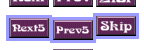 |
|||||||||||||||||||||||||||||||||||||||||||||||||||||||||||||||||||||
| 2. Right-click on the object you want to align the others to | |||||||||||||||||||||||||||||||||||||||||||||||||||||||||||||||||||||
| 3. Select Align Top Edges | |||||||||||||||||||||||||||||||||||||||||||||||||||||||||||||||||||||
| NEXT | |||||||||||||||||||||||||||||||||||||||||||||||||||||||||||||||||||||
| GEOCITIES ..YAHOO! |
|||||||||||||||||||||||||||||||||||||||||||||||||||||||||||||||||||||