

Creating Simple Basic Stationery.
This tutorial assumes you are using Paint Shop Pro 5 or later for your graphics work.
Today we will make a simple stationery to be used for your email or postings in News Groups.
Select an image you wish to use. It must be in the format of jpg or gif. Jpg is best for our purpose.
The following is the image we will use for this exercise. You, of course, may use any image you choose.

The first step is to resize your image. From the main menu select Image/Resize and use the following settings:

You may find a different height more to your liking at a later time. This is a convenient size for our exercise. Make a note of the width of your image. We will need that later.
From the main menu select Image/Canvas Size. Now add canvas using the following settings:

Now we have the basic stationery images as follows:

Now we must save it in it's new form. From the main menu select File/Save Copy As and use the following settings:
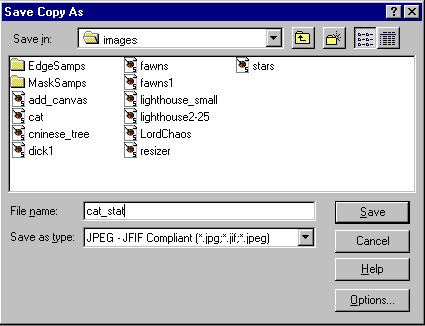
Now we are ready to use this creation as a background in composing email or posts.
This tutorial assumes the use of Microsoft's Outlook Express as your email program. Open the program and from the main menu select Compose/New Message. A new window will open. From it's menu select Format/Background/Picture. A dialog box opens. Select Browse and go to the image we have saved and select it. Click on OK on the browse dialog box. Our picture should now fill the message area of the email.
Click on the "X" in the upper right corner of the message window. A dialog box will ask if you want to save the changes. Click on "Yes". This will copy the window into the Drafts folder.
Go to the Drafts folder and select the saved message/image. From the main menu select File/Save as Stationery. A dialog box will open and you can name the stationery with whatever name you like. Saving it places it in your Stationery file.
Open the email program and from the main menu select Compose/New Message Using. A short list of the images in your stationery file will appear. Our new stationery should be at the top of the list. Click on it to open it as the background image for your email.
Type your message and send your email.
 |
This page is not maintained by Jasc Software, copyright holders of
Paint Shop Pro.
Mention of trademarked names is intended for illustration/reference purposes and does not
imply any endorsements by Jasc.