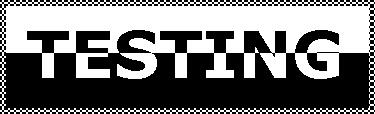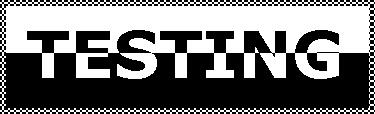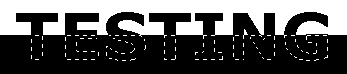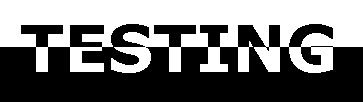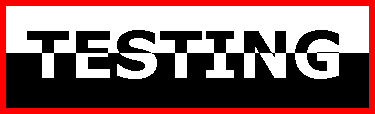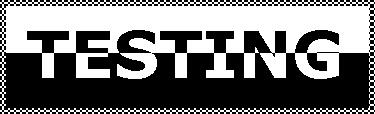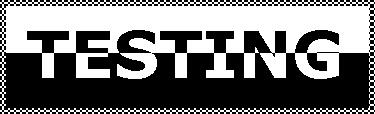
create a new image 
width > 600
height > 300
background > white
image type > 16.7 million colors (24 bit)
select foreground color black 
select background color white 
select the rectangle tool 
selection type > rectangle
feather > 0
place the rectangle tool at position 0,150 (look in the lower left of the screen)

click and drag across the screen horizontally to the other side
select the fill tool 
match mode > none
tolerance > 200
fill style > solid color
fill the selection portion (the bottom half) with foreground color
selections > select none
select the text tool 
click on the image and make sure floating is checked
type your text and click OK
position the text half in the white and half in the black

select the rectangle tool 
same setting as above
position the cursor to the left of the text - horizontal position 150
click and hold the CTRL key and drag to the right and above the text
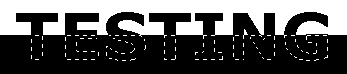
select the fill tool 
same settings as above
right click in the selected area, to fill it with white

selections > select none
select the rectangle tool 
same settings as above
select a rectangle around the text, this will be the size of your image
so try and select an even amount of black and white
edit > copy
close the image, you do not have to save it
edit paste > as new image
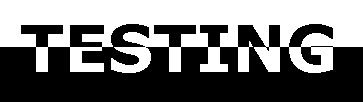
open another new image 
same settings as above
view > zoom in > 10:1
select the paint brush tool 
brush type > pen
size > 1
shape > round
paper texture > none
draw an image just like this :

select the rectangle tool again 
same settings as above
select a square around the new image

edit > copy
you can now close that image, without saving it also
edit > paste > as new image
now click on the title bar of the text image to make it active
select background color 
use a contrasting color (I used red)
image > add borders
check symmetric
value > 6
click OK
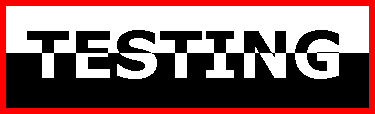
select the magic wand 
match mode > rgb value
tolerance > 15
feather > 0
click in the border (red) area
select the fill tool 

click the OPTIONS button and select the checkerboard image
now fill the border with this pattern
selections > select none
colors > decrease colors > 2 colors (1 bit)
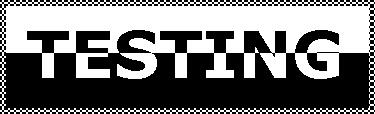
being just two colors makes this image real small and fast loading
back