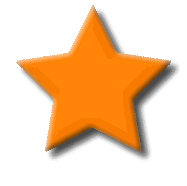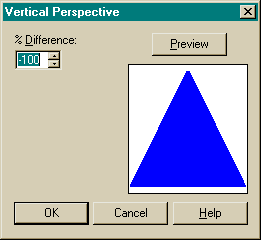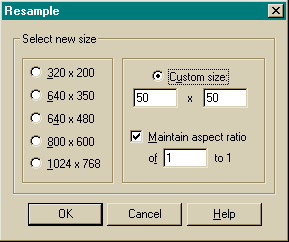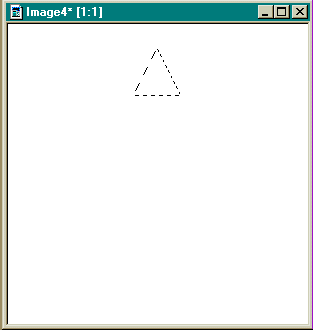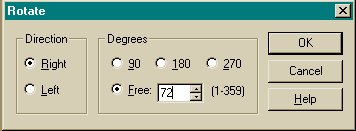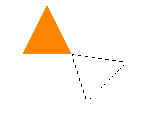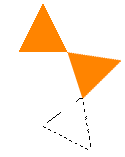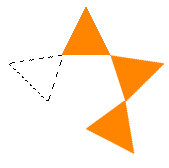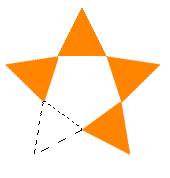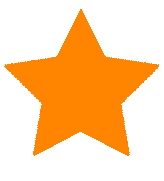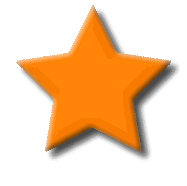STARS
Although this may seem like a lot of work (trouble) just to make a star
please consider the methods used here. Such as saving/loading selections and rotating, along with the fill and
invert selections. These are some of the basic building blocks for creating your own custom graphics.
I encourage you to not only make a star using this tutorial, but to also expand on it to the extent
of your own imaginations.
create a new image 
width > 300
height > 300
background color > white
image type > 16.7 million colors (24 bit)
set the foreground color to your choice 
set the background color to white 
select the fill tool 
match mode > none
tolerance > 0
fill style > solid color
fill the new image
select :
image
deformations
vertical perspective
% difference > -100 (minus 100)
click ok
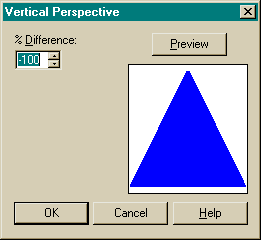
select :
image
resample
click on custom size
make certain maintain aspect ratio is checked
enter the size you want
click ok
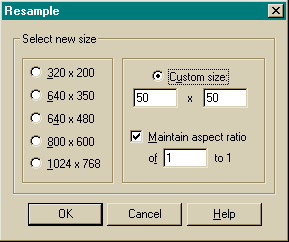
now select the magic wand 
match mode > RGB Value
tolerance > 0
feather > 0
click inside the triangle to select
selections - save
type in a name (I used triangle)
or - download my triangle selection
(right click on the link and choose save as)
you can now close this image, without saving.....
create a new image 
width > 300
height > 300
background color > white
image type > 16.7 million colors (24 bit)
set the foreground color to your choice 
set the background color to white 
selections - load
triangle.sel
center the selection in the upper portion of the new image
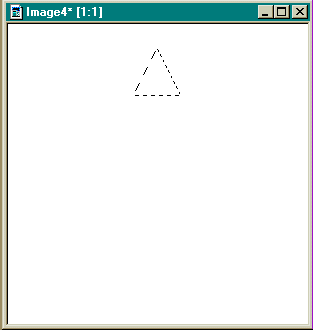
select the fill tool 
match mode > none
tolerance > 0
fill style > solid color
fill the selection then deselect
selections - select none
selections - load
triangle.sel
image - rotate
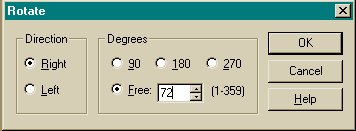
place the new selection with the cornerss just touching
(make sure they're touching)
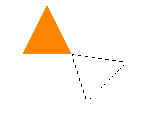
now fill the selection
deselect and load the triangle selection again
this time rotate to the right 144 degrees and place it touching the second arm
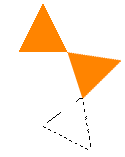
fill and deselect
now, load the triangle.sel again only this time rotate left 72 degrees
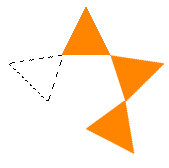
fill and deselect
load the triangle.sel once more, and rotate left 144 degrees
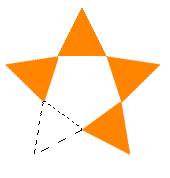
fill and deselect
select the magic wand 
match mode > RGB Value
tolerance > 0
feather > 2
select the center of the star
now, using the settings above fill and deselect
now with the magic wand, feather set to 0, select the background
selections invert
using above settings fill
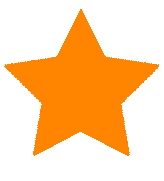
now you can select the star and save the selection as - star.sel
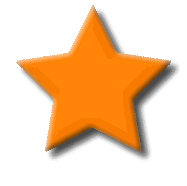
back