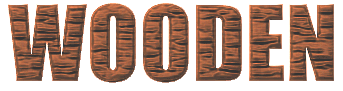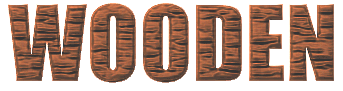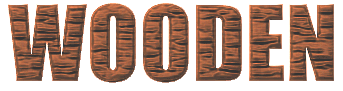
NOTE: Due to several requests, this and all future tutorials will be
done on a plain white background to facilitate printing.
Open a new image 
Background > Transparent
16.7 million colors
Change foreground to white 
Select the text tool 
Antialias checked
type text
click OK
Image > Noise > Add
62%
Random
click OK
Image > Blur > Motion Blur
Direction > 90 Deg.
Intensity 20 Pixels
click OK
Select Foreground Color as follows
Red 120 Hue 13
Green 63 Sat 132
Blue 38 Light 79
click OK
Image > Others > Hot Wax Coating
Selections > Select None
Select Magic Wand 
Match Mode > All Pixels
Holding the Shift Key select all the letters in your text
Layers > New Layer
the default settings are fine
Image > Effects > Cutout
Shadow Color > White
Opacity > 50
Blur > 11
Vertical > 1
Horizontal > 1
click OK
Layers > New Layer
the default settings are fine
Image > Effects > Cutout
Shadow Color > Black
Opacity > 85
Blur > 11
Vertical > -2
Horizontal > -2
click OK
Layers > Merge > Merge Visible
Image > Sharpen > Sharpen More
Colors > Colorize
Hue > 13
Saturation > 181
click OK
Now you can add drop shadows, reduce to 256 colors and save as a gif.