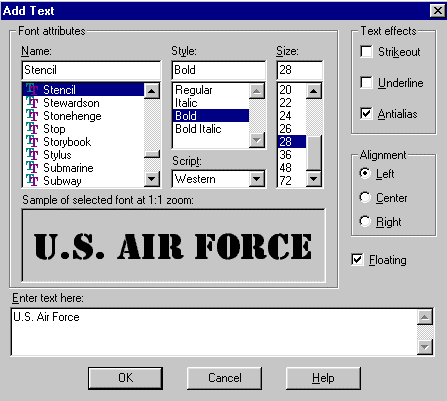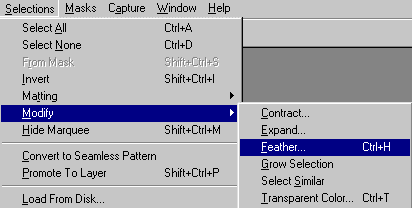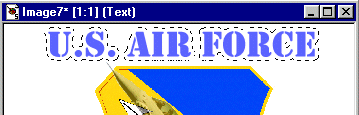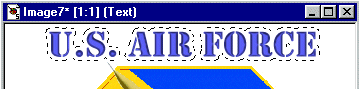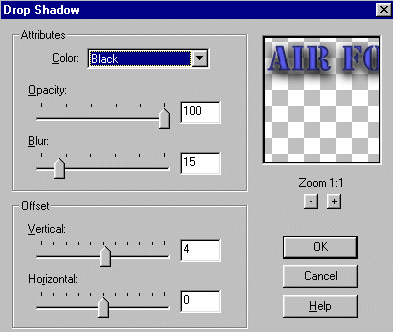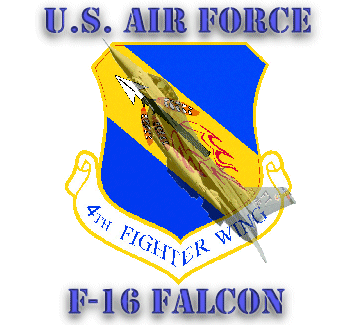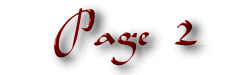|
|
 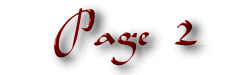 Step #1
Step #1
- Lets start off by adding a new layer to the Palette and call it Text.
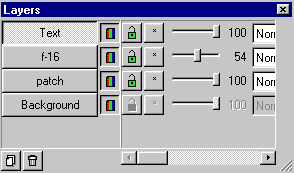
- Set the Foreground Color on the Paint Palette to the following Red=94 Green=98 Blue=252
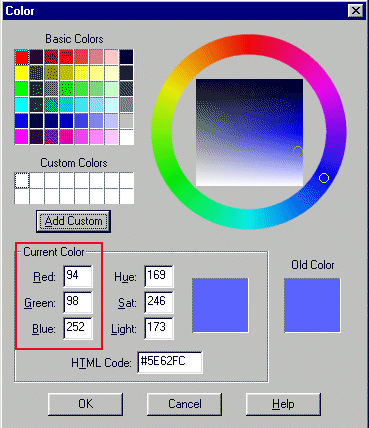
- Now from the Tool Palette
 select the Text Tool. select the Text Tool.
- Place the cursor above the Patch and in the center of the image and click. This will open the Text Dialog Box.
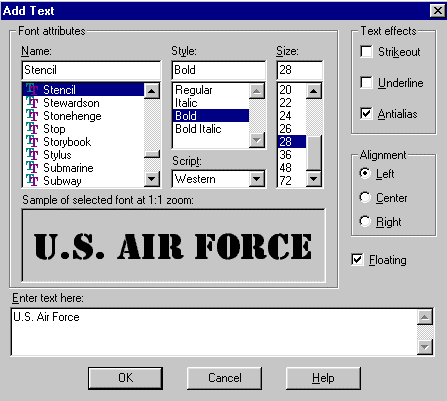
- Select a text of your choice and a size that will fit in the area you have to work with.
- Now from the Menu Bar choose Selection, Modify, Feather, Feather Selection Number of Pixels=4.
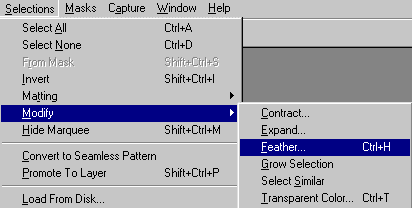
- With the Feather effect applied you should now have the dancing lines out from the text.
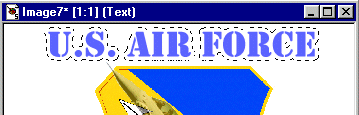
- Set the Foreground Color to White.
- Go to the Menu Bar, select Image, Other, Hot Wax Coating.
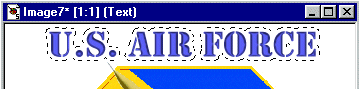
- Now we will apply a Drop Shadow Effect. Go to the Menu Bar select Image, Effects, Drop Shadow.
- Apply the following settings Color=Black, Opacity=100, Blur=15, Vertical=4 Horizontal=0
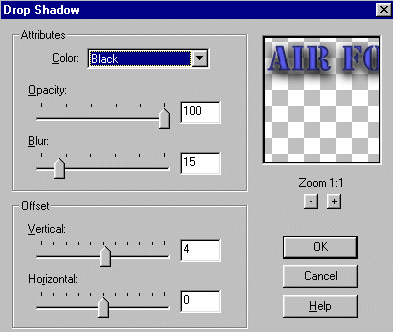
- Deselect the top Text.
- Now place the mouse cursor on the bottom center and follow the same procedures as above for the lower text. Once that is completed you will have a finished product that looks something like the one below.
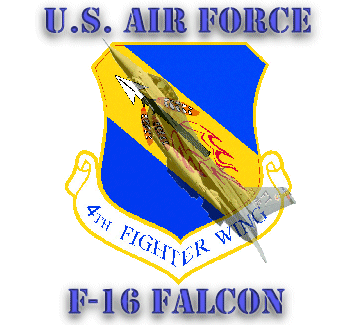
|

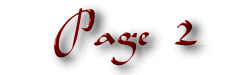
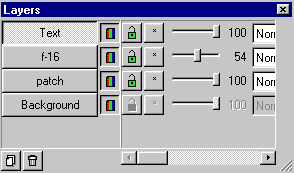
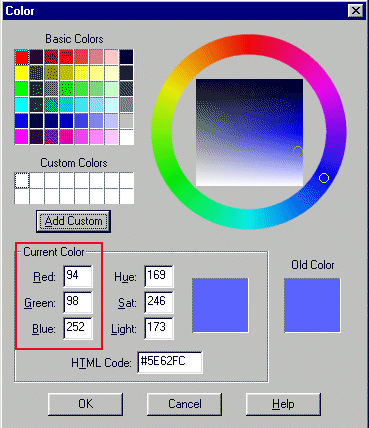
![]() select the Text Tool.
select the Text Tool.