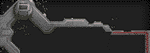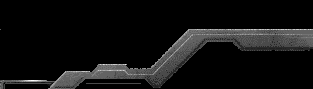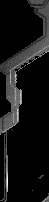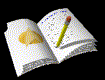
The Internet has provided us with some of the fastest and easiest ways to communicate with each other. Email, a vital part of it has evolved simple text-only messages to lively and colorful compositions. It has revolutionized the way people communicate with each other, and, with its continuing evolution, will assure us of a better and more efficient way of communication.
Although, email now has many "features", one can never expect it to remain the same as time passes by. Voice mail ( sending a voice recorded messaged through the net ), which is offered by some internet mail servers today, may soon be very widespread, and we can expect "video mail" to replace it in the near future.
One interesting feature that is unknown to many email users is the capability of including attachments with their emails.Attachments are files that are "attached" to emails. These files can be pictures, ZIP files, Word Documents, MP3s, MIDIs etc… . The use of attachments eliminates the hassle of sending files (pictures, zip files, etc.. ), much like email eliminated the hassle of snail or post office mail. Before if a person had to send something important ,say a picture, he had to hand carry it to its destination. With attachments, he could simply scan it with a scanner, and send it as an attachment of an email.
Different email software have distinct ways of including attachments with emails. Most of them are very easy to use and may take a minimal amount of time to learn. Internet based mail server programs, for example, have blank fields below the body of your email, where you can type the name of the file you wish to include. That's all there is to it. Some email programs however, may not be as easy.
Receiving attachments are as simple as sending them. And like sending may be quite addicting experience. So, how do you view an attachment? Because of the numerous email clients out there, it is impossible to make a guide that be perfect for All of them. Therefore, a guide that is suitable for most email clients ( in this case, internet based mail ), was prepared here.
- When an email message sent to you has an attachment, there will be a graphic ( a paperclip or any other icon which will symbolize an attachment ) next to the size of the message.
- To view the attachment, read the message which contains it.
- If the attached file is an image or a web page it will be shown inline below any accompanying text. The name of any other kind of attachment will show up at the bottom of the message with a description next to an "Attachment" link.
- To view a linked attachment, just click on the link.