Uploading Files
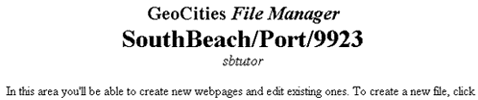
4. The contents of your screen should resemble the screen shot above. Obviously though your address and member name will differ from the one displayed above. Scroll down until you reach the part of the file manager that is shown in the screen shot below.

5. Click on the "Browse" button to look for the files in your hard disk that you want to be uploaded. After you click the said button, a window similar to the one shown below will appear.

6. Find a file that you want uploaded. Once you find it, click on it. After which, click on the "open" or a similar button.
NOTE The screen shot above is of an IBM compatible personal computer running Windows 95. If you have a different computer or operating system, the present contents of your screen might differ from the shot above. However, the logic still stays the same.
7. Repeat steps number five and six for every file you want uploaded. Stop when the boxes that ask for the files you want uploaded are all filled up or when you have no more files to upload.

8. Click on the "Upload Files" button to start the actual uploading process.
TIP As you might have noticed, the default number of files you can upload is five at a time. Should you want to upload more than five files at a time, you can use the drop-down list next to the phrase "Number of Files to Upload" to specify the number that you want. After you do so, click on the "Display" button.
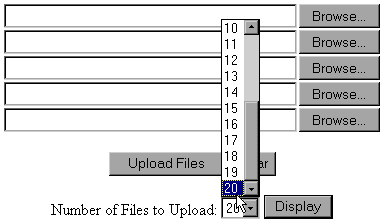
9. You'll get a confirmation message in the file manager screen itself when the files you specified are successfully uploaded. A sample is shown below.

NOTE If you need to upload more files, repeat steps four to nine.
Congratulations! You have successfully uploaded files to your GeoCities homestead. We hope that this experience will motivate you to do more work on your homestead.
Click on the "next" button to proceed with the rest of the tutorial.
Should you have any comments and suggestions, please e-mail the site administrator. Be advised that GeoCities-related questions will not be entertained in the aforementioned e-mail address. Please direct such questions to SouthBeach Community Leaders.
The copyright for this tutorial belongs to Wilson. Tampering, reproduction or reuse of text and screen shots contained herein without Wilson's approval is prohibited.
Site
Administrator is Wilson
Graphics by DJ
Background by JadeRyan
Last updated: September 19, 1999