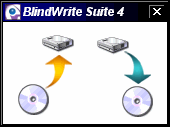
How To Use BlindWrite
by mikk (mikk999@yahoo.com) - Updated 24 November 2002
The BlindWrite Suite from VSO Software is a wonderful set of software tools for copying CDs. They are intended to make perfect copies of CDs. This tutorial gives step by step instructions on how to use the BlindWrite Suite.
The first thing you have to do is install the software. Simply download it from the BlindWrite site, and install it. The process is very easy. Don't forget to reboot after installing the software.
Now run BlindWrite. You should get a window
like this:
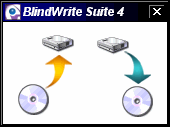
To read a CD, click on:
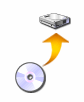
BlindRead will then run. If you are using a trial version of BlindWrite Suite you will get a "Trial Version Reminder." Just wait until you can press the "Test" button, then press it. The more you use BlindWrite, the longer this will take. The trial versions also expire after a certain amount of time. If you like BlindWrite you should buy it because the developers have really made a great tool.
Now select "Dump the image of a CDROM"
and press the "Next" button. Now put the CD you want to copy
in you CD burner.
![]()
Select your CD burner from the drop down
list.

Untick "Authorize the use of alternative
read method"
Tick "Extract
subcodes (if your reader allows it)"
![]()
Select a filename
for the image by either typing a filename in, or by clicking the "..."
button and saving a file like you do normally. For the "Image output format,"
select "Blindwrite BWT; BWI; BWS)."
![]()
Again click on the "Next"
button.
![]()
For the "Extraction
Method," choose "1 - Nibble"
Tick the "Adapt
Speed" box.
As Minimum,
select "x1"
Select "Max"
for Maximum
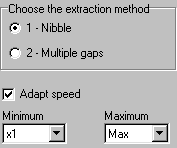
Now press the "Read"
button.
![]()
The software will
then read your disc. It usually takes a few minutes to read an unprotected disc.
But when reading a copy-protected disc it can take up to several hours.

When it's finished
you get the "Congratulations" message and information about the CD.
Press the Quit button to leave the program.
![]()
The next step is for copy-protected discs that use Securom 4.8 and higher. I is not necessary if you aren't copying a disc with this kind of protection. A list of the types of copy protection found on CDs can be found at this site.
Now run the "Physical CD characteristics dumper" from the BlindWrite shortcuts. Your original CD should still be in the burner. Please try to close any other programs that are running because they can make this program very inaccurate.
Select your CD burner
from the drop down list.
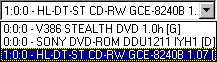
Change the speed
to 8x. Set it lower if you don't mind waiting longer.
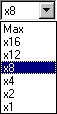
Click on the "Max
sector" box and change the number to 50000. Currently, 50000 works, but
in the future higher numbers may be required.
![]()
Everything is ready
now, so press the "Start measure" button.
![]()
The program will
ask if you would like to "Auto set last sector." Click on "No."
Click on "Yes" if you don't mind waiting a lot longer.
![]()
Now the CD will read. Do not touch your computer until the measuring is finished. Do not run any other programs until the measuring is finished.
When the measuring
has finished you will hopefully get a graph like this one:
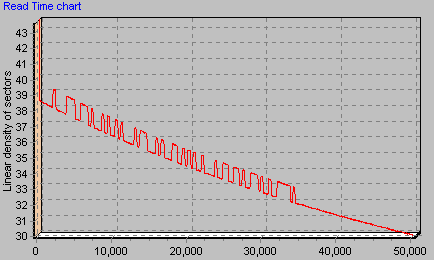
IF you get lots of very big spikes in the chart you have to try measuring again. Perhaps try a different speed. If you think the result looks OK, then continue to the next step.
You have to save
it as a BWA file. The BWA file has to have the same name as the BWT file you
saved in BlindRead, and it has to be saved in the same directory.
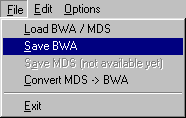
Now you can "Exit"
the program.
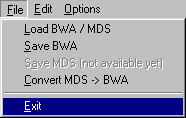
Take your original CD out of the burner. Put a blank CD in the burner.
Run the BlindWrite
Suite again to bring up this window:
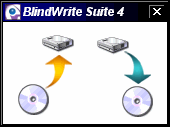
But this time click
on the right hand side:
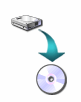
If you are using a trial version of BlindWrite Suite you will get a "Trial Version Reminder." Just wait until you can press the "Test" button, then press it. The more you use BlindWrite, the longer this will take. The trial versions also expire after a certain amount of time. If you like BlindWrite you should buy it because the developers have really made a great tool.
Select "Start
CD writing wizard" and click on the "Next" button.
![]()
Select your CD burner from the drop down
list.
![]()
Click on the "Next" button.
![]()
Use the "Select CD image file"
button to open your BWT file.
![]()
After you have opened
the correct file, click on "Next":
![]()
You can safely ignore
the CD image verification. Click on "Next" again.
![]()
Change the "Writing
mode" to "DAO Pw":
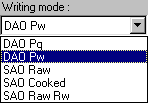
Tick the "Enhance
weak sectors" box.
![]()
You're nearly finished...
Click on the "Go !" button.
![]()
Wait for the CD to
finish burning. When it's finished, you can quit BlindWrite:
![]()
Now try out the CD in all your different CD-ROM drives. Hopefully it will work in all of them. Don't forget to try both installing and playing the game. Sometimes you can play but you can't install, and sometimes you can install but can't play!
Unfortunately, copies of Securom 4.8 protected discs will not work in some drives. Usually they will work in your burner though. Unfortunately, at the time this tutorial was written, this problem has not been completely solved.
Please feel free to email me if you have any major problems or find any errors in this tutorial.
mikk (mikk999@yahoo.com)