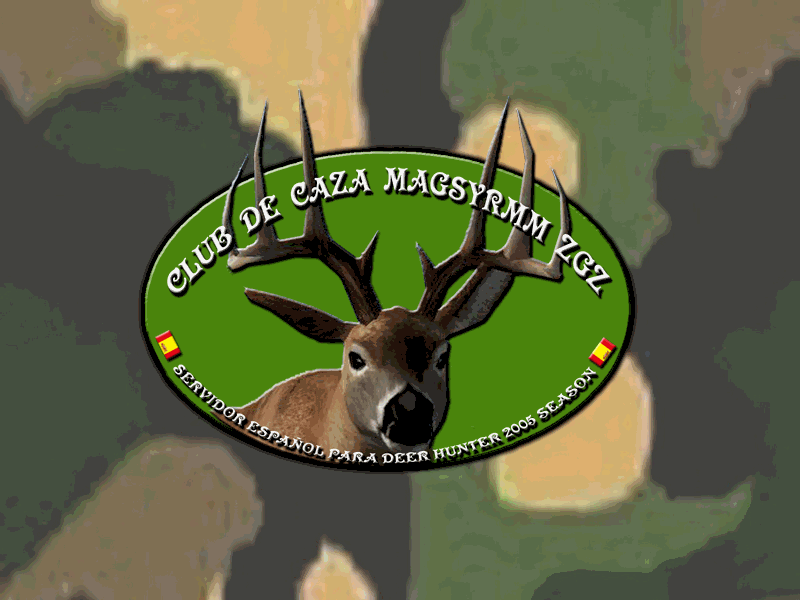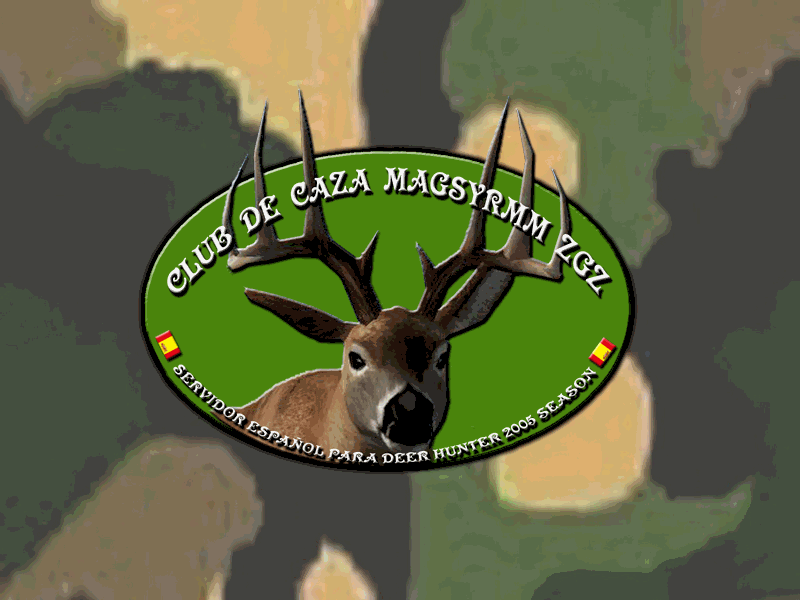
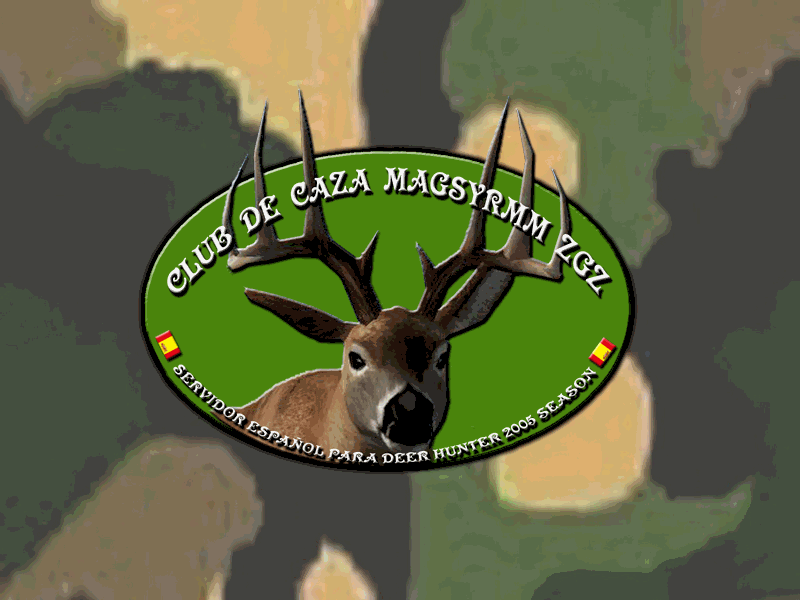
MANEJO DEL TECLADO EN EL EDITOR
MANUAL TRADUCIDO POR MAGSYRMM ZGZ
CLUB DE CAZA MAGSYRMM ZGZ
|
Note: This is a very useful page. Nota: Esta es una página muy útil. We recommend that you print it out and keep it handy while learning to use the level editor. Le recomendamos que imprimir y mantener a la mano mientras aprenden a utilizar el editor de niveles. |
Back - Next |
Navigate Mode Keys Navegue modo de teclas
SPACE - Toggle between the editors’s navigate and edit modes. ESPACIO - Cambiar de los editores de la navegación y los modos de edición.
W, S, A, D (or arrow keys) - Used to navigate. W is forward, S is backward, A is strafe left and D is strafe right. W, S, A, D (o teclas de flecha) - Utilizado para navegar. W es hacia delante, hacia atrás es S, A es strafe izquierda y D es strafe derecha.
Mouse - Used to rotate the camera. Mouse - Utilizado para girar la cámara.
C, right mouse button - C is crouch, to move the camera down. C, el botón derecho del ratón - C es agacharse, para mover la cámara hacia abajo. The right mouse button is the opposite, for the camera to go up. El botón derecho del ratón es todo lo contrario, para ir a la cámara.
SHIFT, CTRL - Used to change navigation speed. SHIFT, CTRL - Utilizado para cambiar la velocidad de navegación. Shift slows down and ctrl accelerates. Turno frena y acelera ctrl.
END - Enter in "walk" mode, where the camera stays at eye level of a walking hunter, to show how the level will look to a player inside the game. FIN - Entrar en "caminar", donde permanece en la cámara de una altura de los ojos de los cazadores a pie, para mostrar cómo el nivel se verá a un jugador dentro del juego. Press the right mouse button to quit walk mode. Pulse el botón derecho del ratón para dejar el modo de caminar.
HOME - Reposition the camera on the map. INICIO - Reposicione la cámara en el mapa. Useful when you're lost. Útil cuando estás perdido.
Edit Mode Keys Modo de edición claves
SPACE - Toggle between the editor modes navigate and edit modes. ESPACIO - Cambiar de editor de la navegación y los modos modos de edición.
CTRL + Z - Undo. CTRL + Z - Deshacer. Some operations have one level of undo, such as terrain edit, texture painting and objects instances move. Remember to save your work frequently, since just some tools have the UNDO operation. Algunas operaciones tienen un nivel de deshacer, como editar terreno, la pintura y la textura de los objetos casos mover. Recuerde que debe guardar su trabajo frecuentemente, ya que sólo algunas herramientas tienen la operación de UNDO.
Using the navigate mode Utilizando el modo de navegar
You can toggle between the edit mode and navigation mode by pressing the SPACE key. Puede cambiar entre el modo de edición y el modo de navegación pulsando la tecla ESPACIO. After that, you can navigate freely through the world, pressing the W, S, A, D, C and right mouse button. Después de eso, se puede navegar libremente por el mundo, presionando la W, S, A, D, C, y el botón derecho del ratón. To return to the edit mode (with a mouse pointer), just press SPACE again. Para volver al modo de edición (con el puntero del ratón), simplemente presione de nuevo ESPACIO. While navigating, you can see your current position and orientation on the on-screen status, along with some performance information: Mientras navega, se puede ver su posición actual y la orientación sobre la condición en la pantalla, junto con la información de rendimiento:
Edit/Navigation : Here you can check your current mode. Editar / Navegación: Aquí puede comprobar el modo actual.
FPS : FPS gives you the frames per second. FPS: FPS te da la fotogramas por segundo. If it is below 10, you probably will have problems using this editor, but you can still try. Si es inferior a 10, usted probablemente tendrá problemas para usar este editor, pero aún se puede tratar. With this you can get an idea how much performance you will need to run the level. Con esto se puede tener una idea de como mucho el rendimiento que se necesita para ejecutar el nivel.
x, y, z : This is your current position. X, y, z: Esta es su posición actual. You can use this position as a parameter to create/edit other things, such as water. Puede utilizar esta posición como un parámetro para crear / editar otras cosas, como el agua.
Menú Interfaz
New - Create a new level Nueva - Crear un nuevo nivel

·
Directory - The directory name where the level will be created. Directorio - El nombre del directorio donde el nivel se creará. It'll be created inside the directory "$Deer Hunter 2005 installation$\Game\CustomLevels". Será creado en el interior del directorio "Deer Hunter 2005 dólares en la instalación de dólares \ Game \ CustomLevels". Make sure that you DO NOT have a directory with the specified name inside the CustomLevels forlder, otherwise you will receive an error message. Asegúrese de que NO tienen un directorio con el nombre especificado en el interior de la CustomLevels forlder, de lo contrario, recibirá un mensaje de error. You can create subdirectories inside your level folder after the level creation, if you want. Puede crear subdirectorios dentro de su carpeta de nivel después de que el nivel de creación, si lo desea.·
Name - The name of the new level. Nombre - El nombre del nuevo nivel.·
Description - The description of the new level. Descripción - La descripción del nuevo nivel.·
Height Field Size - The height field size is the number of "terrain tiles" per side that the level will have. Altura sobre el terreno Tamaño - El tamaño de los campos de altura es el número de "baldosas de terreno" por parte del nivel que tendrán. All DH2005 levels use 640*640 here, or 640 ground tiles per side. You cannot change this value. DH2005 todos los niveles de uso 640 * 640, o 640 terreno baldosas por lado. No se puede cambiar este valor.·
Square Size - This is the size of each "terrain tile". Tamaño Square - Este es el tamaño de cada "terreno de baldosas". This number divided by 10 is the number of meters per side of each ground square. Este número 10 es dividido por el número de metros por cada lado del cuadrado de tierra. All DH2005 levels use 40 here, or 4 meters per ground tile. You cannot change this value. Todos los niveles de uso DH2005 aquí 40, o 4 metros por suelo de baldosas. No se puede cambiar este valor.·
World Height - This will give the difference between the lower and the top most part of the terrain. Mundial Altura - Esto dará a la diferencia entre el menor y el superior mayor parte del terreno. Use a smaller value if you want a smooth terrain, and a bigger value in the case of tall mountains and lower hills. DH2005 levels use beetwen 300 and 5000 here. Utilice un valor más pequeño si quieres un buen terreno, y un valor mayor en el caso de altas montañas y colinas bajas. DH2005 niveles de uso camino 300 y 5000 aquí.
TIP : The height scale, name and descrition of a map can be changed later. SUGERENCIA: La escala de altura, el nombre y descrition de un mapa se puede cambiar más tarde.
Open - Open an existing file Abierta - Abrir un archivo existente
Save - Save the current level Guardar - Guardar el nivel actual
Save As... - Save the current level with other name. Guardar como ... - Guardar el nivel actual con otro nombre.
Exit - Quit the level editor Salir - Salir del editor de niveles
Options Opciones
Rendering - Allow you to choose the rendering window aspect ratio and the FPS limit, if you want to limit it. Rendering - Deje usted para elegir la ventana de la prestación y la relación de aspecto FPS límite, si usted quiere limitar.

Help - If you need a hand...
More Options Más opciones
View - Toggle some options from visible to hidden Ver - Cambiar algunas de las opciones visibles a escondidas
·
Highlight selection boxes - Turn on/off the highlight of the selection box. Marque las casillas de selección - Turn on / off el destaque de la caja de selección.·
Level Helpers - Show/hide level helpers. Nivel Ayudantes - Mostrar / ocultar nivel ayudantes.·
Object Collisions - Show/hide the object collision box. Las colisiones de objetos - Mostrar / ocultar el objeto cuadro de colisión.·
Object Type - Show/hide selected object's type. Tipo de objeto - Mostrar / ocultar el tipo de objeto seleccionado.·
Object Filename - Show/hide select object's filename. Waterstreams - Shows waterstream borders and names. Objeto Nombre de archivo - Mostrar / ocultar seleccione el nombre del archivo del objeto. Waterstreams - Muestra waterstream fronteras y nombres.
Wireframe - Shows the level terrain mesh as a wireframe, if turned on. Alambre - Muestra el nivel del terreno como una malla de alambre, de ser encendido.
Back - Next
The Toolbar contains 12 buttons to acces the Edition Tools of the DH2005 Level Editor. La barra de herramientas contiene 12 botones de acceso a las Herramientas de edición de la DH2005 Nivel Editor. With them you can manually edit every aspect of your Maps. Con ellos se puede editar manualmente cada aspecto de su Mapas.
The Edition Tools are: Las Herramientas de edición son los siguientes:
·
Aspen Engine Settings Aspen motor de la configuración·
Surface Edition Superficie Edition·
Terrain Texture Edition Terreno textura edición·
Object Manager Object Manager·
Water Edition Agua Edition·
Lights Edition Luces Edition·
Utilities Utilidades·
Options Opciones·
Dynamic Objects Edition Dynamic objetos edición·
Path Nodes Edition Ruta de nodos edición·
Level Topo Info* Nivel guía * info·
Deer Hunter 2005 Deer Hunter 2005
* This button has no user interface dialog, just perform some needed internal operations. * Este botón no tiene interfaz de usuario de diálogo, sólo es necesario realizar algunas operaciones internas.
Aspen motor de la configuración
|
All options present on these screens are only valid inside level editor. Todas las opciones presentes en estas pantallas sólo son válidos dentro de editor de niveles. This will not affect the level gameplay while inside Deer Hunter 2005. Esto no afectará el nivel de juego mientras que el interior de Deer Hunter 2005. |
Back - Next |
·
Frustum Minimum Distance: minimum position from camera to start the rendering of the scene. Frustum mínima Distancia: mínimo posición de la cámara para iniciar la prestación del escenario.·
Frustum Maximum Distance: how far the level is being rendered. Frustum Distancia máxima: hasta qué punto el nivel está siendo prestados.·
Render Reflections: turns on/off the rendering of reflections. Render Reflexiones: conecta y desconecta la prestación de reflexiones. Turn this option off to increase the program speed. Desactive esta opción para aumentar la velocidad del programa.·
Render Water Shaders: turns on/off the water special effects. Render Agua Shaders: conecta y desconecta el agua efectos especiales. A video card with Pixel Shaders is required. Una tarjeta de video con Pixel Shaders es obligatorio.·
Use Impostors: this feature is not used. Utilice Impostors: esta característica no se utiliza.·
First Mipmodel: select the first mipmodel level to be used. Primera Mipmodel: seleccione el primer mipmodel nivel que se utilizará.·
Last Mipmodel Distance Multiplier: how far the mipline must be from camera to change the miplevel of the models. Última Mipmodel Distancia Multiplicador: en qué medida la mipline debe ser de la cámara para cambiar la miplevel de los modelos.
·
Texture Max Size: max size allowed for a level texture. Textura Max Tamaño: el tamaño máximo permitido para un nivel de textura.·
Texture Bits: how many bits use for each pixel. Textura Bits: la cantidad de bits de uso para cada píxel.·
Compressed Textures: turn on/off the use of compressed textures. Texturas comprimido: activar o desactivar el uso de texturas comprimidas.·
Use Bump Maps: turn on/off the use of bump maps. Utilice Bump Maps: activar o desactivar el uso de bump maps.·
First Mipmap: change the first mipmap level to be used. Primera Mipmap: cambiar la primera mipmap nivel que se utilizará.·
Change Texture Settings Above...: change the options above using a pop-up dialog. Sobre el cambio de textura Configuración ...: cambio de las opciones anteriores mediante el diálogo emergente.·
Texture Filtering: select the current filtering mode for textures. Textura Filtrado: elegir el modo actual de filtrado de texturas.
·
Draw Shadows: turn on/off the use of shadow in this scene. Draw Shadows: activar o desactivar el uso de sombra en esta escena.·
Shadow Map Minimum Size: minimum size for shadow map. Shadow Mapa Tamaño mínimo: el tamaño mínimo para la sombra de ruta. Greater size has better quality but is slow, smaller size is faster but it's quality is not so good. Mayor tamaño es el de mejor calidad, pero es lenta, de menor tamaño es más rápido pero la calidad no es tan buena.·
Shadow Map Maximum Size: maximum size to be used in shadow maps. Shadow Mapa Tamaño máximo: el tamaño máximo que se utiliza en los mapas de sombra.·
Object Size To Shadow Size Factor: a value to scale the object dimensions when generating the shadow maps. Objeto Tamaño Para Shadow Tamaño Factor: un valor a escala del objeto dimensiones de la generación de mapas de la sombra.
·
Ultra Quality Settings: Change the level settings to Ultra, allowing you to see how it will look inside the game. Ultra Calidad en la dirección: Cambio de la configuración de nivel de Ultra, lo que le permitirá ver cómo se verá dentro del juego.·
High Quality Settings: Change the level settings to High. Alta calidad en la dirección: Cambio de la configuración de alto nivel.·
Medium Quality Settings: Change the level settings to Medium. Configuración de calidad media: Cambiar la configuración de nivel Medio.·
Low Quality Settings: Change the level settings to Low. Baja calidad en la dirección: Cambiar la configuración a nivel mín.
·
Generate...: create the cube map that is used in the level reflections. Generar ...: crear el cubo de ruta que se utiliza en el nivel reflexiones.
Superficie Edition
|
Raise and lower your terrain with this easy-to-use tool. Elevar y bajar su terreno con este fácil de usar herramienta. |
Back - Next |
·
Brush Mode: Select what the edit brush is going to do when editing. Modo Brush: Seleccione editar lo que el pincel se va a hacer al editar. Paint is the usual action. La pintura es la habitual acción. Smooth will change the terrain smoothly, Flatten will align the terrain at a choosed height, Holes will erase some parts of the terrain, and Roughen will create generate small variations on the height of the applied place. Smooth cambiará el terreno sin problemas, se suman Aplanar el terreno elegido en una altura, Hoyos se borrará algunas partes del terreno, y creará Roughen generar pequeñas variaciones de la altura de la aplicada.·
Edit Mode: Choose which action will be available while editing. Modo de edición: Elige la acción que estará disponible durante la edición.·
Size: Change the size of the brush. Tamaño: Cambiar el tamaño de la brocha.·
Strenght: Change how fast the terrain will variate while editing. Fuerza: Cambio de la rapidez con que el terreno será variable durante la edición. Small values allow a better controlling of the modification. Los pequeños valores de permitir un mejor control de la modificación.·
Refresh Waters: Reposition the waters after changing the terrain. Actualizar las Aguas: Reposicione las aguas después de cambiar el terreno. You can check the Auto refresh waters to do it automaically. Puede comprobar el Auto refrescar las aguas que hacerlo automaically.
Terreno textura edición
|
Paint your terrain using diferent textures (grass, sand, etc.) and combine it to create some cool effects. Pinta su terreno utilizando diferentes texturas (pasto, arena, etc) y se combinan para crear algunos efectos cool. |
Back - Next |
Here you can edit/add/remove/hide the level layers. Order is important! The first layer will be your base layer that appears when all others are erased, and should be the layer you plan to show most often on the ground. Aquí puede editar o añadir / quitar / ocultar el nivel de las capas. Orden es importante! La primera capa será su base de la capa que aparece cuando todos los demás se borran, y debe ser el plan a capa en la que muestran la mayoría de las veces en el terreno. The "up" and "down" buttons allow you to change the order of the layers. El "arriba" y "abajo", los botones le permiten cambiar el orden de las capas. You may use a maximum of 8 layers per level, but it's recommended to work with only 2 or 3 layers for performance reasons. Usted puede usar un máximo de 8 capas por nivel, pero se recomienda trabajar con sólo 2 o 3 capas por razones de rendimiento. In the layers list you can select the current layer that will be modified by the brush. En la lista de capas puede seleccionar la capa que será modificado por el pincel. On the left side of the layer is a box you can check/uncheck to show/hide layers. En la parte izquierda de la capa es una caja puede comprobar / desmarque para mostrar / ocultar capas. When you perform a modification on the layer (such as changing the layer name), to validate it, you must change the layer list selection. Al realizar una modificación en la capa (como el cambio de nombre de la capa), el fin de validarla, debe cambiar la capa de la lista de selección.
·
Name: Name of the layer. Nombre: Nombre de la capa.·
Reload: Reload the files from disk and apply changes to world. Recargar: Recarga el fichero desde el disco y aplicar los cambios en mundo.·
First/Second Texture: Filename of the texture image and how many tiles are needed to draw all texture (a 1X1 means that all texture will fit in one tile, while greater numbers means that just some a part of the texture will be seen per tile). Primera / Segunda Textura: Nombre de archivo de imagen de la textura y la cantidad de baldosas se necesitan para sacar todas las texturas (a 1X1 significa que todos textura caben en un azulejo, mientras que un mayor número significa que sólo algunos una parte de la textura se verá por baldosas ).·
Lock Texture Tile: Keep the same the X and Z values for the layers tiling. Bloqueo de textura Azulejos: Mantener el mismo y la X Z valores para las capas suelo de baldosas.·
Texture Blend: It is the way that the two textures for this layer will be combined. Textura Blend: Es la forma en que las dos texturas para esta capa se combinarán.·
Overall Alpha: It is the opacity of the layer. En general Alpha: Es la opacidad de la capa. If you put 0 here, the layer will be completely transparent, and will not appear on the terrain even if painted. Si pone 0 aquí, la capa será completamente transparente, y no aparecerá en el terreno, incluso si se pintan. A value of 100 will cover up completely the layers under it. Un valor de 100 cubrirá por completo las capas bajo ella. Blending ground textures between transitions usually gives a nice effect. La mezcla de texturas de terreno entre las transiciones generalmente da un bonito efecto.·
Source Blend & Target Blend: Modify the way the layers are blended (for advanced users). Fuente Blend Blend & Meta: Modificar la forma en que las capas se mezclan (para usuarios avanzados). Try some different configurations if you want to see the effects it will generate. Pruebe algunas diferentes configuraciones si quiere ver los efectos que se generan.
·
Brush Mode: Choose a brush type, between the following two options: Brush Mode: Elija un tipo de cepillo, entre las dos opciones siguientes:o
Paint: Here you paint the surface with the selected texture, with the left mouse button. Paint: Aquí puede pintar la superficie con textura de los seleccionados, con el botón izquierdo del ratón. Note that the first layer is always applied on all terrain, therefore will not be affected by this tool. Tenga en cuenta que la primera capa se aplica siempre en todos los terrenos, por lo tanto, no se verán afectados por esta herramienta. With the right mouse button you can "erase" the texture layer. Con el botón derecho del ratón se puede "borrar" la textura de la capa.o
Smooth: Here you can smooth the difference on the layer, making it more homogeneous. Smooth: Aquí puede sin problemas la diferencia en la capa, lo que hace más homogénea.·
Size: This will be the size of the affected area (the size of the brush). Tamaño: Este será el tamaño de la zona afectada (el tamaño de la brocha).·
Strength: The speed or strength of the brush upon the affected area. Fuerza: La fuerza de la velocidad o el cepillo a la zona afectada.
This tool allow you to change the terrain roughness based on the texture layer applied on it. Esta herramienta le permiten cambiar la rugosidad del terreno sobre la base de la textura de la capa aplicada sobre el mismo. Select the layer on the list and the rough level in the scroll bar, then press Apply to see your changes. Seleccione la capa en la lista y el nivel aproximado en la barra de desplazamiento, a continuación, pulse Aplicar para ver los cambios.
·
Open/Save: Allow you to open a saved configuration or to save the current one. Abrir y Guardar: Le permite abrir una guardado o para guardar la configuración de la actual.·
Soft/Normal/Rough bar: The amount of rough you will apply on the terrain. Soft / Normal / Rough bar: La cantidad de diamantes en bruto que se aplicará en el terreno.·
Apply Sel. Aplicar Sel. Layer: Apply the changes for the current layer only. Capa: Aplicar los cambios de la capa única.·
Apply All Layers: Apply the changes for all layers. Aplicar Todas las capas: Aplicar los cambios para todas las capas.
Objetos
|
Create, destroy and manipulate the objects inside your level. Crear, destruir y manipular los objetos dentro de su nivel. |
Back - Next |
Click ADD NEW before changing the options. Haga clic en ADD NEW antes de cambiar las opciones.
·
Name: The new object name. Nombre: El objeto nuevo nombre.·
Mode: Select this option after added the filenames. Modalidad: Seleccione esta opción después de añadirse los nombres de archivo. Quick-linked are faster and can be scaled, while the linked objects can't do these things. Quick-vinculados son más rápidos y se pueden ampliar, mientras que los objetos vinculados no puede hacer estas cosas.·
Filenames: Select which object filenames will be used in this type. Los nombres de archivo: Seleccione objeto los nombres de archivo que se utilizará en este tipo.·
Random Scale: Set the minimum and maiximum values used to randomly scale this objects. Random Escala: Define el mínimo y maiximum valores utilizados para esta escala de los objetos al azar.·
Random Y Position: Set the minimum and maximum values to randomly place this object over the terrain. Y Random Posición: Establecer los valores mínimo y máximo de azar lugar este objeto sobre el terreno.·
Align to ground normal: Align the added objects with the ground normal. Alinear a tierra normal: Alinear el añadido de objetos con el suelo normal. You probably will not want this options while adding trees, but it is useful to add grass, for example. Probablemente no desea esta opción mientras que la adición de los árboles, pero es conveniente añadir la hierba, por ejemplo.·
Align using all bounding box: Align the object using an object surrounding box, not just its center. Alinear utilizando todos cuadro: Alinear el objeto utilizando un objeto en torno a la casilla, y no sólo su centro.·
ADD NEW & DELETE: Create or remove an object. ADD NEW & DELETE: Crear o eliminar un objeto.
Let you manipulate your objects. Le permiten manipular sus objetos. Use the mouse right button to take an action. Utilice el botón derecho del ratón para tomar una acción.
·
Select/Add/Copy: Select an object, add a new instance or Copy an object. Seleccionar / Agregar / Copiar: Seleccione un objeto, añadir una nueva instancia o Copiar un objeto. You must first select which kind of object you want to select/add/copy from the list, or check the full select button. Primero debe seleccionar qué tipo de objeto que desea seleccionar / añadir / copia de la lista, o comprobar la plena botón de selección.·
Interactive controls: Has three operations and two modes. Interactive controles: Tiene tres operaciones y dos modos. The modes are: Los modos son los siguientes:o
Local: each select object will move/rotate/scale independently, according to its own coordinate system. Local: seleccione cada objeto se desplazará / rotación / escala independiente, en función de sus propias coordenadas.o
World: each select object will move/rotate/scale in commom sense, respecting a commom coordinate system. Mundial: seleccione cada objeto se desplazará / rotación / escala en el sentido frecuente, frecuente respetar un sistema de coordenadas.The operations are: Las operaciones son las siguientes:
o
Translation: move the objects. Traducción: trasladar los objetos.o
Rotation: change the object orientation. Rotación: cambio de orientación del objeto.o
Scale: change the object size. Escala: cambiar el tamaño del objeto.·
Manual select: Select randomly some objects of a determined type. Manual de seleccionar: Seleccionar aleatoriamente algunos de los objetos de un determinado tipo.·
Positon & P/Y/R & Scale: change manually the values of position, rotation and scale. Posición & P / S / R & Escala: cambiar manualmente los valores de posición, rotación y escala.·
Align to Pivot: The Align to Pivot Button will align the local rotation of all selected instances (highlighted in green) to the pivot rotation (highlighted in yellow). Alinear a Pivot: La Alinear a Pivot Button se alineará la rotación de los locales de todos los casos seleccionados (resaltado en verde) para el eje de rotación (en amarillo).·
Send to Camera: The Send to Camera button will send the selected objects to the camera position, with the current camera rotation. Enviar a la Cámara: El botón Enviar a la Cámara enviará los objetos seleccionados a la posición de la cámara, con la rotación actual de la cámara.·
Remove underwater objects: To remove underwater instances of a selected object type, select the desired object type in the list and then click on the "Remove underwater objects" button. Eliminar subacuáticos: Para quitar submarina casos de un tipo de objeto seleccionado, seleccionar el tipo de objeto en la lista y, a continuación, haga clic en "Eliminar subacuáticos". All underwater instances will be removed. Todos los casos submarina se eliminará. You must do it once for each desired object type. Tiene que hacerlo una vez para cada tipo de objeto deseado. If some instance of an object wasn't removed, make sure that it isn't "floating" above the terrain surface. Si alguna instancia de un objeto no es eliminado, asegúrese de que no está "flotando" por encima de la superficie del terreno. To make sure, you can click on the "Put on ground" button in the Instances tool before removing underwater instances of a given object type. Para asegurarse, puede hacer clic en la "Poner en el suelo" en el botón de la herramienta antes de la eliminación de casos submarina casos de un determinado tipo de objeto.·
Delete Selection: The Delete Selection button will remove the currently selected instances. Eliminar de selección: La selección botón Eliminar para borrar la actualidad, los casos seleccionados.·
Keep objects on ground on change: This will keep the objects on the ground (and aligned to ground, if the case), so if you translate the object it will continue on the ground level. Mantenga los objetos en el suelo sobre el cambio: Esto mantendrá los objetos sobre el terreno (y alineados a terreno, de ser el caso), por lo que si el objeto traducir seguirá sobre el nivel del suelo.·
Put on ground: The "Put on ground" button will place all objects of the current selected object on the ground. Ponga en el suelo: "Poner en el suelo" botón lugar todos los objetos de la actual objeto seleccionado en el terreno.·
Hide: The "Hide" button will hide/unhide all the objects of the current object type. Ocultar: El "Ocultar" botón de ocultar / mostrar todos los objetos de la actual tipo de objeto.·
Freeze: When set, the selected object type will not be changed, even with the full selection button checked. Congelación: Cuando conjunto, el tipo de objeto seleccionado no será cambiado, incluso con la plena botón de selección marcada.
·
Click here to learn how to use the level Editor Fractal Tools.
This dialog is useful if you want to always use a certain type of texture below certain objects. Este diálogo es útil si desea utilizar siempre un cierto tipo de textura por debajo de ciertos objetos. For example, if you want to always use a dirt or leaf texture below trees, you can paint a layer of dirt on this dialog, and set to the tree types. Por ejemplo, si desea utilizar siempre una suciedad o textura de la hoja por debajo de los árboles, puede pintar una capa de suciedad sobre este cuadro de diálogo, y seleccionar el tipo de árboles. Just create a new "painter", choose the object type and the layer it will change. Crearemos un nuevo "pintor", elija el tipo de objeto y de la capa que va a cambiar.
·
Don't erase: Keep previous layer beneath the objects. No borre: mantenerse debajo de la capa anterior objetos.·
Erase below objects: Erase the layer beneath the objects. Borrar debajo de los objetos: Borrar la capa debajo de los objetos.·
Erase entire layer: Erase the layer beneath the objects or not. Borrar toda la capa: Borrar la capa debajo de los objetos o no.·
Radius Factor: It is based on the radius of the object that will tell the program the affected area. Radio Factor: Se basa en el radio del objeto que decirle al programa la zona afectada.·
Opacity: It is the "strength" the paint will have. Opacidad: Es la "fuerza" de la pintura tendrá.·
Sharp/Fuzzy: will work the same way that it works in the fractal constraints. Sharp / Fuzzy: funcionará de la misma manera que funciona en el fractal limitaciones.
This dialog is for the user to define the radius of each object filename. Este diálogo es para el usuario definir el radio de cada objeto nombre de archivo. This value will be used on the object paint and on object distribution (to avoid objects inside each other). Este valor será utilizado en la pintura y el objeto en objeto de distribución (para evitar que dentro de unos a otros objetos). This value is in dcm, so where the screenshot above shows 50 it is in fact 5 meters Este valor es en dcm, de modo que la captura de pantalla de arriba muestra 50 es, de hecho, 5 metros
·
Parameters (X/Y/Z): Like said in the dialog, it is the delta position (variation) to consider two diferent objects, ie, the distance between two diferent objects. Parámetros (X / Y / Z): Al igual que dijo en el cuadro de diálogo, que es la posición delta (variación) para examinar dos objetos diferentes, es decir, la distancia entre dos objetos diferentes.·
Find Duplicated Instances...: Find duplicated instances of the objects, based on the parameters above. Buscar duplicados ... Instancias: Buscar duplicado los casos de los objetos, en base a los parámetros anteriormente.·
Delete Current Duplicated: Delete the selected duplicated instance. Eliminar duplicados actual: Borrar seleccionados duplicado la instancia.·
Delete All Duplicated: Delete all found duplicated instances. Borrar Todos los duplicados: Eliminar todos los casos duplicados encontrados.
Aguas
|
Create and manage water objects with this set of tools. Crear y administrar el agua con objetos de este conjunto de herramientas. |
Back - Next |
·
Align Heights: Change the heights of this waterstream for all patches, keeping them the same distance from the ground. Alinear Heights: Cambiar las alturas de este waterstream para todos los parches, manteniéndolos a la misma distancia del suelo.·
Add New Stream: Create a new waterstream. Agregar nuevo Stream: Crear un nuevo waterstream.·
Delete Stream: Remove the selected stream. Eliminar Stream: Retire el flujo seleccionado.
·
Color Filter: Select a color to be filtered by the water. Color Filter: Seleccione un color para ser filtrados por el agua.·
Tile: This is the tilling information for the shader layer. Tile: Este es el laboreo de información para el sombreado de capa.·
Angle: Direction the stream will flow. Ángulo: Dirección de la corriente de flujo.·
Cycle Time: Set how fast the animation will flow. Ciclo Hora: Configure la velocidad de la animación de flujo.·
Use Reflection: Turn on/off the use of reflection in the map. Utilice Reflexión: Encender / apagar el uso de la reflexión en el mapa.·
Layer: It is a texture used for compound the water effect. Capa: Se trata de una textura compuestos utilizados para el efecto del agua. Its properties are independent for each layer. Has the following options: Sus propiedades son independientes para cada capa. Tiene las siguientes opciones:o
Filename: The image file for this layer. Nombre de archivo: El archivo de imagen para esta capa.o
Blend: How this texture will be compound with the others to create the effect. Mezcla: ¿Cómo esta textura se compuestos con los otros para crear el efecto.o
Tile X/Y: Size of this texture for the layers. Tile X / Y: Tamaño de la textura de las capas.o
Angle: The direction the layer will flow. Ángulo: La dirección de la capa de flujo.
A patch is a section of a waterstream. Un parche es una sección de un waterstream.
·
Layer Data: Holds diferent layers data for each patch, Speed and Opacity. Capa de datos: Posee diferentes capas de datos para cada parche, la velocidad y la opacidad. These values are combined between the patches to create cool effets. Estos valores se combinan entre los parches para crear cool effets.·
Position: This is the position of the patch. Posición: Esta es la posición del parche.·
Orientation: Allow you to rotate the patch manually (it is automatically rotated when adding an adjacent patch). Orientación: Le permite rotar el parche manualmente (es girado automáticamente cuando la adición de un parche adyacentes).·
Width: Change the width of the patch. Anchura: Cambiar el ancho del parche. Press the button to do it interactive with the mouse left/right button over the terrain. Pulse el botón para hacerlo interactivo con el ratón izquierda / botón derecho sobre el terreno.·
Height: Change the height of the patch. Altura: Cambiar la altura del parche. Press the button to do it interactive with the mouse left/right button over the terrain. Pulse el botón para hacerlo interactivo con el ratón izquierda / botón derecho sobre el terreno.
·
Load Current From: Load the selected effect. Carga Actual De: Cargar el efecto seleccionado.·
Save to Selected Profile: Permanently add the modifications for the selected script. Guardar Selección Perfil: Permanentemente añadir las modificaciones de la secuencia seleccionada.·
Save to New Profile: Save your modifications on a new profile. Guardar en Nueva Perfil: Guardar las modificaciones en un nuevo perfil.·
Delete Selected Profile: Remove the effect from the list. Eliminar seleccionados Perfil: Eliminar el efecto de la lista.·
Edit Current: Let you change some parameters from the selected profile: Edición Actual: ¡Déjese cambiar algunos parámetros del perfil seleccionado:
o
Type: Distribute the effect homogenously or not over the surface. Tipo: Distribuir homogéneamente el efecto o no sobre la superficie.o
Size: It is the variation of the water effect. Tamaño: Es la variación del efecto del agua. Greater values will repeat less often but require a lot of processing power. Valores mayores se repita con menos frecuencia, pero requiere una gran potencia de procesamiento. Try to use 128/128/64 for X/Y/Z or less. Trate de usar 128/128/64 para X / Y / Z o menos.o
Scale: It is the scale factor to be used for generating the effect. Escala: Es el factor de escala que se utilizará para generar el efecto.o
Bump Scale: Increase/decrease the bumpmap effect. Bump Escala: Aumentar o disminuir el efecto bumpmap.o
Fake Bright: Increase/decrease the bright show no the water surface. Fake Bright: Aumentar o disminuir la brillante no muestran la superficie del agua.o
Offset: Bump offset. Offset: Bump offset.o
Wind: While on heterogenous mode, change the way the effect will be distributed over the surface. Viento: Si bien en el modo heterogéneo, cambiar la forma en el sentido de que se distribuirá sobre la superficie.
This is a simple water object, no much used. Este es un simple objeto de agua, no son muy utilizados. It was replaced by the waterstreams, that support many cool effects. Se sustituye por el waterstreams, que apoyan muchos efectos cool.
·
name: Water name. Nombre: el nombre del Agua.·
Filename: Texture to use in this water. Nombre del fichero: Textura de utilizar en esta agua.·
Position: Change water object position. Posición: Cambio de agua objeto de posición.·
Send to Camera: Set the object position as the camera position. Enviar a la cámara: Define el objeto posición como la posición de la cámara.·
ADD WATER: Create a new water object. ADD AGUA: Crear un nuevo objeto de agua.·
DEL WATER: Remove the selected water object. DEL AGUA: Eliminar el objeto seleccionado agua.
Back - Next Iluminación
|
Set the lighting configuratio of your level, such sun, moon, shadows and others. Ajuste la iluminación configuratio de su nivel, tales sol, la luna, las sombras y otros. |
Back - Next |
·
Name: type the name of your light source. Nombre: escriba el nombre de su fuente de luz.·
Type: The type of light. Tipo: El tipo de luz. Ambient affect all objects the same way and the Directional illuminates the objects it faces (Omni is not implemented). Ambiente afectan a todos los objetos del mismo modo direccional y la ilumina los objetos con que se enfrenta (Omni es que no se han aplicado).·
Show glow: Show a glow if the light is faced directly by the camera. Mostrar brillo: Mostrar un brillo de la luz si se enfrentan directamente por la cámara.·
Show lens-flares: Show the lens-flares if the light is visible by the camera. Mostrar lente-bengalas: Mostrar la lente de las erupciones si la luz es visible por la cámara.·
Used in precalculated lights process: If this light shall be considered when processing the precalculated lights. Utilizado en precalculated luces proceso: Si esta luz deberá ser considerado en el tratamiento de la precalculated luces.·
Affect World Objects: Mark it if this light source illuminate the world objects. Afectar Mundo Objetos: Mark es si esta fuente de luz ilumina el mundo de objetos.·
Generate dynamic shadows in objects: If marked, the objects will have a dynamically created shadows (note that this option can reduce the game performance if many lights have this option). Generar dinámicas sombras en los objetos: Si marcó, de los objetos que han creado una dinámica sombras (tenga en cuenta que esta opción puede reducir el rendimiento si el juego tiene muchas luces de esta opción).·
Apply Settings to World: Apply the settings. Aplicar configuración a Mundo: Aplicar la configuración.·
ADD AS NEW: Create a new light source. ADD COMO NUEVO: Crear una nueva fuente de luz.·
DELETE: Delete the current selected light source. DELETE: Eliminar la actual fuente de luz seleccionada.
·
Calculate all frames: If checked, the precalculated illumination will be generated for all frames. Calcular todos los marcos: Si se selecciona, la iluminación precalculated se generará para todos los marcos.·
Calculate frames: Select which frames will be calculated now. Calcular marcos: Seleccione marcos que se calcularán ahora.·
Number of Rays: The number of rays that will be thrown to generate the shadow map for this level. Número de Radios: El número de rayos que se lanzará para generar la sombra de ruta para este nivel. Great values have a better result, but are slower to generate. Grandes valores tienen un mejor resultado, pero son más lentas para generar. Small values have a not so good look, but are generated faster. Los pequeños valores tienen un aspecto no tan bueno, pero se generan más rápido.·
Angle Threshold: The maximum angle change used to spread the rays. Ángulo de Umbral: El máximo ángulo de cambio utilizado para difundir los rayos. Great values have a better result, but are slower to generate. Grandes valores tienen un mejor resultado, pero son más lentas para generar. Small values have a not so good look, but are generated faster. Los pequeños valores tienen un aspecto no tan bueno, pero se generan más rápido.·
Render using precalculated illumination: if checked, the precalculated light will be rendered over the terrain. Render utilizando precalculated iluminación: si se selecciona, la luz precalculated se dictó durante el terreno.·
Precalc Area: generate a samll area around the camera to give an idea of how it will look. Precalc Zona: generar un samll alrededores de la cámara para dar una idea de cómo se verá.·
Process Precalculated Illumination: Generate the precalculated illumination. Proceso Precalculated Iluminación: Generar la precalculated iluminación. This is a slow process and can take several hour to finish (you can do it at night, when you are not using your computer). Este es un proceso lento y puede tardar varias horas para terminar (lo puedes hacer en la noche, cuando no esté utilizando su ordenador). This command can be cancelled pressing the ESC key. Este comando se puede cancelar pulsando la tecla ESC.
·
Color: Select the light color. Color: Seleccione el color de la luz.·
Multiplier: A multiplier for light intensity. Multiplicador: Un multiplicador de la intensidad de la luz.·
Pos: Light position. Pos: Luz de posición.·
Yaw & Pitch: The direction of this light source. Yaw & Pitch: La dirección de esta fuente de luz.·
From Viewer & To Viewer: Set the position, yaw and pitch from/to camera. Desde Viewer & A Viewer: Establezca la posición, la orientación y el tono de / cámara.·
Radius: Was meant to be used with the omni lights, but it is not used. Radio: ¿Se pretende ser utilizado con la omni luces, pero no se utiliza.·
Glow Rad: The raius of this light's glow. Resplandor Rad: El raius de este resplandor de la luz.
·
Color: Fog color. Color: La niebla de color.·
Begin: Distance from camera to start showing the fog effect. Principio: Distancia a la cámara para empezar a mostrar el efecto de niebla. This value must be greater than zero and samller than End. Este valor debe ser mayor que cero y que samller Fin.·
End: Distance from camera pos to finish the fog effect. Final: Distancia de la cámara pos de terminar el efecto de niebla. This value must be greater than Begin and smaller than one. Este valor debe ser mayor que Begin y más pequeño que uno.
·
Frames: Number of different lights configuration. Marcos: Número de luces diferentes de configuración. This value represents how many different lights a day will have. Este valor representa el número de las diferentes luces del día tendrá.·
Day Duration: The duration of a day, to see if your settings are ok. Día Duración: La duración de un día, para ver si sus opciones se ok. Use the Play/Pause/Stop command to see it in action. Utilice el Play / Pausa / Stop comando para verlo en acción.·
Current Frame: Scroll to which day frame you want see. Actualidad Marco: Desplácese hasta qué día marco que desea ver.·
Play/Pause/Stop: Start, pause and stop the day lighting animation. Reproducir / Pausa / Stop: Inicio, pausa y parada el día iluminación animación.·
Continuous Loop: If checked, the animation will be played again when it finishes the last frame. Continua Loop: Si se selecciona, la animación se reproducirá de nuevo cuando finaliza el último fotograma.·
Inverse: Play the animation from the last frame to the first one. Inversa: Reproducir la animación a partir de la última imagen de la primera.
·
Activate Sky Color: Check to enable the sky color drawing. Active Sky Color: Check para que el cielo del color de dibujo.·
Air dust: Air dust effect. Air polvo: el polvo del aire.·
Luminance: adjust the luminance for the sky, and use linear or exponential interpolation. Luminancia: ajustar la luminancia para el cielo, y el uso de interpolación lineal o exponencial.·
Weather: See how the sky will change its weather. El tiempo: Vea cómo el cielo va a cambiar su tiempo.·
Gamma: Change the sky's gamma correction. Gamma: Cambiar el cielo de la corrección gamma.·
Reset Sky Color Settings to Default: Reset the changes to default settings. Restablecer Configuración de color al cielo por defecto: Restablecer los cambios a la configuración por defecto.·
Real Life Sun Calculation: This is an accurate system to calculate the position of the sun and the time passage automatically (but only works for day hours, it not work for the night). Real Life Sun Cálculo: Se trata de un sistema preciso para calcular la posición del sol y el paso del tiempo automáticamente (pero sólo funciona para el día horas, que no funcione por la noche). This changes the lights configuration, overriding the previous commands. Esto cambia la configuración de las luces, superando a los comandos anteriores. You can select what it will affect, between light position and color and fog color. Puede seleccionar lo que afectará, entre la luz y el color y la posición de la niebla de color. it is not recommended to generate the color automatically, because the final result is not really good. No se recomienda para generar automáticamente el color, ya que el resultado final no es realmente buena. Instead, use the editor to do this. En lugar de ello, el uso del editor para hacer esto. Use this tool just to generate the position and fog. Utilice esta herramienta sólo para generar la posición y la niebla.
Utilidades
|
Other options that not fit on the previous pages. Otras opciones que no caben en las páginas anteriores. |
Back - Next |
Here you can paint the terrain with fixed color. Aquí puede el terreno con pintura de color fija. The color will be combined with the textures, producing some cool effects. El color se combinarán con las texturas, que producen algunos efectos cool.
·
Size: This will be the size of the affected area (the size of the brush). Tamaño: Este será el tamaño de la zona afectada (el tamaño de la brocha).·
Strength: The speed or strength of the brush upon the affected area (how fast the transformation will happen). Fuerza: La fuerza de la velocidad o el cepillo a la zona afectada (la velocidad de la transformación que va a suceder).·
Change Color: Select a new color from a pallete. Cambio de color: Seleccione un nuevo color de una paleta.·
Get Color: Get a already applied terrain color. Get Color: Obtenga un terreno que ya se aplican en color. Simply click at the terrain when the button is selected. Basta con hacer clic en el terreno cuando el botón está seleccionado.
Use this tool to change a type of object for other. Utilice esta herramienta para cambiar un tipo de objeto para otros. Select the Object name on the first list, then click on the filename of the object you want on the third list and select a new object. Seleccione el nombre del objeto en la primera lista, luego haga clic en el nombre del fichero objeto que desea en la tercera lista y seleccionar un nuevo objeto. Then press the Swap selected object to Apply your changes. A continuación, pulse el objeto seleccionado a Swap Aplica los cambios.
Apply an effect of cloud shadows over the terrain using a texture. Aplicar un efecto de la nube de sombras sobre el terreno usando una textura.
·
Activate: Turn on the use of cloud shadows. Activar: Activa el uso de la nube de sombras.·
Speed: Change the speed of the shadows. Velocidad: Cambio de la velocidad de las sombras.·
Angle: Choose the direction the clouds will move. Ángulo: Elige la dirección se mueven las nubes.·
Tilling: How much of the texture will be visible in one tile. Laboreo: ¿Qué parte de la textura será visible en un azulejo.·
Transparence: Select the opacity of the shadows. Transparence: Seleccione la opacidad de las sombras.·
Shadow Texture: Select a texture to be used as Clouds Shadows. Shadow Textura: Seleccione una textura para ser utilizado como nubes de sombras.
·
Level Name : The name of the level in the Select Location screen. Nivel Nombre: El nombre del nivel en la pantalla Seleccione población.·
Level Comments : The comments for this level in the Select Location screen. Nivel Comentarios: Los comentarios de este nivel en la pantalla Seleccione población.·
Ambient sound file : You can choose an ambient sound file to your map. Ambient archivo de sonido: Usted puede elegir un sonido ambiental archivo en su ruta.·
World Gap : The distance from your map boundaries that limit the hunting area, in meters. Gap Mundial: La distancia de su mapa de fronteras que limitan la zona de caza, en metros.·
Max View Mul : The max view distance multiplier enables you to set a greater visible distance in your map. Max Mul Ver: La opinión de distancia máx multiplicador te permite tener una mayor distancia visible en su mapa. The default distance is 200 meters. El valor por defecto es de 200 metros de distancia. You can set values ranging from 1.0 to 3.0, so the maximum possible view distance is 600m. Se puede establecer valores que van desde 1,0 a 3,0, por lo que la máxima distancia es posible ver 600m.·
Weather : Choose between Rain or Snow. El tiempo: Elige entre la lluvia o la nieve.·
Vehicles : Chose the allowed vehicles in your map. Vehículos: Elija los vehículos permitidos en su mapa.·
Layer Footsteps : Here you can choose which footstep sound will be played for each of your map texture layers. Capa Huellas: Aquí puede elegir qué paso se reproducirá el sonido de cada una de sus capas mapa de textura. A sound can be used in many layers, but each layer must have only one associated sound. Un sonido puede ser utilizado en muchas capas, pero cada capa debe tener sólo un sonido asociado.·
Prey : Choose the animals that will be available in your map. Prey: Elige a los animales que estarán disponibles en su mapa.·
Seasons : Choose the enabled seasons for this map. Temporadas: Elige el habilitado para esta temporada de ruta.
Opciones
|
Some editor and minimap options. Algunos editor y minimapa opciones. |
Back - Next |
·
Navigation Speed: Select the navigation speed for the Normal speed, Fast speed and Slow speed. Navegación Velocidad: Seleccione la velocidad de navegación de la velocidad normal, rápida y lenta velocidad de la velocidad.·
Terrain Info: Allow you to change the world height. Terreno Info: Le permitirá cambiar el mundo altura.·
Walk: Allow you to set the height of the camera for the simulating hunter. Caminar: Le permitirá ajustar la altura de la cámara para simular el cazador.
·
Layers: Show/hide selected layers from minimap. Capas: Mostrar / ocultar capas seleccionadas de minimapa.·
Objects: Show/hide selected object from minimap. Objetos: Mostrar / ocultar objeto seleccionado del minimapa.·
Waters: Allow you to set the dark water depth. Aguas: Le permitirá ajustar la oscura profundidad del agua.·
Display Options: Choose more generally which components will be displayed on the minimap. Opciones: Elige el que más en general, los componentes se muestran en el minimapa.
Dinámica de Objetos
|
These objects are dinamically place over the terrain, increasing its realism. Estos objetos son dinámicamente a cabo a lo largo del terreno, el aumento de su realismo. |
Back - Next |
Click with the right mouse button over a field to see the available options. Haga clic con el botón derecho del ratón en un campo para ver las opciones disponibles. Double-click to expand a set of properties. Haz doble clic para ampliar un conjunto de propiedades.
·
Dynamic Object: the list of added dynamic objects. Dinámica Objeto: añadido a la lista de objetos dinámicos.·
Enabled: TRUE if this dynamic object shall be used in the game. Enabled: TRUE si esta dinámica objeto se utilizará en el juego.·
Filename: The path and filename of this dynamic object file. Nombre del fichero: La ruta y el nombre de archivo de esta dinámica de archivos objeto.·
BendFilename: The path and filename of a helper for this object. BendFilename: La ruta y el nombre de archivo de un ayudante para este objeto. Has the same name as the object, except by an [HLP] identifier in the filename. Tiene el mismo nombre que el objeto, salvo por un identificador [HLP] en el nombre de archivo.·
BendFXAngle: The maximum bending angle of this object. BendFXAngle: El máximo ángulo de flexión de este objeto. Set it to 0 degrees. Ponerlo a 0 grados.·
Layer: The layers which this Dynamic Object is linked. Capa: Las capas que esta dinámica de Objeto está vinculado.·
Layer Factor : Factor to multiply by layer percent to get number of dynamic object instances. Capa Factor: Factor a multiplicar por ciento capa para obtener el número de casos objeto dinámico. Set it to 90%. Ponerlo en el 90%.·
Layer Minimum : Minimum layer visibility percent necessary to create instances. Capa mínima: mínima capa de visibilidad por ciento necesario crear instancias. Set it to 30%. Ponerlo en el 30%.·
Density : The density of objects by squared meter (number of instances per m²). Densidad: La densidad de los objetos por metro cuadrado (número de casos por m²). Set it to 0.05, which means we will have 1 group of grass for each 20m². Ponerlo en 0,05, lo que significa que tendremos 1 grupo de la hierba por cada 20m ².·
Uniform HDist & VDist: If these values are set, the objects will not be randomically placed over the terrain, but will used the informed Vertical (VDist) and Horizontal (HDist) distances. Uniforme HDist & VDist: Si estos valores se establecen, los objetos no se randomically coloca sobre el terreno, sino que se utilizó la informada vertical (VDist) y horizontal (HDist) distancias.·
Min & Max Scale: Minimum & Maximum object scale. Min & Max Escala: mínima y máxima de la escala objeto.·
Align to ground : type TRUE to align objects to the ground normal, type FALSE otherwise. Alinear a terreno: tipo TRUE a la alineación de los objetos al suelo normal, de otro tipo FALSO.·
Underwater Type : Underwater creation: NO (only ground), YES (ground & underwater) or ONLY (only underwater). Submarino Tipo: Submarino creación: NO (sólo suelo), YES (terrestre y submarino) o sólo (sólo submarina).·
Height Adjust: Height adjust to push objects into the ground, in centimeters. Ajuste Altura: Altura a ajustar introduzca objetos en el suelo, en centímetros. Should be lower than 0, values greater than 0 will make the objects float. Debe ser inferior a 0, los valores superior a 0 hará que los objetos flotan.·
Creation Radius From Camera: Distance from the viewer where objects will be created, in meters. A partir de la creación de Radio Cámara: Distancia de la visor donde los objetos se crearán, en metros.·
Full Opacity Camera Distance: Distance from the viewer where objects will have full opacity, befora fading out, in meters. Completo Opacidad Cámara Distancia: La distancia de los objetos que el espectador tendrá plena opacidad, befora desvanecimiento, en metros.
This screen is used just for testing the dynamic object inside the Level Editor. Esta pantalla se utiliza sólo para el ensayo dinámico de objetos en el interior del Nivel Editor. The changes made here have no effects in the game. Los cambios realizados aquí no tienen efectos en el juego.
·
Camera Distance Factor: How far the dynamic objects will be seen. Cámara Factor Distancia: ¿Hasta qué punto la dinámica de los objetos se ven.·
Density Factor: Changes the density of objects drawn. Factor Densidad: Cambios de la densidad de los objetos sorteados.·
Use Bending FX: Enable/Disable the bending FX. Utilice Bending FX: activar / desactivar la flexión FX.·
Apply Quality Preset: Here you can see how these objects will look inside the preset game options (LOW, MEDIUM, HIGH and ULTRA). Aplicar Calidad Preset: Aquí puede ver cómo estos objetos se verá dentro de las opciones de juego preestablecido (BAJO, MEDIO, ALTO y ULTRA).
This only works if your dynamic object has a bending file associated. Esto sólo funciona si su dinámica de flexión objeto tiene un archivo asociado.
·
Test Bend FX Using the Mouse: Check this button if you want to test the object bending using the mouse and the sphere radius configured bellow. Test Bend FX Uso del ratón: Marque este botón si desea probar el objeto con el ratón de flexión y de la esfera Radio configurado abajo.·
Bend Sphere Radius: The radius of a sphere that will be used for testing the objects bending. Bend Esfera Radio: El radio de una esfera que se utilizará para las pruebas de flexión de los objetos.
Ruta de Nodos
|
Path nodes are regions on the level where the animals have some pre-defined behavior and where they will move. Ruta de los nodos son las regiones en el nivel donde los animales tienen algún comportamiento previamente definidos y donde se moverá. |
Back - Next |
This page allow you to control the drawing of the path nodes components. Esta página le permiten controlar el dibujo de la ruta de los nodos componentes. Enable/disable each one of these drawings. Activar / desactivar cada uno de estos dibujos.
·
Create nodes with mouse right-clicks: Enable the creation of nodes with the mouse right click. Crear nodos con el ratón derecho de clics: Habilitar la creación de nodos con el clic derecho del ratón. Useful if you do not want to create any node. Útil si usted no quiere crear ningún tipo de nodo.·
Auto-link created nodes: create a bidirectional path between the last created node and the new one. Auto-enlace creado nodos: crear un camino bidireccional entre el último nodo creado y el nuevo.·
Raytrace options: Choose between consider all objects over the terrain, just the terrain or the terrain and waters. Raytrace opciones: Elige entre considerar todos los objetos sobre el terreno, sólo el terreno o el terreno y las aguas. The best choice is to set it for terrain only. La mejor opción es establecer un terreno sólo para él.·
Creation height: Height for the created node. Creación altura: Altura creado para el nodo.·
Create New Node at Camera Position: Create a new node at camera position. Crear Nuevo Nodo en la Cámara Posición: Crear un nuevo nodo en la posición de la cámara.·
Delete Selected Nodes / Links: Remove selected nodes and links (paths). Eliminar seleccionados nodos y enlaces: Eliminar selección nodos y enlaces (rutas).
·
Link Selected Nodes: Create a link between the selected nodes. Los nodos seleccionados Link: Crear un vínculo entre los nodos seleccionados.·
Unlink Selected Nodes: Remove a link between the selected nodes. Desenlazar nodos seleccionados: Eliminar un vínculo entre los nodos seleccionados.
·
Node Flags: Behaviour the animals will present when inside the node. Nodo Banderas: Comportamiento de los animales presentes en el momento en el interior del nodo. Can be a move area, a feeding area or a bed one. Puede ser un movimiento, una zona de alimentación o de una cama.·
Radius: Change the size (radius) of the current node. Radio: Cambiar el tamaño (radio) del nodo actual.
·
Link Mode: Set the link mode between Bidirectional (animals will move between the two nodes in any direction) and Unidirectional (animal will move just on the indicated direction). Link Mode: Define el modo de enlace entre bidireccional (los animales se mueven entre los dos nodos en cualquier dirección), y unidireccional (los animales se mueven sólo en la dirección indicada).·
Custom Weight: The weight of the path. Custom Peso: El peso de la ruta. Greater weights will be less used than small ones. Mayor será el peso que menos utilizan pequeños. It is not used on DH2005 levels, so you can let it with this default value (1). No se utiliza en DH2005 niveles, de modo que puede dejar que con este valor por defecto (1).·
Invert Selected Links Direction: Invert the direction of the selected link. Invertir Selección de Enlaces Dirección: Invertir la dirección del enlace seleccionado.
This page allow you to change the selection options. Esta página le permiten cambiar la selección de opciones.
·
Select All Nodes/Links: Select all existing nodes and links. Seleccione Todos los nodos y enlaces: Seleccione todos los nodos y enlaces.·
Selection type combo box: Select which objects you want to select: Select All, Select Only Nodes or Select Only Links. Selección de tipo desplegable: Seleccione los objetos que desea seleccionar: Seleccionar todo, Seleccionar Sólo nodos o Seleccione Sólo Enlaces.
·
Test Path Between Selected Nodes: Test if there is a route between two selected nodes. Ruta de los ensayos seleccionados entre nodos: los ensayos si existe una ruta entre dos nodos seleccionados. The route can be direct or it can pass throught other nodes. La ruta puede ser directa o puede pasar el pensamiento de otros nodos.
DH2005
|
Used to generate the custom level pack to play in the game. Se utiliza para generar el nivel de envase personalizado para jugar en el juego. |
·
Create Level Pack: Save your level, check if there is any problem and if it is OK, it generate a single file with your custom map. Crear Nivel Pack: Salvar su nivel, comprobar si hay algún problema y si es OK, es generar un solo archivo con tu mapa personalizado.
Cubemap reflexión
|
Back - Next |
Cubemap Cubemap
The waterstreams use a special kind of texture to give the effect of reflection - it's a Cubemap texture. El waterstreams utilizar un tipo especial de la textura para dar el efecto de la reflexión - es una Cubemap textura. Cubemaps are a set of a 6 images, representing the 6 sides of a cube, in this order: East, West, Up, Down, North, South. Cubemaps son un conjunto de imágenes a 6, en representación de las 6 caras de un cubo, en este orden: este, oeste, Arriba, Abajo, Norte, Sur. These images represent the different "views" of a map, making the reflection on the water surface more realistic, since its reflecting images from the map itself (like the sky, the ground, the surrounding trees, etc). Estas imágenes representan a los distintos "puntos de vista" de un mapa, con lo que la reflexión sobre la superficie del agua más realista, ya que refleja sus imágenes del mapa (como el cielo, la tierra, los árboles aledaños, etc.) These images must be named like this: Estas imágenes se deben nombrar como esto:
·
East: <name>_cube0.jpg Oriente: <name> _cube0.jpg·
West: <name>_cube1.jpg Oeste: <name> _cube1.jpg·
Up: <name>_cube2.jpg Subir: <name> _cube2.jpg·
Down: <name>_cube3.jpg Abajo: <name> _cube3.jpg·
North: <name>_cube4.jpg Norte: <name> _cube4.jpg·
South: <name>_cube5.jpg Sur: <name> _cube5.jpg
Besides the 6 cubemap images, there is one more file that is necessary for a cubemap to be loaded properly by the editor and the game. Además de los 6 cubemap imágenes, hay un archivo que es más necesario que un cubemap que se cargan correctamente por el editor y el juego. It is a simple text file, with a ".rfx" extension, that describes some special effects for the level.You can find more information about this file here . Es un simple archivo de texto, con una ". Rfx" extensión, que describe algunos efectos especiales para el nivel puede encontrar más información sobre este archivo aquí.
See the following example: Véase el siguiente ejemplo:
To load a cubemap, simple load the single reflection image, and all other cubemap textures will be loaded, thanks to the command defined in the ".tex" file. Para cargar un cubemap, sencillo cargar la imagen única de reflexión, y todos los demás cubemap texturas se cargarán, gracias a los definidos en el comando ". Tex" archivo.
In the Map Editor Sample Level folder ("game\customlevels\samplelevel\cubemap"), there is a cubemap sample. En el mapa de la muestra Nivel carpeta Editor ( "juego \ customlevels \ samplelevel \ cubemap"), hay una cubemap muestra. These images were generated taking in-game screenshots of the map. Estas imágenes se han generado teniendo en el juego capturas de pantalla del mapa. There is a button on "Aspen Engine" settings, which allow you to create a cubemap from your custom level. Hay un botón de "Aspen Motor" configuración, que te permitirán crear una cubemap de su costumbre. Just find a fine location, press the "Generate" button and choose a name to the shots (remember that the _cubeX.png sufix will be automatically added). Basta encontrar un buen lugar, en "Generar" y elegir un nombre de los disparos (recuerde que el _cubeX.png sufix se añadirán automáticamente).
Cubemap samples: Cubemap muestras:
|
|
|
|
|
East Oriente |
West Oeste |
Up Subir |
|
|
|
|
|
Down |
North Norte |
South Sur |
Remember you can use just one CubeMap reflection map per level, no matter how many waterstreams you have. Recuerde que puede utilizar sólo una reflexión CubeMap mapa por nivel, sin importar la cantidad de waterstreams que tiene.
RFX archivo
|
Back - Next |
The .rfx file is a descriptor of which files shall be used for some special effects present in the game. El. Rfx archivo es un descriptor de archivo que se utilizará para algunos efectos especiales presentes en el juego. It is composed of the following components: Se compone de los siguientes componentes:
·
Name = DEMO_LEVEL_RFX; // This is the name of this rfx file. Nombre = DEMO_LEVEL_RFX; / / Este es el nombre de este archivo rfx.·
CubeMap = Data\World\CommonFX\RenderFX\CubeMap\Tutorial_Level_cmap.png; // This is the location of the cubemap texture for this level. CubeMap = Data \ Mundo \ CommonFX \ RenderFX \ CubeMap \ Tutorial_Level_cmap.png; / / Esta es la posición de la textura cubemap para este nivel. Note that the image file it reference doesn't exist, it is the name of a cubemap file without the "_cubeX" on its name. Tenga en cuenta que el archivo de imagen de referencia que no existe, es el nombre de un archivo sin la cubemap "_cubeX" en su nombre.·
EnvMap = Data\World\CommonFX\RenderFX\EnvMap\Demo_Level_ref.png; // This is the location of the environment map texture for this level (it is similar to the reference cubemap texture, could be the same). EnvMap = Data \ Mundo \ CommonFX \ RenderFX \ EnvMap \ Demo_Level_ref.png; / / Esta es la ubicación del medio ambiente mapa de textura para este nivel (que es similar a la referencia cubemap textura, puede ser el mismo).·
OmniGlow = Data\World\CommonFX\RenderFX\OmniGlow\OmniGlow.png; //* OmniGlow = Data \ Mundo \ CommonFX \ RenderFX \ OmniGlow \ OmniGlow.png; / / *·
LensFlares[0] = Data\World\CommonFX\RenderFX\LensFlares\Bank2\NearRing.jpg; //* LensFlares [0] = Data \ Mundo \ CommonFX \ RenderFX \ LensFlares \ Bank2 \ NearRing.jpg; / / *·
LensFlares[1] = Data\World\CommonFX\RenderFX\LensFlares\Bank2\OverRing.jpg; //* LensFlares [1] = Data \ Mundo \ CommonFX \ RenderFX \ LensFlares \ Bank2 \ OverRing.jpg; / / *·
LensFlares[2] = Data\World\CommonFX\RenderFX\LensFlares\Bank2\FarRingRed.jpg; //* LensFlares [2] = Data \ Mundo \ CommonFX \ RenderFX \ LensFlares \ Bank2 \ FarRingRed.jpg; / / *·
LensFlares[3] = Data\World\CommonFX\RenderFX\LensFlares\Bank2\FarRingGreen.jpg; //* LensFlares [3] = Data \ Mundo \ CommonFX \ RenderFX \ LensFlares \ Bank2 \ FarRingGreen.jpg; / / *·
LensFlares[4] = Data\World\CommonFX\RenderFX\LensFlares\Bank2\NearRingYellow.jpg; //* LensFlares [4] = Data \ Mundo \ CommonFX \ RenderFX \ LensFlares \ Bank2 \ NearRingYellow.jpg; / / *·
LensFlares[5] = Data\World\CommonFX\RenderFX\LensFlares\Bank2\OverRing.jpg; //* LensFlares [5] = Data \ Mundo \ CommonFX \ RenderFX \ LensFlares \ Bank2 \ OverRing.jpg; / / *·
LensFlares[6] = Data\World\CommonFX\RenderFX\LensFlares\Bank2\FarRingBlue.jpg; //* LensFlares [6] = Data \ Mundo \ CommonFX \ RenderFX \ LensFlares \ Bank2 \ FarRingBlue.jpg; / / *·
HeatGradient = Data\World\CommonFX\RenderFX\HeatGradient\heat.tex; //* HeatGradient = Data \ Mundo \ CommonFX \ RenderFX \ HeatGradient \ heat.tex; / / *·
OmniNoise = 0; //* OmniNoise = 0; / / *
* These parameters should remain as the example above, because are common effects and there is not much to do about it. * Estos parámetros se debe mantener en el ejemplo anterior, porque son comunes los efectos y no hay mucho que hacer al respecto.
. Tex archivo
|
Back - Next |
The .tex file is a descriptor of which .png files shall be used as texture for the DH2005 game. El. Tex descriptor de archivo es una de las cuales. Png archivos se utilizará como textura de la DH2005 juego. It is composed by the following components: Se compone de los siguientes componentes:
·
MaxMipMaps = 1;* // How many subimages shall be created from this one, with low resolution (for custom textures, choose a number between 1 and 4 - DH2005 maps usually use 3). MaxMipMaps = 1; * / / ¿Cuántos subimages se creó a partir de éste, de baja resolución (por costumbre texturas, elija un número entre 1 y 4 - DH2005 mapas suelen usar 3).·
DontReduce = TRUE; // Set to TRUE if your image shall not be reduced by the game (just use it for fixed images, such the minimap and loading screen pictures). DontReduce = TRUE; / / Set a TRUE si su imagen no podrá ser reducido en el juego (sólo lo uso para las imágenes fijas, por ejemplo, la pantalla de carga minimapa y fotos).·
* These parameters must be present in the file. * Estos parámetros deben estar presentes en el archivo.
Fractal Herramientas
|
Used to randomly and realistic change the level appearance. Se utiliza para cambiar aleatoriamente y realista el nivel apariencia. |
Back - Next |
|
|
|
·
Pick Area, Pan & Zoom: You can change the zoom of the image for a much different effect. Pick Zona, Pan & Zoom: Puede cambiar el zoom de la imagen para un efecto muy diferente. You can move to a position on the fractal by clicking. Usted puede mover a una posición sobre el fractal haciendo clic. You can even make a pan selecting pan and click-dragging the image. Incluso puede hacer una selección de pan pan y haga clic en la imagen de arrastre.·
Seed: Create a new fractal, but always similar to the previous one, if you don't change the other parameters. Semilla: Crear un nuevo fractal, pero siempre similar a la anterior, si no cambia el resto de parámetros.·
Noise: The noise algorithm will give the noise-based data that will be the base of the fractal. Ruido: El ruido algoritmo dará el ruido de base de datos que será la base de los fractales. You can check some different noises, but the perlin gradient will usually do a good job. Puedes ver algunas diferentes ruidos, pero el gradiente de perlin deja de hacer un buen trabajo. To see exactly how the noise is being generated, choose on the fractal combo-box "noise", so it will not calculate a fractal, and show the pure noise. Para ver exactamente cómo es el ruido que se generan, escoja en el fractal combo-box "ruido", para que no calcular un fractal, y mostrar el puro ruido.·
Fractal: The same tests can be done on the fractal combo-box. Fractal: El mismo examen se puede hacer en el fractal combo-box. You can change the method to see different results, and check if it matches what you want for your level. Puede cambiar el método para ver los distintos resultados, y comprobar si coincide con lo que quiere para su nivel. You can also open a bitmap image by selecting the bitmap fractal. También puede abrir una imagen de mapa de bits, seleccione el mapa de bits fractal.·
Increment, Lacunarity, Offset & Gain: These parameters are used to generate the fractals. Incremento, Lacunarity, Offset y Ganancia: Estos parámetros se utilizan para generar los fractales. Change it to see the result and get the fractal you are looking for. Cambiar a ver el resultado y obtener el fractal que busca.·
Get Default: Go back to the default fractal. Obtenga Por defecto: Regresar a la predeterminada fractal.·
Update: Recalculate the preview fractal. Actualizar: Volver a calcular la previa fractal.
First you shall select a layer/object from the list and create a new child. Primero se selecciona una capa / objeto de la lista y crear un nuevo hijo. This will allow you to place the texture/object using this tool. Esto le permitirá colocar la textura / objeto con esta herramienta.
·
Edit: click here to open the Fractal Edit window you can see above. Editar: haga clic aquí para abrir la ventana de edición fractal se puede ver arriba.·
Coverage: how much overall opacity this child layer will have. Cobertura: la cantidad global de la opacidad esta capa niño tendrá.·
Noise: much this figure is fractal. Ruido: mucho esta cifra es fractal.·
Altitude constraints: Here you can enable max/min constraints that will be applied based on the current level, so it's a good idea to first apply the height field before texturing. Altitud limitaciones: Aquí puede permitir max / min limitaciones que se aplicará basado en el nivel actual, por lo que es una buena idea aplicar a la primera el campo de altura antes de texturas. These values are relative to the terrain, so if you put 0, it means the lowest point possible, and 1, the highest. Estos valores son relativos a los terrenos, por lo que si poner 0, que significa el punto más bajo posible, y 1, el más alto. For example, if you set the "max" altitude constraint, and put the first value as 0.8, this layer will be painted only on the lower 80% of the map altitude. Por ejemplo, si establece el "máximo" limitación de altura, y poner el primer valor de 0,8, esta capa se pintó sólo en el 80% inferior del mapa de altitud. The highest peaks will not be pained with the texture. Los picos más altos no se apena con la textura. The picture will be updated automatically to show how this will affect the texture. La imagen se actualiza automáticamente para mostrar cómo esto afecta a la textura.·
Sharp/Fuzzy: allow the texture to "creep out" of the constraints a bit, to make it more natural. Sharp / Fuzzy: permitir la textura a la "fluencia" de las limitaciones que un poco, para que sea más natural. In the example, with fuzzy, you can have some of the layer above 0.8, but with sharp/fuzzy set to 0, it will never happen. En el ejemplo, con la lógica difusa, puede tener alguna de la capa por encima de 0,8, pero con fuerte / fuzzy se pone a 0, que nunca sucederá. Slope constraints are very similar to the altitude ones. Pendiente limitaciones son muy similares a la altitud. But it is based on the slope (inclination) of the terrain, instead the altitude. Pero es sobre la base de la pendiente (inclinación) del terreno, en lugar de la altitud. A value of 0.5 is 45 degrees, 1 will be a wall and 0 will be a flat surface. Un valor de 0,5 es de 45 grados, 1 será un muro y 0 será una superficie plana. For example, if you have a vegetation that doesn't grow on terrain with high inclination, you can set the max constraint to 0.3.For something that only grows on slopes, you could set the min constraint to 0.3. Por ejemplo, si tiene una vegetación que no crece en los terrenos con alta inclinación, se puede establecer que la máxima limitación para 0.3.For algo que sólo crece en las laderas, se puede configurar la limitación al 0,3 min.
CLUB DE CAZA MAGSYRMM ZGZ Back - Next