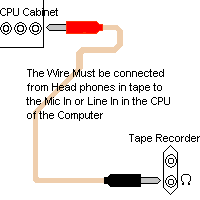Hardware Help
If you see the back part of the CPU or the Cabinet of the computer you will see three jacks
for audio chanels. It will fit only the pins that can be fitted in a tape recorder's Head
phone. One of the will be for audio output and two will be for audio input. The speaker's
pin will be connected to the output hole. Of the two input holes, one will be the "Mic In"
and the other will be "Line In".
LINE IN
The hole in the middle will be the Line In hack(It is so in my computer. However I can`t be
sure of it in yours.) If have chosen the Line In Option in the source menu, the connection
from the tape must be in the Line In jack. The recording source will be Line In.
MIC IN
Next to the Mic In hole there will be a image of a mic(It is there in my computer. However
I can`t be sure of it in yours.) If have chosen the Mic In Option in the source menu, the
connection from the tape must be in the Mic In hole. The recording source will be Mic In.
Wires Used
The Wire must have two termials of the same specifications. They must be the type that can be
connected to a headphones of a Tape recorder. I could not find such a wire in any electrical
shops. So what I did is that I bought 2 termials and a wire and gave it to somebody to solder
and make the wire for me.
The connections must be made as the figure shows
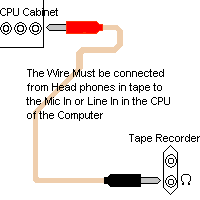
After the connections are made put a cassette into the tape and hit the play button. Do you
hear any sound from the computer?
If you can, then all is working properly. You can go ahead with the recording.
If there is no sound, take the Volume Controls from the taskbar(Bottom Right of the Screen,
there is a image of a speaker. Double Click on it.)
Look at the Volume level of the "Microphone" and "Line In". Are they muted or very less.
If so, raising the volume would help.
If you can't see these Options, chose Options > Properties from the top bar. Look wether
there is a Tick mark next to Microphone and Line In Options. If there is no tick, click at that
position and Click OK. Then check the Volume level of the "Microphone" and "Line In".
After you have adjusted them properly, you will hear the sound of the tape.
Possible Errors
- Check whether the tape is playing by removing the wire from Head Phones jack. If you hear
any sound from the Tape Speakers the tape is functional
- You might have connected the wire to the wrong jack in the back of the cabinat.
Try alternate jacks.
- Check the speakers of the computer by playing a sound file from the computer.
The Jukebox to Stereo Connection
Connecting your computer running MUSICMATCH Jukebox to your home stereo may give you more control over sonic fidelity, volume, and sound placement. (Be sure both computer and home stereo are powered off while connecting the two components).
Get a good quality, shielded audio cable with a 1/8" (Mini) stereo plug on one and two RCA plugs (labeled L/R) at the other end.(Radio Shack website part number 42-2481. Belkin part number F8V235-06)
Plug the 1/8" end into the Line Out of the sound card.
Plug the RCA end into the CD input of your stereo (observing Left & Right orientation)
First, you'll need to make sure your soundcard has a line-out jack. On many soundcards this will be a green jack, however that standard has not been adapted by all manufactures. If not green, look for a small arrow next to the jack with an arrow pointing away from the broken circle. Some soundcards also have a "digital out" jack. Don't use this one.
Next, verify the home stereo equipment has an "auxiliary in" or "line in" which isn't being used. These will usually be red and white RCA jacks (RCA refers to a type of jack, not the brand name, RCA). A connector will be needed to connect the soundcard to the stereo's jacks .
Once you have made the connection from the soundcard's line-out jack to the stereo's RCA line-in jack you can now make some minor adjustments to get it working. First, MUSICMATCH sees the home stereo as just another set of speakers, so you wont have to make software adjustments. On the stereo, you'll need to tell it that it will now play from an Auxiliary source, rather than AM, FM, CD etc. Typically there is a button or knob to change from one source to another. Choose Aux1 or Aux2 (depending on which connectors you're connected to on the back of the stereo, and the button labels).
Turn down the volume on the stereo, and start MUSICMATCH Jukebox. Now turn the volume up half way on the jukebox and start a track. Slowly turn up the volume on the stereo, do you hear sound? If not, make sure you have the correct source applied to the stereo, and try again.
Basic troubleshooting: Make sure there is a secure connection between the soundcard and stereo. Double check the source you plugged into on the stereo, either Aux1, 2, 3, 4, or Phono. (video, tape, CD, optic, or digital connections generally wont work). Check the source on the stereo panel to make sure it matches the source on the back. Be sure the volume is up on the Jukebox, Stereo, and system mixer on your computer. Occasionally some cables look correct in appearance, but are wired different from expected and will have adverse affects. If all other components seem correct, try replacing the cable used to connect the computer to the stereo. If you hear distortion when played through the stereo system, you may have an older soundcard, and it may be time to upgrade, or the cable your using may be bad.