Ranish Partition Manager Version 2.40.00 February 08, 2001
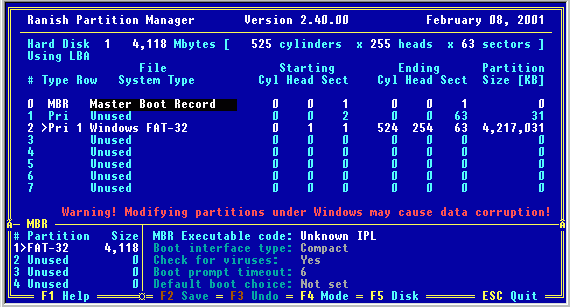
-----------------------------------------------------------------------------
CONTENTS
I. RELEASE NOTES
II. KEYS AND FUNCTIONS REFERENCE
- Keys reference
- Installing boot manager
- Installing patch fot booting NT, DOS, etc. from partitions above 2G
- Resizing partitions (Please, READ this section - it is important!!!)
III. WARRANTY, COPYRIGHTS, AND REGISTRATION
-----------------------------------------------------------------------------
I. RELEASE NOTES
First of all, I suggest this version only to the EXPERIENCED users.
Version (2.40) is the same as version 2.38 beta 1.91. I simply had
renamed the program since it was working without any problems or bugs
for almost a year and appears to be very stable.
This version is the latest version of Partition Manager. There is
no other "full" version in exsistance (I wish there was). This version is
a fully functional shareware. Even if you don't register it you still get
all the functionality of the program. However, if you have found part.exe
to be a handy tool and would like to register, please, send me a postcard
of your town (or even better - your college, if you are a student).
This version supports disks of any size and up to 4 primary partitions.
Unfortunately, it does not support 30 primary partitions as it was in the
previous version. You can download 16-bit version 2.37 from my web site,
but it works only on the first 8G of your disk. I am planning to add support
for more than 4 primary partitions in the 32-bit version, but it is taking
longer than I hoped.
If you need a better boot manager than one that comes with part.exe,
please, check out XOSL at http://www.xosl.org. If you haven't seen it before
you will be impressed when you do.
If you have any questions regarding disk partitioning and installing
various operating system, please, post them to the partition manager mailing
list:
http://groups.yahoo.com/groups/partman-discussion
or to the newsgroup for the appropriate operating system
Only if you have confirmed bug reports concerning part.exe program itself,
send the to me, othervise I urge you to seek help at one of the newsgroups
or partition manager mailing list. I couldn't possibly answer everybody who
needs help with partitioning. Your messages would pile up for months until
I could get to them them. Therefore, please,
- Read Partition Manager Primer, Help and FAQs and this README file !!! -
The newest version of the program and its documentation could be found at:
http://www.users.intercom.com/~ranish/part
------------------------------------------------------------------------------
Note: If you are using a memory manager (like emm386.exe or qemm386.sys)
and you don't have any DPMI host running (for instance Windows 3.x or Win95
provide DPMI services, or 32rtm.exe that comes with Borland is a DPMI host)
then upon running Partition Manager you will get the following message:
"CPU is running in protected mode, but DPMI is not available."
In this case you will need to run CWSDPMI.EXE before the Partition Manager.
------------------------------------------------------------------------------
II. KEYS AND FUNCTIONS REFERENCE
Run "part" without options to start GUI.
Run "part -p" to print partition table.
Run "part -p -r" to print detailed information about all partitions.
Run "part -d 2 -p" to print information about the second hard drive.
When you get into the GUI the following keys are functional now:
Use Arrow keys, End, Home, PgUp, PgDn, and Tab to move around the table.
B - toggles Boot flag on/off - selects active partition (marked with '>')
H - Hide / Unhide - changes file system type for FAT partitions and NTFS.
C - Copy partition
D - Duplicate entire disk
S and L - Save and Load MBR - do not work yet. To save information about
partitions, please, run "part -p -r" and then print the output.
INS - Changes file system type. When you press it the list of all known
partitions appears. You can use first characters of file system
name for quich search or hit INS again to enter hexadecimal code
of the file system.
To create a new partition you simply have to move the cursor to
the unused space, press INS and select partition type (i.e. FAT-32).
Then, if you don't want to give it all free space, you may change its
starting and ending cylinders. You don't have to worry about heads
and sectors, because partition manager will take care of it.
After you created a new partition you will have to save partition
table (F2), format this partition and then reboot computer from a
setup floppy to install a new OS, or use command sys.com to install
system files manually.
DEL - Clears record in the table, but doesn't delete partition on the disk.
All changes that you are doing are in memory and will not be saved to
the disk until you press F2.
F2 - Saves partition table to the disk. By writing new partition information
to MBR and all Extended partition records (EMBRs). If some of the
records are invalid additional dialog box will popup and warn you.
You can press ESC and fix all errors before saving.
F3 - Undo. This key simply rereads all partition information from the disk.
F4 - Change display modes between Cylinder Head Sector (CHS) mode and
Logical Block Addressing (LBA) mode.
F5 - Switches to the next disk. Alternatively, you can start program with
the option "-d 2" then it will go directly to the second disk.
V - Verifies partition or unused space for bad sectors. If there are bad
sectors on the partition the function will display list of the first
nine bad sectors and exit. If you verified entire disk and there is
no bad sectors you can use Quick Format option when you format
partitions, which will save you a lot of time.
F - Formats FAT-16 and FAT-32 partitions. Currently there are no options
for this function, but I will add more in the future ( volume_label,
fat_size, root_size, cluster_size, etc... )
X - Toggles Primary/Logical flag on the partition
A - Install Partition Manager on floppy such that you could boot it without
any operating system and go directly into Partition Manager. Optionally,
you could have DOS/Windows installed on a floppy and boot it by default,
and load Partition Manager (bypassing OS) only if 'Ctrl' key is pressed.
For instance, I put Partition Manager on the first NT 4.0 setup floppy,
so that by default it boots NT Setup, and if I press and hold 'Ctrl'
while booting it goes directly to Partition Manager screen.
(Note that if you use this feature you should not compress PART.EXE by
any executable file compressor, such as PKLITE).
ENTER - invokes specific setup functions for each file system. Currently
there are two setup modules. One for Initial Program Loader (IPL),
which resides in MBR, and the other for FAT-16 and FAT-32 file
systems.
------------------------------------------------------------------------------