What is WinBoard? It is a GUI (Graphical User Interface) chess program that runs on Windows 95,98,ME,NT4,2000 and XP. It is completely free software and is distributed under the Free Software Foundation's GNU General Public License (GNU GPL). If you have a WinBoard compatible program (click here to see a list of most of these) then you will be able to use WinBoard as a user friendly interface (or a front-end) to these engines. WinBoard will not make any moves by itself unless it is using an engine and by default it comes with the GNU Chess engine. The engine and WinBoard are 2 separate programs that communicate with each other. This makes it easy for chess programmers to concentrate on writing the chess program without having to take the time to program a GUI for it. WinBoard not only acts as an interface to chess engines, but also acts as an interface to Internet chess servers (ICS) such as ICC and FICS. These instructions do assume some general background knowledge of Windows that I've listed in Appendix D.
Download Crafty executable |
|
Alternate Crafty Compiles site. This site has crafty that was compiled from the source code to suit various pc's with different configurations. These versions use the crafty.rc file instead of .craftyrc . Unzip the files into "C:\Program Files\Crafty" if it exists otherwise create this folder when extracting the files. Instructions in this page assume the file is name .craftyrc but just substitute crafty.rc if you downloaded the crafty executable from this site. |
|
This version uses the configuration file .craftyrc instead of crafty.rc. This zip file contains the crafty.exe and the cygwin1.dll file required to run it and also a sample .craftyrc configuration file. Choose the "C:\Program Files\Crafty" if it exists otherwise create this folder when extracting the files. |
|
Go to:http://www.tim-mann.org/xboard.html and download the self extracting executable for WinBoard.
After you've downloaded this file, execute it by double-clicking on it from within Windows Explorer. This will install WinBoard.
Use the link at the top of this page to download the main program files of Crafty. The Crafty FTP site:ftp://ftp.cis.uab.edu/pub/hyatt/ has some useful files for crafty:
Documentation. I strongly suggest you read documentation about it. In the crafty directory, there is documentation in different file formats. Choose the one you prefer.
Book. opening book files for Crafty. The main opening book file is book.bin. The documentation on Crafty will explain how you can create your own opening book files from any chess games database you have that is in the standard pgn file format. These book files should be placed in the same folder as the Crafty executable (In my case it is in "C:\Program Files\Crafty").
Tablebases. If you want to use tablebases, (see Appendix B for more info on tablebases) create a folder called "tb" under the Crafty folder and download the tablebase files and place them into the folder. The sample .craftyrc file I include in the installer has the egtb line already in it.
When you first double-click on the .craftyrc file, choose wordpad to open it. Make sure you disable the Windows Explorer option "Hide file extensions for known file types" to make it simpler dealing with a text file with a .craftyrc extension. See Appendix A for more info on how to do this if you don't know already. ".craftyrc" contains a list of initial commands for Crafty and executes this script every time you run it, so you may wish to add more commands if you want like such as "depth=3". Crafty by default produces log files for each game you play. The log off line in the .craftyrc file turns this off.
You can run Crafty with WinBoard by creating a shortcut using the following target or command-line:
"C:\Program Files\WinBoard\winboard.exe" -cp -fcp "crafty winboard" -fd "C:\Program Files\Crafty"
NOTE: You should read documentation on WinBoard. The help file that comes with WinBoard is very useful, and the WinBoard FAQ that comes with WinBoard as an HTML file is also very useful.
If you see this when you launch winboard:
then see Appendix C to find out what may be causing this. Here's a screenshot of the shortcut:
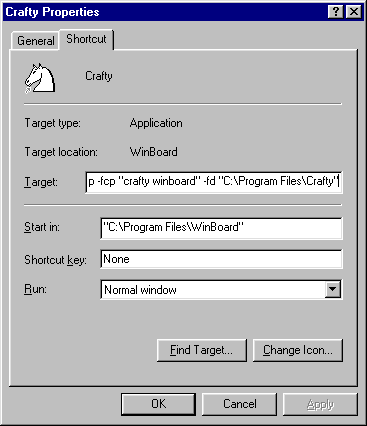
After running the shortcut and customizing the colours of WinBoard, this is what WinBoard with Crafty as the engine looks like while on the way to mating with a bishop and knight with the help of tablebases:

Here's what colours I used:
Colour Channel |
Red |
Green |
Blue |
Light Square |
207 |
159 |
96 |
Dark Square |
111 |
63 |
15 |
White Pieces |
255 |
255 |
255 |
Black Pieces |
0 |
0 |
0 |
Appendix A - How to edit the plain text file
called ".craftyrc".
(Click here to go back)
Every filename has an extension, which is the string of characters after the last stop or period (.) of the filename, e.g. the filename "readme.txt" has a "txt" extension. By default, Windows does not show you the extension of the filename if it has an extension that Windows has registered. E.g."readme.txt" would appear as "readme" because Windows associates files with a "txt" extension as a plain text file that is used by the NotePad program. I prefer to view the extension of a filename because it makes dealing with files much less confusing. To view the file extensions you must change the option for Windows Explorer that hides the extension. Warning: It is dangerous to use the windows registry editor incorrectly. Please follow the following steps carefully. If you already know how to show the file extension by configuring the options for Windows Explorer then do that instead of following these steps.
Click on Start / Run... and type "regedit" then click "OK". This will start a program called "Registry Editor".
Browse to the "HKEY_CURRENT_USER\Software\Microsoft\Windows\CurrentVersion\Explorer\Advanced" key.
Double-click on the "HideFileExt" value.
Make sure that "Value data" is set to the number "0" then click "OK".
Close the Registry Editor window.
Appendix B - Tablebases.
(Click here to go back)
Tablebases are files that contain information that a chess program uses in the endgame, in order to make the correct moves in an instant. E.g. if the program is in an endgame in which it has a knight and a bishop and the opponent has nothing but a king, it will look up the KBNK (King, Bishop, kNight vs King) file and see what the next move would be. There are no chess programs clever enough to mate with a bishop and knight using only its wit, it needs the tablebase to do this. Also each tablebase has 1 file for each colour, e.g. KBNK.NBW.EMD for white and KBNK.NBB.EMD for black. Why are they so big? Because it has to take into consideration all the possible combinations of positions of the pieces on the board. The more pieces in the tablebase, the more possible combinations and therefore the larger the file.
Appendix C - Causes of the error message
"Startup failure on 'XXXXX winboard': The system cannot find the file
specified."
(Click here to go back)
This is caused by 1 or more of the following situations:
You have a corrupt download of the chess program.
The WinBoard shortcut is not pointing to the folder that the program is in and/or the executable is misspelled.
You don't have the chess program at all.
Appendix D - Assumed knowledge for my chess
page.
(Click here to go back)
You know how to use a browser to view a web site and an FTP site.
You know how to download a file using a browser.
You know how to use Windows Explorer to manage files and folders.
You know what an opening book for a chess program is used for.
You know what an executable file is. It is another name for a program file.
You know what a text file is and how to create and edit them.
You know what a shortcut is and how to create and edit them.
If you have any suggestions/questions, etc. about this page, please email me.
First Published: 17th August, 1998.