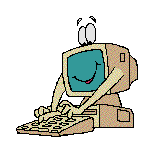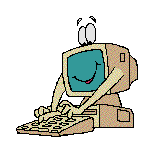Creating a Link 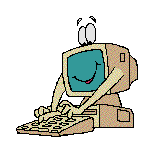 It is now time to make
your pages into web sites, not just pages. Links make them surfable and
interactive. This is truly cyberstuff! You should feel very proud for getting
so far, way to go! It really isn't too hard is it?
It is now time to make
your pages into web sites, not just pages. Links make them surfable and
interactive. This is truly cyberstuff! You should feel very proud for getting
so far, way to go! It really isn't too hard is it?
It is quite easy
to make a link. A link can say anything you want. One thing to remember
is that you link to another page, not the one you
are in. For example, if I want to link this page to the index page,
I will link to it, not from it. A link goes from the page you are in to
another page. So, for the link below to the index page, I would highlight
the typing that want to be the link. Namely, "To Index Page". Then,
I would click on the Link icon on the toolbar.
It will ask me to Choose a File in the Link
To box. I can then browse in my folder,
and find my Writing Index file. I will choose
it, and apply. The highlighted text will turn into a link.
To make the link
go to a web site, just enter the web site
address in the Link To box. Make sure it is
exact, including http:// and/or www if it
appears. To link to your email, type in mailto:youremailaddress.
It will set up a link to your email. Ensure that you have mailto:
ahead of your address, with no spaces.
You can check
your link in two ways.
-
You can put your pointer over the link,
and at the bottom of the page it will display the file name. It will say
it is from the A or C drive as well, don't worry about this. When you upload
it will remove this for you.
-
The second way, which is more fun, is to
click on the Preview icon. This will allow
you to preview your page as a web page. You can click on links and see
how everything works. This is a good time to edit as you go, and ensure
easy surfing and that the text and pictures work right. Please
note, Composer will ask you to save before you view, do so. It will
be showing you the latest saved page.
Well, not too hard is
it? We are almost done, your pages should be looking pretty good. You probably
have text, pictures and a chart here and there. Now you have links, and
maybe a few dividing lines. Another handy feature, especially in large
pages, is to install targets. This means to put a section that you click
on, and it will bring you to another place in the same page. For example,
you can add a target to take you to the top of the page, or down to a certain
section.
Interested? Check
it out!
To Index
Page or to Creating a Target