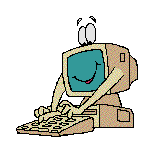
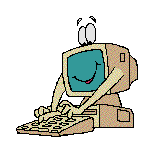
For example, my email is clairemariemclean@yahoo.ca. Therefore, my web site is http://ca.oocities.com/clairemariemclean. This is the address of my main index page, and all of my pages can be accessed from here. You will notice that the address will reflect your file name.
Example: our Rough Draft Page would be http://ca.oocities.com/clairemariemclean/rough_draft.
All it does is access your file in your site. Wasn't it a good idea to name it well? Okay, now you have a Yahoo email. Let's go set up your site! Go to http://ca.oocities.com. You need to log in with your email and password. Bookmark this site, because anytime you want to modify your pages, you need to do it from here. (Hint: make your new site your Netscape home page, I love seeing my page appear when I open my browser). Then, go to File Manager. There are options for creating templates, but you have gone beyond that. You made your own personal page, you don't need this! You will be taken to a page that has the options to Go to File Manager, go ahead. You will see a section that will become a good friend. Scroll down, and click on Upload To.
This will take you to EZ Upload. It will allow you to browse, and upload files. Click Browse, and find your files of web stuff. Fill the boxes with your files, and click on Upload Files. In a moment, it will be done. The files are still on your disk, it just copies them. On the right in the Upload Results section, each file name will be displayed, and if it was uploaded successfully. If not, ensure that you have the name in lowercase letters, and that there are no spaces in the filename.
Continue uploading, and be sure to include image files. You will need to choose All Files in your Files of Types. This will show all of your files. It ALL needs to be uploaded. They are basically storing it for you, and people access it.
When you are done, click Continue to File Manager. Here, you can view files and see how they work. Find your index file, and open it. From here you should be able to surf all of your pages. You did it! You have come into the 21 Century, good for you. Now tell everyone, send a mass email with your site. Include it on your business cards and resume. Update it and check it regularly. Links can break, and issues can occur. I check my site over at least once a week.
To edit a page, just do it in your files on your computer. Then, upload the new copy. It will replace the old version. To view it, you must press reload, so the browser will know to get the new version. This is another good reason to have an index and supporting files and images on one disk. Then, you can edit and upload in one easy step.
Please fell free to explore the options Yahoo gives you. It will monitor your site, and can tell you when it is visited, including times and dates. They have a counter, to keep track of visitors. There is also a guest book, and other features. Yahoo is quite user friendly, and you get 15 million bytes of information storage. I have many pictures and over 30 pages, and I have used less than 2 million bytes. You can access and change it from any computer, and it is free. All good!
It is time to let you play, you have the basics now. Go forth and build a world of your own in cyberville. It is exciting, you now have created your own information that anyone in the world can access. You can change and/or add to it at any time. It is impressive and modern. Congratulations!
I would love to hear your suggestions and feedback on this tutorial. It ws created on March 13/01. I would like to make it user friendly, so your help is valuable. I will include thoughts and ides in the troubleshooting section. Please submit your problem nd solution if you found one. I will do my best to help, together we can figure it out. Hey, you just built a web site, you can do anything now!
Happy building!
To Index Page or to Troubleshooting Page