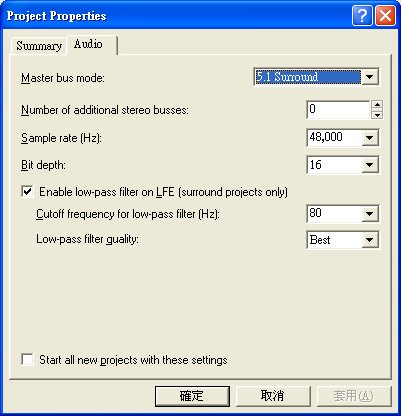
Making 5.1 Surround from Stereo Source with ACID Pro 4.0
Acid Pro 4.0 is originally a midi mixer rather than a stereo sound editor.
In order to use 5.1 surround feature, a primary set up is necessary.
(1)Click on "File/Properties" to bring out the Properties Menu and set the Audio to 5.1 Surround. Sample rate can be 48kHz or 44.1kHz according to your sound source.
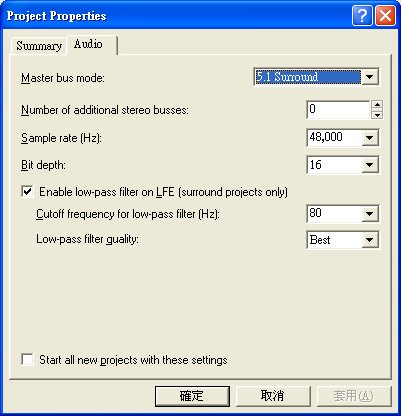
(2)Click on "Options/Preferences" to bring out the Preferences Menu and uncheck "Automatically start the Beatmapper Wizard for long files". This avoids accidental inappropriate setting when the beatmapper wizard pops up and asks for change of playing rate according to he song beats (it may change your playing rate either faster or slower than normal). Then set the audio device according to the 3 sound cards assignment you plan to connect to the 6-channel speaker system. If you do not have 3 stereo sound cards, assign all tracks to the same sound card, however, you now sacrifice the full 5.1 surround monitoring capability.
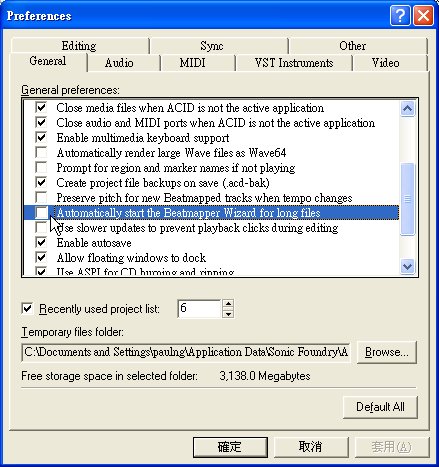

(3)Import the same sound.wav file 3 times for surround processing. The first stereo track would be for "Front and Center", the second track for " Surround", and the last one for "LFE". You may label the name of the track for better references of track function. Some parameters may also be written for more detail references.

(4)Double click on the right sided icon with 5 speakers to bring out the "Surround Panner Menu". On the 3 tracks, set the parameters according to your need. Re-adjust the sound level balance after monitoring. Click on the speakers to turn it on/off. Slide on the position icon to set speaker assignment according to your need. Click on the "LFE" on the right upper corner to set LFE active. Monitor the sound real time, slide up and down of the volume level bar to adjust the sound pressure level. You may also use the "Surround Master" bus volume level slide-bar on the bottom of the program window to bring out further fine re-adjustment.



The above panning schemes are only a simple example. In times you may want some of the surround components "leak out" and distribute along the side walls rather than solely singing from the back. Make a little push of the "orange diamond" towards to the front can help re-distributing some of the surround sound to the front (but you have to activate the front speakers and turn them blue). Combining the surround components from the front and the back, a sense of surround sound from the sides is perceived just like the "phantom center" we hear with stereo.
(5)The original Surround Panning in ACID Pro 4.0 is a simple redistribution of sound levels to the 6 channels. You have to fine-tune the surround effect according to your need. Click on the Fx icon to bring out the "Audio plug-in Menu".
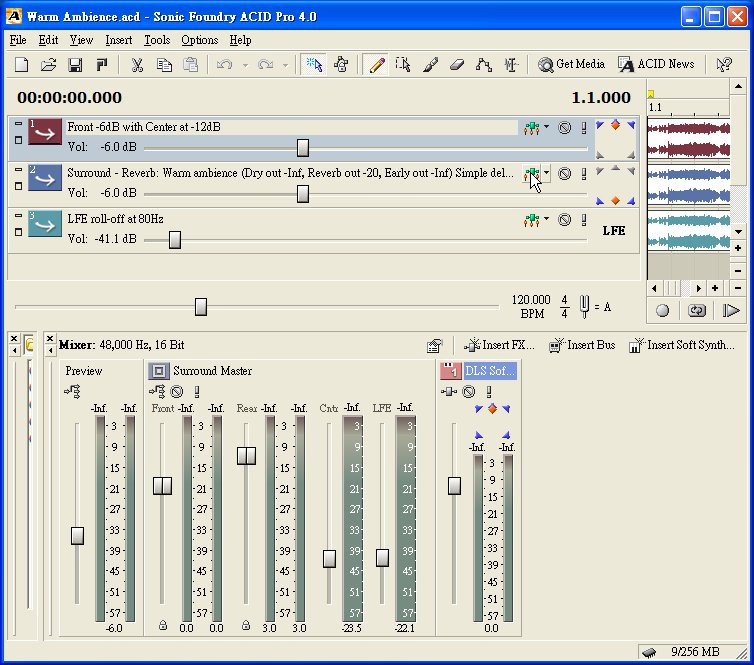
Make appropriate settings for the sound effect. The Sonic Foundry Reverb library was derived from real acoustic environments to bring out the realistic computer generated reverberation effect of different room sizes and sound absorption characteristics. Set "Dry out" to "inf" to totally eliminate the direct sound source if appropriate. In the 'Simple Delay" plug-in, I set the Dry out to inf (none) and Delay out to 0dB (full) so as to make a 100% delay effect on the surround track without any direct component. A time of 0.02sec is just enough to let you feel the sound rebound from the surrounding relative to the front-center channels. Higher time value for the delay is not recommended to exaggerated with wide and hollow feeling.

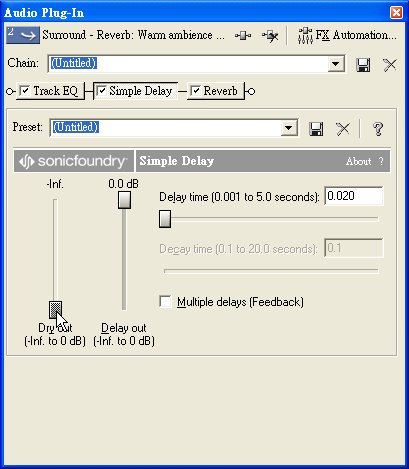
(6)Render the final result to 6 mono .wav files and give it a name (Set the sample rate to 44.1kHz for CD and 48kHz for DVD). You may add some "Custom-made" settings by clicking on the "Custom" button to bring out another menu (not shown here). For example when you type in "01" as the file name, a group of 6 mono .wav files is generated at one time with names preceded by "01" and followed by "Left/Right/Center/LFE/Left Surround/Right Surround". You may now use these six mono .wav files to feed into any 5.1 surround encoder such as Sonic Foundry Softencode 1.0 or Surcode dts encoder.

(8)Save the project with a name that is clear enough for appropriate acoustic environment for later use by clicking on "File/Save As" and name it, for example, "Warm Ambience.acd". Before doing so, you may want to re-name each track title with more details.

(7) To re-use the ACID project file, click on the "Warm Ambience.acd" to bring up the project. However, the easiest way is to swap the original file with a new one. Now, rename or remove the original stereo file first. Activate the "Warm Ambience.acd" by opening it through "File/Open' or directly double click on the file itself. A Menu pops up automatically when the project file tried but failed to grasp the appropriate source file.wav. Now click on "Specify a new location or replacement file" and "OK" button to search for the new source file.wav you want to make a new surround mix. That is all.

Apply the same principle, you can make a lot of different surround mixes according to the acoustic characteristics you choose to suit different situations. If you have Minnetonka Mx51, the 5.1 Surround mix would be much more easier. The snapshot below shows the same sound design but different software and more fine-tunings (No detail discussion below).

Back to An Introduction to the making of surround sound from stereo.
¡@
¡@
¡@
¡@
¡@
¡@
¡@