Under Construction 
Many people prefer Firefox to Internet Explorer (IE) as a web browser. Some corporations require it for added security.
In a review of Firefox 2 vs IE 7 c|net gave Firefox a score of 64 and IE a 47.
| Maket Share |
|---|
| | 3/2008 | 3/2007 |
| Internet Explorer | 60% | 69% |
| Firefox | 20% | 15% |
| Netscape | 10% | 11% |
| Google Desktop | 4% | 1.5% |
| Safari | 1.7% | 0.9% |
| Others | 4% | 3% |
Toolbars:
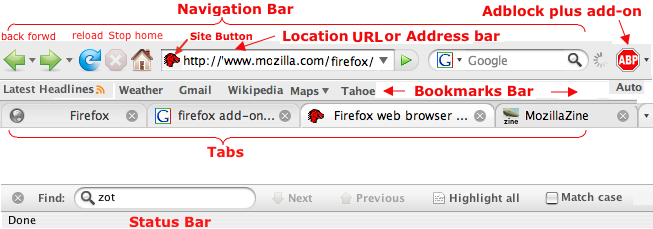
- Search - Drag, type or paste text into the search bar and press return to search. Click on down arrow next to google to select a different search engine.
- Pop-up Blocker - Blocks annoying pop-ups. Firefox's pop-up blocker notifies you when pop-ups are blocked via the information bar or icon on the lower right of the screen.
In the Location bar, instead of typing in a complete URL, try typing a phrase that describes where you want to go. For example, try entering "Williams Sonoma", "New York Times", or "Yahoo Mail" in the Location bar, and then hit the Enter key. The Location bar uses Google's "I'm Feeling Lucky"TM search tool.
- See Other Features (www.mozilla.com/en-US/firefox/features.html)
- Clear Private Data - Tools > Clear Private Data - Browsing History, Cache, Download History, ...
Keyboard shortcuts:
cmd on Mac may be Alt on PCs ?
cmd click to put link in new tab.
Bookmarks:
To edit you must convert from compressed file
Organize Bookmarks > select > click on star icon and select "export html"
Keywords (shortcuts) - Allows you to type a shortcut/keyword name in the location bar and press return to go to a bookmark.
Select Bookmarks > Organize Bookmarks. Right click a bookmark and select properties.
Enter a keywored.
Star at right of addr. bar (yellow bookmark, )
Features
- Type any word in address bar to get list of pages you have accessed matching
- Click on site button to left of URL to get information about the site from SSL certificate.
See: Mozilla tricks - Latest 7 mozilla firefox tricks
Customize Nav Bar
Right click Nav Bar and select customize.
Config
Type "about:config" in the address bar lists application settings (known as preferences) that are read from the profile files prefs.js and user.js, and from application defaults. Many of these preferences are not present in the Options or Preferences dialog. Using about:config is one of several methods of modifying preferences and adding other "hidden" ones.
Extensions - Add-Ons (addons.mozilla.org/en-US/firefox/)
Go to tools > Add-ons
If you are on addons.mozilla.org you will get an Add to Firefox button.
Other sites will point you to an .xpi file; Open it in firefox.
See Problematic extensions at mozillazine.org for some common problems.
A sample of some 5 star recommended Add-ons
- AdBlock Plus (366K downloads)
- Right-click on a banner and choose "Adblock" from the context menu - the banner won't be downloaded again. Maybe even replace parts of the banner address with star symbols to block similar banners as well. Or you select a filter subscription when Adblock Plus starts up the first time, then even this simple task will usually be unnecessary: the filter subscription will block most advertisements fully automatically.
- Table Tools
- Allows cut html tables to format correctly in excel (tabs) and web (html).
Sort tables in the original page.
Right click on table to get menu of options.
- Video DownloadHelper (318K)
-
The easy way to download Web videos from hundreds of YouTube-like sites.
This works also for audio and picture galleries.
- Download Statusbar (193K)
-
View and manage downloads from a tidy statusbar - without the download window getting in the way of your web browsing.
- NoScript (150K)
-
Allows JavaScript, Java and other executable content to run only from trusted domains of your choice.
- DownThemAll! (128K)
-
Lets you download all the links or images contained in a webpage and much more: you can refine your downloads by fully customizable criteria to get only what you really want!
An advanced accelerator that increases speed up to 400% and it allows you to pause and resume downloads at any time!
- PicLens (122K)
-
Viewing images across the web. Interactive "3D Wall" and built-in search function lets you effortlessly drag, click, zoom, and zip your way around a wall of pictures.
- All-in-One Sidebar (71K)
-
lets you quickly switch between sidebar panels, view dialog windows such as downloads, extensions, and more in the sidebar, or view source or websites in the sidebar.
- FireFTP (74K)
-
secure, cross-platform FTP client for Mozilla Firefox which provides easy and intuitive access to FTP servers.
- Foxmarks Bookmark Synchronizer (82K)
-
Works silently in the background to keep your bookmarks synchronized on two computers.
- Cooliris Previews (31K)
-
Just mouse over any link, and the Cooliris preview window immediately appears to show you the content. To email it, just click.
- Zotero (14K)
-
help you collect, manage, and cite your research sources...
- FoxyTunes (60K)
-
FoxyTunes lets you control almost any media player and find lyrics, covers, videos, bios and much more with a click right from your browser.
- StumbleUpon (68K)
-
discovers web sites based on your interests, learns what you like and brings you more.
- Development tools
- ShowDiff
-
Compare two pages
- Copy URL +
-
Copies to the clipboard the document's URL along with the title or the selected text.
Copy URL + at addons.mozilla.org/en-US/firefox/addon/
utm.edu/staff/bmoseley/copyurlplus-v1.3.4.xpi
Edit scripts are in:
~/Library/Application Support/Firefox/Profiles/user.js
- Web Developer
-
A menu and a toolbar with various web developer tools.
Manage Styles - Shrink header bars, etc.
Misc:
Links:
dmcritchie/firefox/lessons/intro/fx3_intro.htm
Recommended Add-ons (addons.mozilla.org/en-US/firefox/recommended/)
David McRitchie's FireFox Customizations (tabs, )
Dave's summary in kb.mozillazine.org
last updated 22 Apr 2008
|
 Computing
Computing
 Firefox
Firefox
 Computing
Computing
 Firefox
Firefox
