
Don't forget to bookmark this page.

![[EFC Blue Ribbon - Free Speech Online]](//www.efc.ca/images/efcfreet.gif)
|
Encarta Dictionary on Mobipocket Reader for Casio BE-300 |
 Microsoft's Encarta Dictionary is a great, free eBook dictionary with concise, modern, cross-referenced definitions. This makes it not only more useful, but also smaller than other free eBook dictionaries like the 1913 edition of Webster's available from Project Gutenberg.
Microsoft's Encarta Dictionary is a great, free eBook dictionary with concise, modern, cross-referenced definitions. This makes it not only more useful, but also smaller than other free eBook dictionaries like the 1913 edition of Webster's available from Project Gutenberg.
The one problem is that Encarta is in Microsoft Reader (.LIT) format only, and Microsoft does not make it's reader available for the Casio BE-300 (or HPC, or PsPC or Palm, or Mac, or Linux, or...). Fortunately, the dictionary can be converted to Mobipocket Reader format and works quite well on the BE.
|
Step 1: Download The Files You Need |
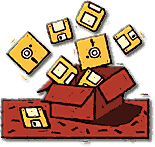
This is the easy part. Go to Microsoft's website and get the Encarta Pocket Dictionary (MSEBDICT.LIT) or any of the other free dictionaries there. If you don't already have it, get the PC version of Microsoft Reader too. Please note that Microsoft makes these files available for free to everyone.
Now go to this website and download the Convert-LIT program (CLIT2.ZIP). You want the Windows compiled version, not the source.
Now go to Mobipocket and download Mobipocket Publisher Personal Edition. This is free for personal use.
Install everything you've download and read any read-me files or manuals included (I don't have time to walk you through everything.)
|
Step 2: Convert Dictionary to HTML |
Use the Convert-LIT program to convert the Encarta dictionary to HTML format. In a DOS box, type:
clit12a.exe msebdict.lit dictionary/
In the new sub-directory created (dictionary/) you should find the following files:
510x680.gif, msebdict.jpg, thumbnail.gif, title.gif - Graphic files of the cover in various sizes
msebdictcopy.htm - Copyright info
msebdict.opf - Open eBook format file
msebdict.htm - The main file with table-of-contents and definitions (over 10 MB, don't worry, Mobi will compress it)
Theoretically, you could use the msebdict.htm file without any further conversion in a reader that supports html (uBook, etc), however without the compression and formating that Mobi adds, access would be very slow (trust me, I tried it).
WARNING: This program should only be used to convert free LIT books (like Encarta dictionary) or books that you own (i.e. paid money for). Do not use it to convert books that you do not own.
|
Step 3: Edit the Format File |
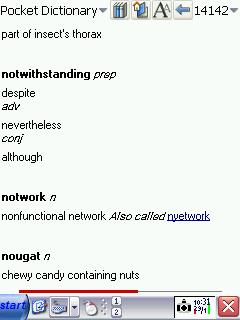
Rename msebdict.opf to PocketDictionary.opf, or whatever you want the filename of your finished ebook to be.
Open the file in a text editor (Notepad will do).
Delete all the lines of text between <manifest> and </manifest> except the line that begins <item id="content"
Delete all the lines of text between <guide> and </guide>
Save the file.
|
Step 4: Convert HTML to Mobipocket |
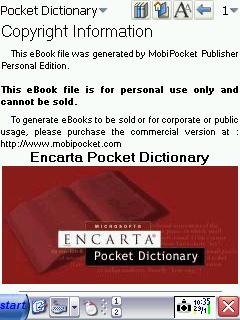
Open Mobipocket Publisher and select "Open" from the "File" menu.
Select the PocketDictionary.opf file you just edited.
If you like, click the "CoverPage" icon, then click "Create a new Coverpage" and select msebdict.jpg to add a nice graphical cover (it will add a few kilobytes to your file)
Select "MobiPocket Reader PRC Format" from the "Publish" menu.
Click "Next", then "Next", then "Next".
Now wait. Even on a fast computer, creating the eBook file will take several minutes.
Click "Finish". Your done.
|
Step 5: Enjoy Your New Dictionary |
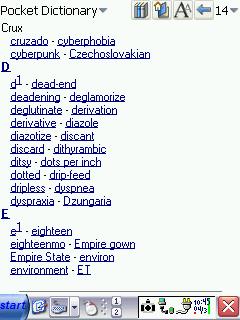
Copy the new eBook dictionary PocketDictionary.prc to the eBook directory of your BE-300. The file is still over 5 MB but that's not bad for a dictionary.
The table of contents allows you to move quickly to the section of the dictionary you want, or you can use Search to look up a specific word.
|
|



![[EFC Blue Ribbon - Free Speech Online]](http://www.efc.ca/images/efcfreet.gif)