
**This
tuorial was written using PSP7 but should also work in earlier versions!**
What
you will need:
PSP7
or earlier
A
sense of adventure!
Star
Selections ZipFile
and
this image (thank you to Lisa for letting me use it :) )

open
a new image 400 x 400, transparent background, 16.7 million colors
Open
a new layer and name it "Star1"
Go
to where you keep your selections and open star1.sel
For
now, simply flood fill with Black
Deselect

Open
a new layer and name it "Star2"
Go
to where you keep your selections and open star1.sel
For
now, simply flood fill with white
Deselect

Now,
first we are going to work on the frames border.
Make
sure your "Star2" layer is active and with your magic wand, select the
white area
Now
you could use BladPro or a texture for this, but for the sake of this tutorial,
I will be using one of the gradients that came with my PSP7
So
set your foreground to the following:
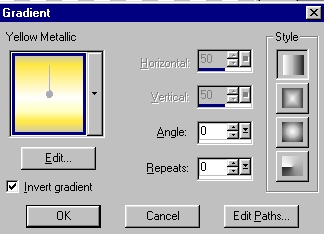
and
then add the following innerbevel:

Deselect
Now
it's time to add our image!
Make
your "Star1" the active layer
with
your magic wand, select the black area
Do
not deselect through the rest of the process!
Click
on the flower image and
Edit>Copy>Paste
as a new layer on our frame image.

The
image will not fit perfectly so we will need to click on our deformation
tool 
and
pull the image so that it fits within the frame better

Once
you have the image where you want it, press the "apply" on your tool option
bar
Now
go to:
Selections>invert
Edit
>Cut
then
Selections>invert
once more
so
that the "marching ants" should be back around the star image again
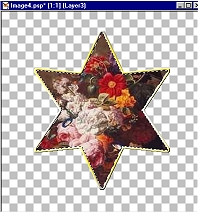
Do
not deselect yet!
Add
a new layer and call it "glass"
Set
your foreground color to white
and
with your paintbrush at these settings

Paint
some highlights on the "face" of your star!

Then
go to
Effects>Blur>Gaussian
Blur>8.00
Now
it's time to Deselect and Merge your visible layers!!
And....Voila!
A pretty Star Frame!

A
Variation!

One
I had my basic Star frame finished, I then outlined it with a brass ring
Tube I created from another Tutorial and outlined my star to give it a
fancier look. I then Framed it...pretty as a picture!
 Home Home
All
Graphics were designed and created by DWhiteStar
No
part of this page may be copied including graphics and text
without
permission. Thank you.
copyright
2001
|