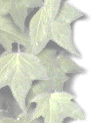|
Collected by Elizabeth Janson Home Page |
|
absolute positioning
Better with Internet ExplorerBug in IE - position: absolute only works on DIV and TABLEThis example uses absolute position, which is measured from the top, left corner. Space was forced, using <BR> <BR> and the two menu headings have been relocated
Telephones
Computers
Portable MP3 Players
Wisconsin
Idaho
<STYLE>
.menu1 { position: absolute; top: 6em; left: 6em;
margin: 0px; font-family: sans-serif;
font-size: 120%; color: red; background-color: white }
.menu2 { position: absolute; top: 6em; left: 16em;
margin: 0px; font-family: sans-serif;
font-size: 120%; color: red; background-color: white }
.item1 { position: absolute; top: 7em; left: 0em; margin: 0px }
.item2 { position: absolute; top: 8em; left: 0em; margin: 0px }
.item3 { position: absolute; top: 9em; left: 0em; margin: 0px }
.item4 { position: absolute; top: 7em; left: 14em; margin: 0px }
.item5 { position: absolute; top: 8em; left: 14em; margin: 0px }
#box { position: absolute; top: 5em; left: 5em }
</STYLE>
<div class="box">
<span class="menu1">Products</span>
<span class="menu2">Locations</span>
<span class="item1">Telephones</span>
<span class="item2">Computers</span>
<span class="item3">Portable MP3 Players</span>
<span class="item5">Wisconsin</span>
<span class="item4">Idaho</span>
</div>
Layered presentationNotice the green text overlays the blue, both overlay the image. In CSS2, each box has a position in three dimensions. In addition to their horizontal and vertical positions, boxes lie along a "z-axis" and are formatted one on top of the other. Z-axis positions are particularly relevant when boxes overlap visually. This section discusses how boxes may be positioned along the z-axis. Each box belongs to one stacking context. Each box in a given stacking context has an integer stack level, which is its position on the z-axis relative to other boxes in the same stacking context. Boxes with greater stack levels are always formatted in front of boxes with lower stack levels. Boxes may have negative stack levels. Boxes with the same stack level in a stacking context are stacked bottom-to-top according to document tree order. For a positioned box, the 'z-index' property specifies:
Values have the following meanings:
In the following example, the stack levels of the boxes (named with their "id" attributes) are: "text2"=0, "image"=1, "text3"=2, and "text1"=3. The "text2" stack level is inherited from the root box. The others are specified with the 'z-index' property. <!DOCTYPE HTML PUBLIC "-//W3C//DTD HTML 4.0//EN">
<HTML>
<HEAD>
<TITLE>Z-order positioning</TITLE>
<STYLE type="text/css">
.pile {
position: absolute;
left: 4cm;
top: 20cm;
width: 4cm;
height: 3cm;
}
</STYLE>
</HEAD>
<BODY>
<P>
<IMG id="image" class="pile"
src="test.gif" alt="A test image"
style="z-index: 1">
<DIV id="text1" class="pile"
style="color:green; z-index: 3">
This text will overlay the test image.
</DIV>
<DIV id="text2">
This text will be beneath everything.
</DIV>
<DIV id="text3" class="pile"
style="color:blue; z-index: 2">
This text will underlay text1, but overlay the butterfly image
</DIV>
</BODY>
</HTML>
This text will overlay the test image.
This text will be beneath everything. This text will be beneath everything.
This text will underlay text1, but overlay the test image
This example demonstrates the notion of transparency. The default behavior of a box is to allow boxes behind it to be visible through transparent areas in its content. In the example, each box transparently overlays the boxes below it. This behavior can be overridden by using one of the existing background properties. |
|
Email CSS begins here |
|
This page is part of Elizabeth Janson's web site
http://www.oocities.org/elizatk/index.html
Tetbury residents in the Eighteenth Century my Australian Family History and Barrie, our Family Poet. |