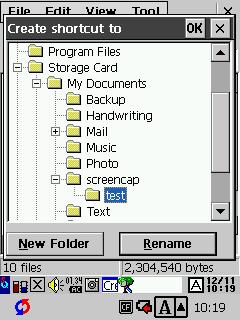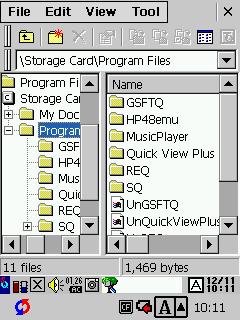
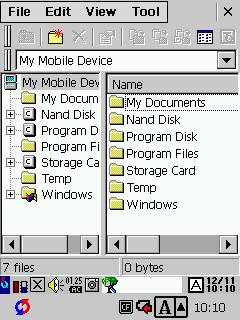
2. Open a directory, try the different views
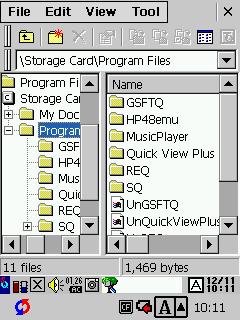
3. Notice the GQ-plugins for the jpg/png background
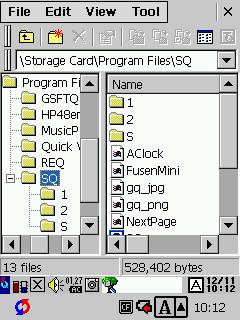
4. Here are my short-cuts that SQ uses, notice the little arrow
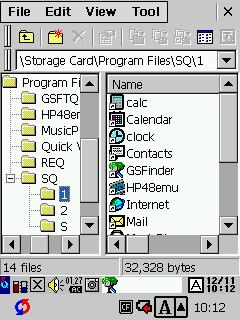
5. Let's add a link, select the program you want to create the shortcut for
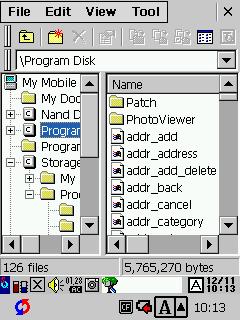
6. Let's pick 'Control Panel' for access to the Settings
Note that all the icons now turn active
These are: Delete, Properties, Move, Copy, Create Shortcut, Folder View, TQ
TQ is a build-in text-viewer, press the 'Esc' button on your BE-300 to close it after you've viewed a file.
The cursor pad allows you to navigate through a large file.
But no copying or editing..
Note that all the Move, Copy and Create Shortcut buttons work by asking you
where you want to move/copy/create-shortcut the files you've selected,
see next screens.
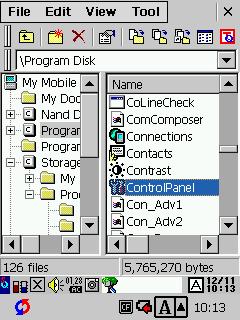
7. Press the 'Create Shortcut' icon. So where do you want the short-cut?
In this case, in the '..\SQ\1' folder
Press 'Ok' to confirm.
Pressing the highlighted button is actually for creating a (N)ew Directory,
the other button is for (R)enaming the selected directory
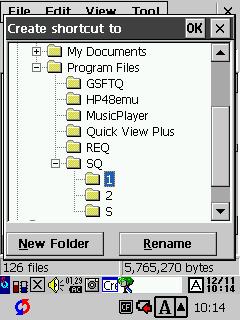
8. Check if the new link is there
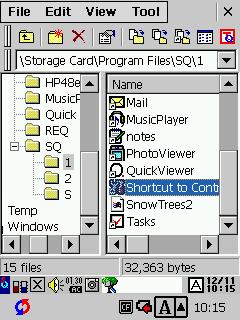
9. Check the properties(tab1)
You can safely rename the shortcut, or just remove the 'shortcut to' portion.
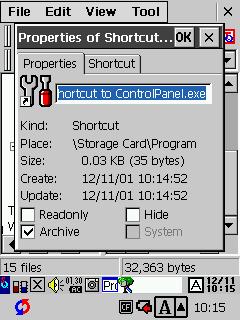
10. Properties(tab2)
This shows the target of your link
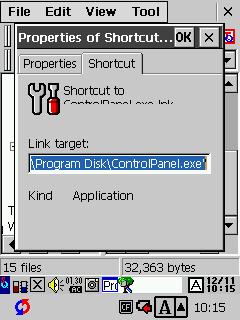
11. Now what if you have pressed the (N)ew Folder button?
It creates a new directory below the one you've selected
(This is from another session)
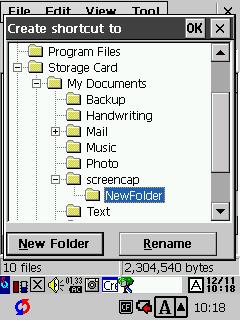
13. But the folder name is not what you want! Then rename it :)
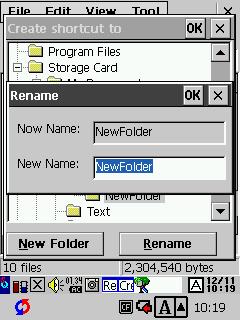
14. Note that you can also rename folders and files through the Properties button
But you need to select the directory in the right-hand side of the screen
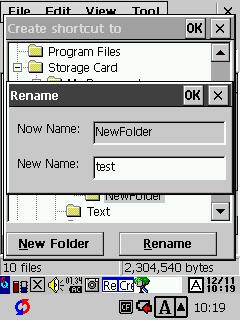
15. And here is your new folder, press 'Ok' to confirm