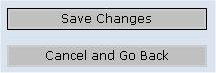 Step 5:
Step 5:Put in the HTML code for the signature you would like, and click the 'Save Changes' button on the bottom of the page. This is the code I used:
[45 Monk] <a href="http://www.magelo.com/eq_view_profile.html?num=768"target=_blank>Meogi San</a> (Iksar) -- Vazaelle<BR>
[54 Heretic] Revanant (Unknown) -- Brell
MAKE SURE YOU PRESS THE PREVIEW BUTTON!!! Click the 'Add Post' button.
If it does not look like you want it to, hit the BACK button on your web browser, open a new window, go to your control center, make changes to the HTML in your sig box, click the 'Save Change' button, switch back to the window where you are previewing, and hit the 'Add Post' button once again. Rinse, repeat until it loos like you want it too.
Step 6:
Go to your local EZ Board Message Board and go into one of the forums. On the top or bottom right of the page, there are buttons that
say 'Add Post'. Click on either.
Step 7:
Do something similar to the picture:
-------------------------------------------->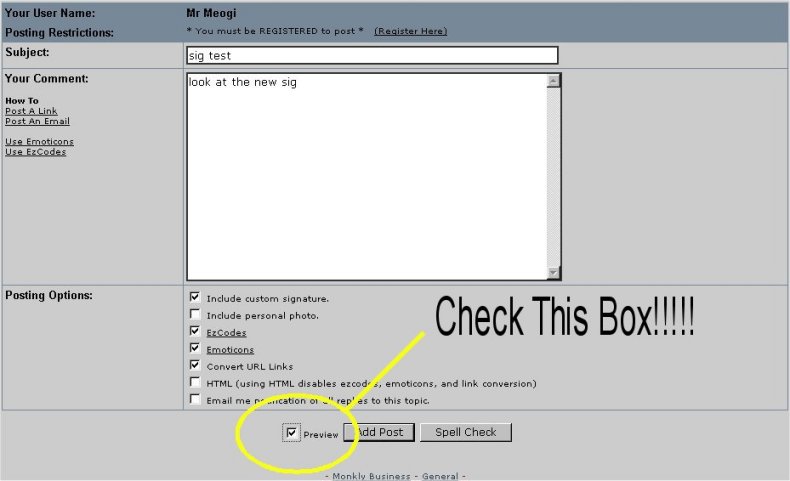
Step 8:
You should get something like this.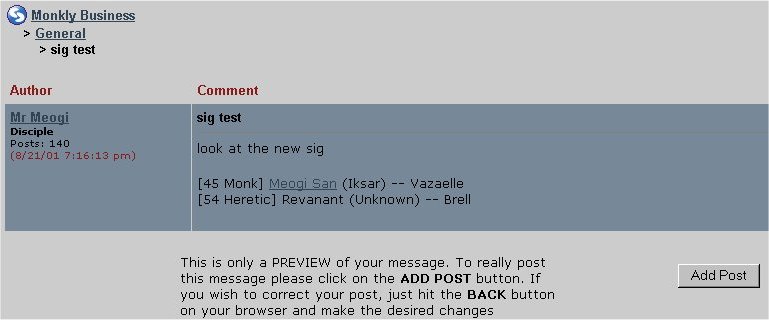
Step 9:
Once your sig looks like you want it, close all browser windows, and surf the board as you would normally. On the next post you make, your new signature will show up, and people will gawk in awe at the beauty* of it. Good-day ;)
*