Instrument Panels Selection Screen
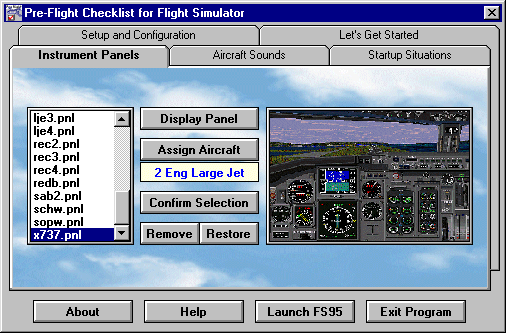
The Pre-Flight Checklist software is Copyright © 1995 - 2000 by .
The Pre-Flight Checklist website is Copyright © 1997 - 2002 by Frank Safranek.
If you don't see a red band across the middle of this page,
you need a new browser.
Assigning instrument panels is easy to do. Simply... 1. Indicate the instrument panel you want to use by highlighting the name in the list box on the left half of the screen. 2. Double-click the highlighted selection or click the button labeled 'Display Panel' to see an image of the selected panel in the box on the right half of the screen. Review the Help file that accompanies the program for a discussion on what image file attributes will work best. 3. To see a table of all assigned instrument panel/aircraft configurations double-click the box on the right side of the screen. From that table you can restore all instrument panel/aircraft configurations to the default settings.
4. If you want to select the highlighted name as one of the aircraft instrument panels in Flight Simulator, click the button labeled 'Assign Aircraft'. From the list that appears, select the appropriate panel name based on engine configuration. Your selection appears below the 'Assign Aircraft' button. 5. Confirm your selection by clicking the button labeled 'Confirm Selection'. 6. To remove a panel indicate the panel to be be removed and click the 'Remove' button. To restore a panel click the 'Restore' button and make a selection from the list of previously removed panels that appears.
Please address all questions and comments to same. No duplication or
modification of these pages may be made in any way without express
written permission from the author.
Download Netscape Now!
